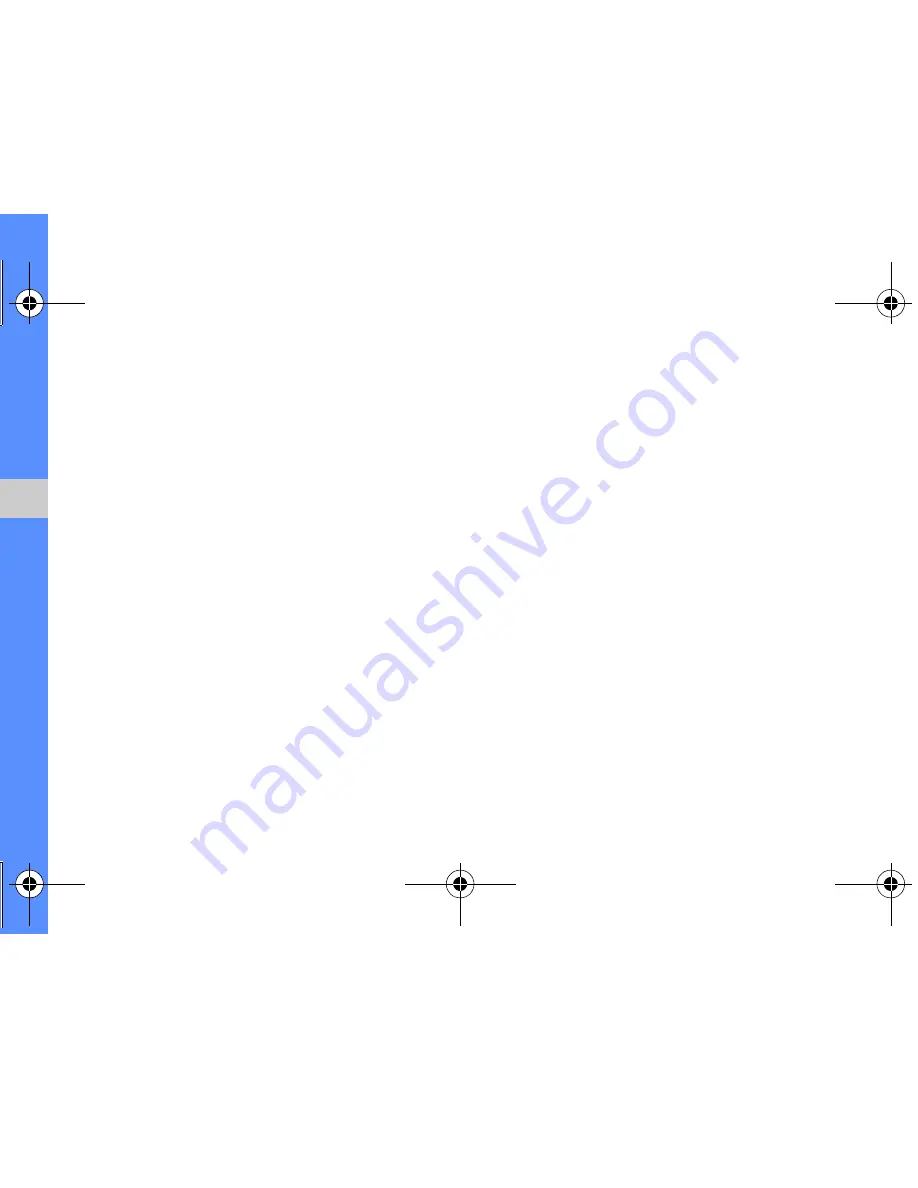
56
u
sing
tool
s and
appl
icati
o
ns
Crop an image
1. Open an image to be edited. Refer to steps 1-2
in “Apply effects to images.”
2. Select
Edit
→
Crop
.
3. Draw the rectangle over the area you want to
crop and select
Crop
→
Done
.
4. Save the edited image with a new file name.
Refer to steps 5-7 in “Apply effects to images.”
Insert a visual feature
1. Open an image to be edited. Refer to steps 1-2
in “Apply effects to images.”
2. Select
Edit
→
Insert
→
a visual feature (frame,
image, clip art, emoticon, or text).
3. Select a visual feature, enter text and select
Done
.
4. Move or resize the visual feature or text and
select
Done
or
OK
.
5. Save the edited image with a new file name.
Refer to steps 5-7 in “Apply effects to images.”
S3650.book Page 56 Friday, September 4, 2009 8:15 AM
















































