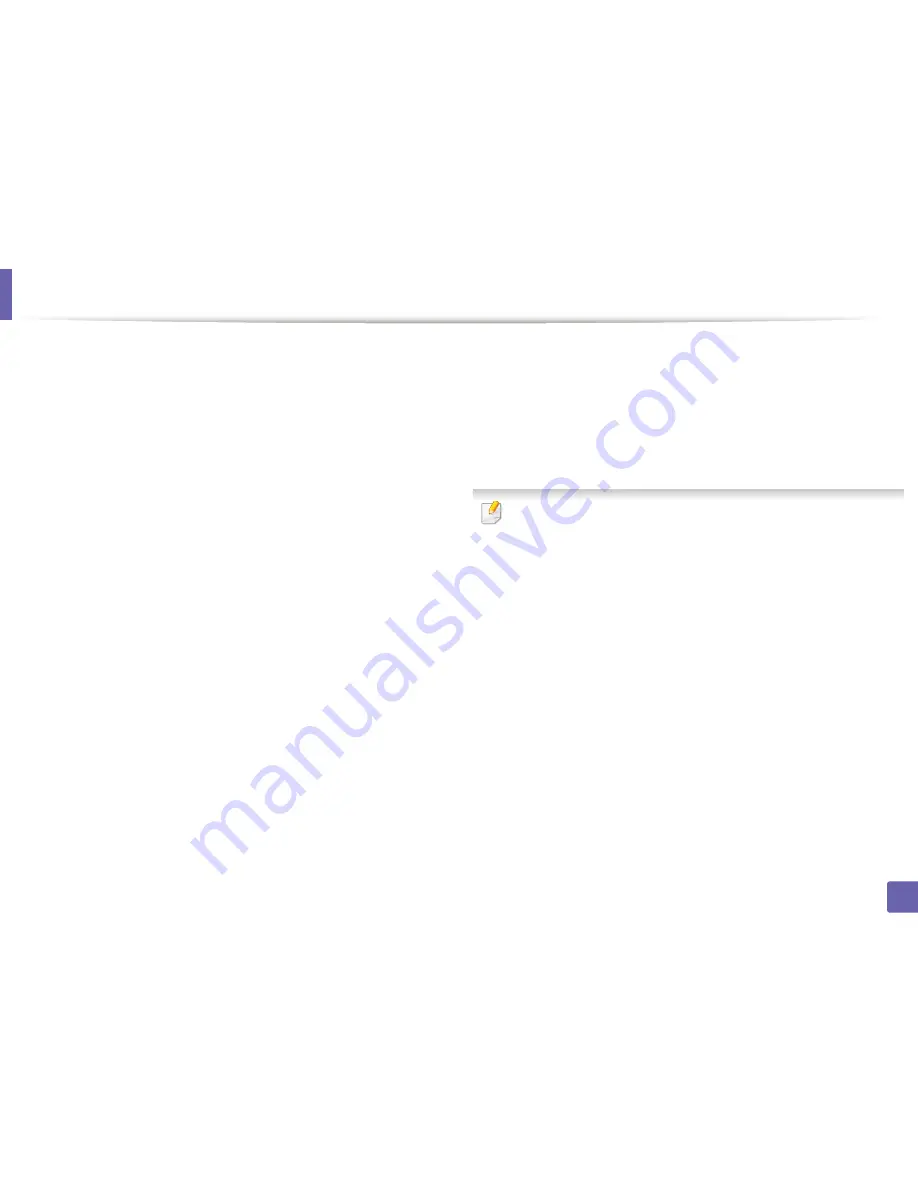
Wireless network setup
168
2. Using a Network-Connected Machine
Connecting Failure - SSID Not Found
•
The machine is unable to find the network name (SSID) you have selected or
entered. Check the network name (SSID) on your access point and try
connecting again.
•
Your access point is not turned on. Turn on your access point.
Connecting Failure - Invalid Security
•
Security is not configured correctly. Check the configured security on your
access point and machine.
Connecting Failure - General Connection Error
•
Your computer is not receiving a signal from your machine. Check the USB
cable and your machine’s power.
Connecting Failure - Connected Wired Network
•
Your machine is connected with a wired network cable. Remove the wired
network cable from your machine.
Connecting Failure - Assigning the IP address
•
Cycle the power for the access point (or wireless router) and machine.
PC Connection Error
•
The configured network address is unable to connect between your
computer and machine.
-
For a DHCP network environment
The machine receives the IP address automatically (DHCP) when
computer is configured to DHCP.
If the printing job is not working in DHCP mode, the problem may be caused
by the automatically changed IP address. Compare the IP address between
the product's IP address and the printer port's IP address.
How to compare:
1
Print the network information report of your printer, and then check the
IP address (see "Printing a network configuration report" on page 134).
2
Check the printer port's IP address from your computer.
a
Click the Windows
Start
menu.
b
For Windows XP/Server 2003, select
Printer and Faxes
.
•
For Windows Server 2008/Vista, select
Control Panel
>
Hardware
and Sound
>
Printers
.
•
For Windows 7, select
Control Panel
>
Devices and Printers
.
•
For Windows Server 2008 R2, select
Control Panel
>
Hardware
>
Devices and Printers
.
c
Right-click your machine.
d
For Windows XP/2003/2008/Vista, press
Properties
.
For Windows 7 and Windows Server 2008 R2, from context menus,
select the
Printer properties
.
If
Printer properties
item has
►
mark, you can select other printer
drivers connected with selected printer.
Summary of Contents for CLP-680ND: CLP-775ND
Page 3: ...3 BASIC 5 Appendix Specifications 102 Regulatory information 113 Copyright 123...
Page 60: ...Redistributing toner 61 3 Maintenance...
Page 62: ...Replacing the toner cartridge 63 3 Maintenance...
Page 63: ...Replacing the toner cartridge 64 3 Maintenance 5 6...
Page 64: ...Replacing the toner cartridge 65 3 Maintenance...
Page 66: ...Replacing the waste toner container 67 3 Maintenance 1 2 1 2 1 2...
Page 70: ...Installing accessories 71 3 Maintenance 1 2 1 2...
Page 75: ...Cleaning the machine 76 3 Maintenance...
Page 84: ...Clearing paper jams 85 4 Troubleshooting CLP 68xND Series CLP 68xDW Series...
Page 121: ...Regulatory information 122 5 Appendix 21 China only...






























