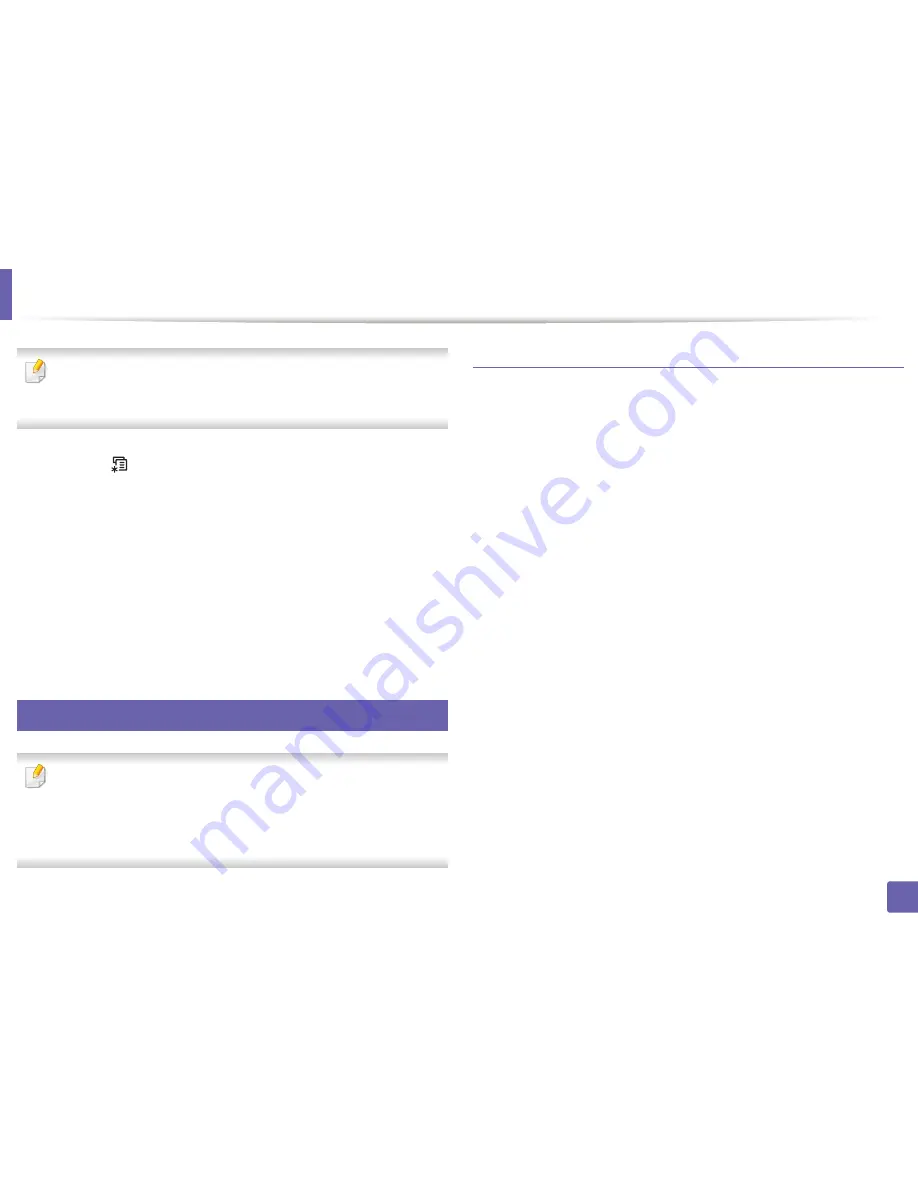
Wireless network setup
154
2. Using a Network-Connected Machine
After completing the wireless network connection, you need to install a
machine driver to print from an application (see "Installing driver over the
network" on page 137).
1
Press the
(
Menu
) button on the control panel.
2
Press
Network
>
Wireless
>
WLAN Settings
.
3
Press the
OK
to select the setup method you want.
•
Wizard
(recommended)
:
In this mode, the setup is automatic. The
machine will display a list of available networks from which to
choose. After a network is chosen then printer will prompt for the
corresponding security key.
•
Custom:
In this mode, users can give or edit manually their own SSID
, or choose the security option in detail.
16
Setup using Windows
Shortcut to the
Wireless Setting
program without the CD: If you have
installed the printer driver once, you can access the
Wireless Setting
program without the CD. From the Start menu, select
Programs
or
All
Programs
>
Samsung Printers
>
your printer driver name
>
Wireless
Setting Program
.
Access point via USB cable (recommended)
Items to prepare
•
Access point
•
Network-connected computer
•
Software CD that was provided with your machine
•
A machine installed with a wireless network interface
•
USB cable
Creating the infrastructure network
1
Check whether the USB cable is connected to the machine.
2
Turn on your computer, access point, and machine.
3
Insert the supplied software CD into your CD-ROM drive.
4
Click
Install Now
.
5
Read the
License Agreement
, and select
I accept the terms of the
License Agreement
. Then, click
Next
.
6
Choose the option in
Using Enhanced Features and Participating in
Printer Usage Information Collection Program
. Then, click
Next
.
Summary of Contents for CLP-680ND: CLP-775ND
Page 3: ...3 BASIC 5 Appendix Specifications 102 Regulatory information 113 Copyright 123...
Page 60: ...Redistributing toner 61 3 Maintenance...
Page 62: ...Replacing the toner cartridge 63 3 Maintenance...
Page 63: ...Replacing the toner cartridge 64 3 Maintenance 5 6...
Page 64: ...Replacing the toner cartridge 65 3 Maintenance...
Page 66: ...Replacing the waste toner container 67 3 Maintenance 1 2 1 2 1 2...
Page 70: ...Installing accessories 71 3 Maintenance 1 2 1 2...
Page 75: ...Cleaning the machine 76 3 Maintenance...
Page 84: ...Clearing paper jams 85 4 Troubleshooting CLP 68xND Series CLP 68xDW Series...
Page 121: ...Regulatory information 122 5 Appendix 21 China only...
















































