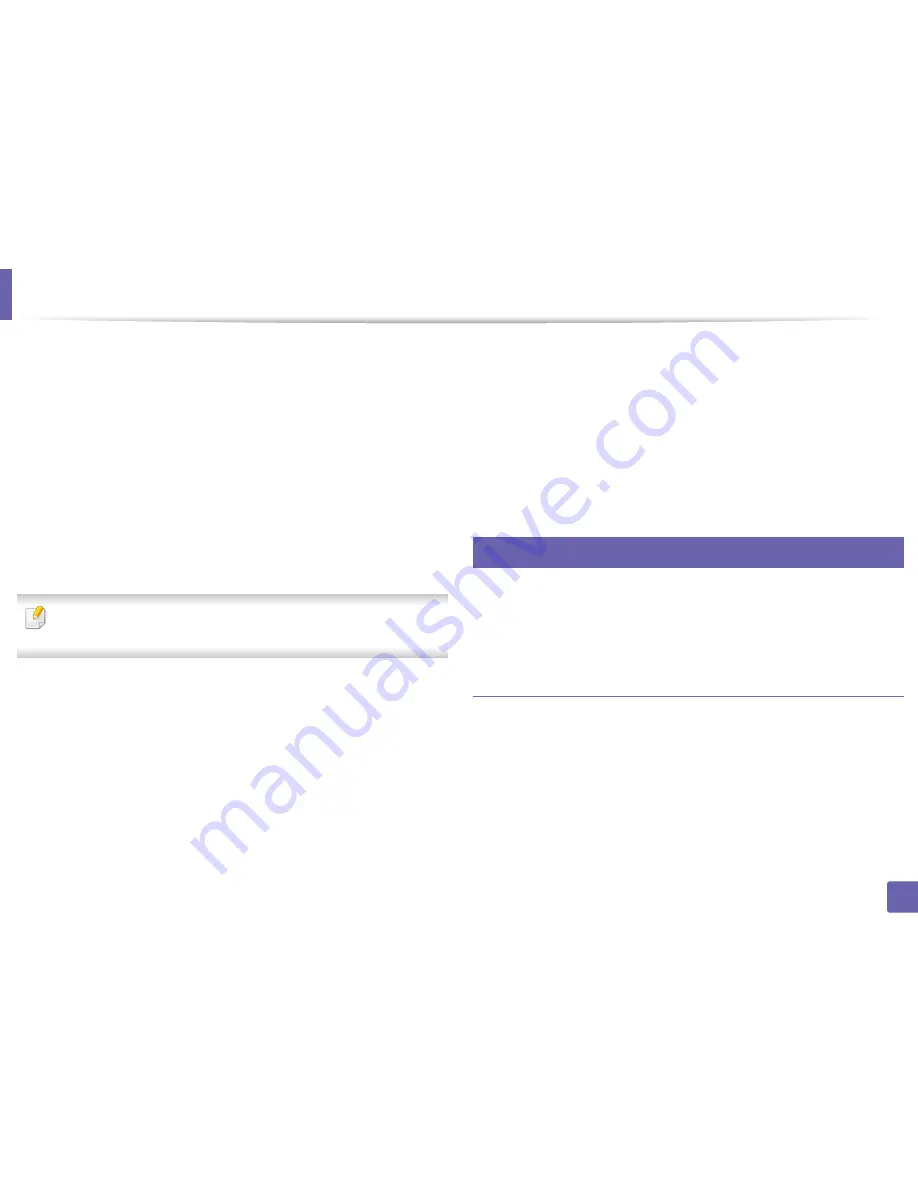
Installing driver over the network
141
2. Using a Network-Connected Machine
14
Open the
Applications
folder >
Utilities
>
Print Setup Utility
.
•
For Mac OS X 10.5-10.7, open the
Applications
folder >
System
Preferences
and click
Print & Fax
.
15
Click
Add
on the
Printer List
.
•
For Mac OS X 10.5-10.7, click the “
+
” icon. A display window will pop
up.
16
For Mac OS X 10.4, click
IP Printer
.
•
For Mac OS X 10.5-10.7, click
IP
.
17
Select
HP Jetdirect - Socket
in
Protocol
.
When printing a document containing many pages, printing performance
may be enhanced by choosing
Socket
for
Printer Type
option.
18
Enter the machine’s IP address in the
Address
input field.
19
Enter the queue name in the
Queue
input field. If you cannot determine
the queue name for your machine server, try using the default queue
first.
20
For Mac OS X 10.4, if Auto Select does not work properly, select
Samsung
in
Print Using
and your machine name in
Model
.
•
For Mac OS X 10.5-10.7, if Auto Select does not work properly, choose
Select Printer Software
and your machine name in
Print Using
.
21
Click
Add
.
Your machine appears in the
Printer List
, and is set as the default
machine.
8
Linux
You need to download Linux software packages from the Samsung website to
install the printer software (http://www.samsung.com > find your product >
Support or Downloads).
Install the Linux driver and add network printer
1
Make sure that the machine is connected to your network and powered
on. Also, your machine’s IP address should have been set.
2
From the Samsung website, download the Unified Linux Driver package
to your computer.
3
Right-click the
Unified Linux Driver
package and extract the package.
4
Double-click the
cdroot
>
autorun
.
Summary of Contents for CLP-680ND: CLP-775ND
Page 3: ...3 BASIC 5 Appendix Specifications 102 Regulatory information 113 Copyright 123...
Page 60: ...Redistributing toner 61 3 Maintenance...
Page 62: ...Replacing the toner cartridge 63 3 Maintenance...
Page 63: ...Replacing the toner cartridge 64 3 Maintenance 5 6...
Page 64: ...Replacing the toner cartridge 65 3 Maintenance...
Page 66: ...Replacing the waste toner container 67 3 Maintenance 1 2 1 2 1 2...
Page 70: ...Installing accessories 71 3 Maintenance 1 2 1 2...
Page 75: ...Cleaning the machine 76 3 Maintenance...
Page 84: ...Clearing paper jams 85 4 Troubleshooting CLP 68xND Series CLP 68xDW Series...
Page 121: ...Regulatory information 122 5 Appendix 21 China only...






























