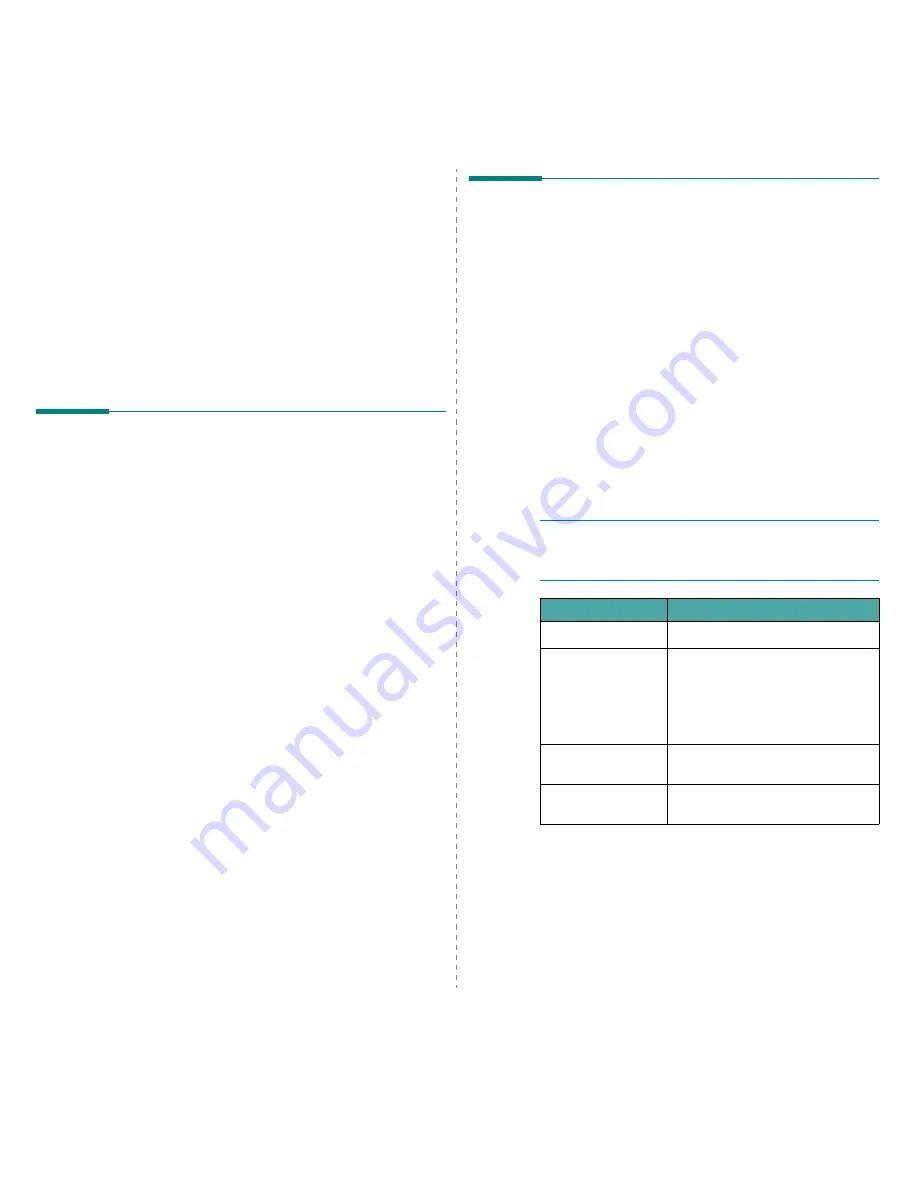
Using Your Printer on a Network (CLP-650N only)
8.
1
8
Using Your Printer on a
Network
(CLP-650N only)
If you work in a networked environment, the printer can be
shared by other users on the network.
This chapter includes:
• About Sharing the Printer on a Network
• Setting Up a Network-Connected Printer
About Sharing the Printer on a
Network
If you work in a networked environment, you can connect your
printer to the network.
Locally-Shared Printer
You can connect the printer directly to a selected computer,
which is called the “host computer” on the network. The printer
can then be shared by other users on the network through a
Windows 98SE/Me/XP/NT 4.0/2000/2003 network printer
connection.
For details about sharing the printer locally, see the
Software
Section
.
Wired Network-connected Printer
The CLP-650N printer has a built-in network interface.
For more information about connecting your printer to a
network, see 2.8.
Printing Across a Network
Whether the printer is locally connected or network-connected,
you need to install the
Samsung CLP-650 Series
printer
software on each computer that prints documents using the
printer.
Setting Up a Network-
Connected Printer
You have to set up the network protocols on the printer to use
it as your network printer. Setting protocols can be
accomplished by using the supplied network program. Please
refer to the
Network Printer User’s Guide
.
You can configure the basic network parameters through the
printer’s control panel. Use the printer control panel to do the
following:
• Enable or disable network protocols (IPX/SPX)
• Configure TCP/IP
• Configure IPX frame types
Configuring Network Parameters on
the Control Panel
Supported Operating Systems
N
OTE
: The operating systems supported by the network card
may be different than the operating systems supported by the
printer. The following table shows the network environments
supported by the printer.
• IPX/SPX: Internet Packet eXchange/Sequenced Packet eXchange
• TCP/IP: Transmission Control Protocol/Internet Protocol
• DLC/LLC: Data Link Control/Logical Link Control
• DHCP: Dynamic Host Configuration Protocol
• BOOTP: Bootstrap Protocol
Item
Requirements
Network Interface
10/100 Base-TX (standard)
Network Operating
System
• Novell NetWare 4.x, 5.x, 6.x
• Windows 98SE/Me/NT 4.0/2000/
2003/XP
• Various Linux OS
• Macintosh OS
8.6 ~ 9.2/10.1 ~
10.4.
Network Protocols
• Netware IPX/SPX
• TCP/IP, DLC/LLC on Windows
Dynamic Addressing
Server
DHCP, BOOTP
Summary of Contents for CLP-650 Series
Page 1: ......
Page 79: ...Samsung Printer Software section...
Page 117: ...www samsungprinter com Rev 1 03...
















































