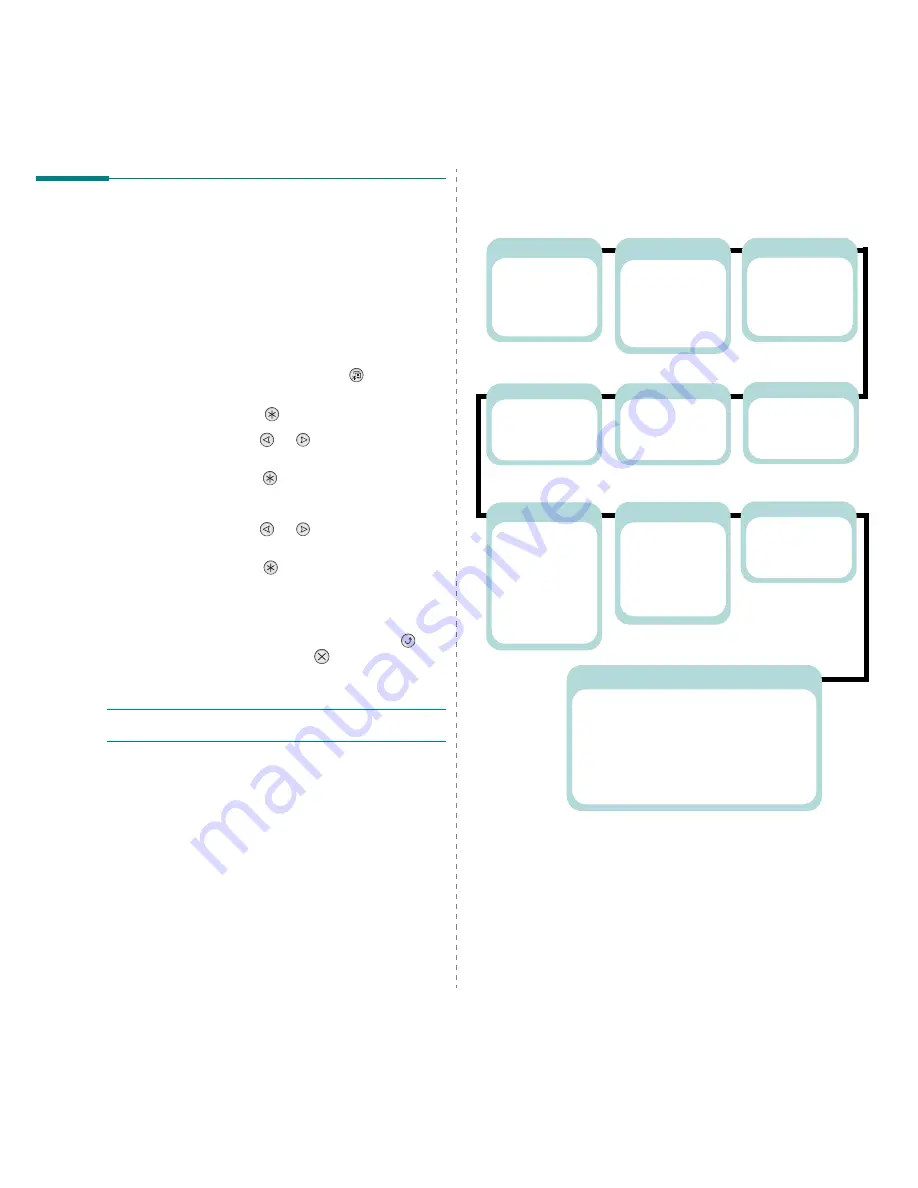
Using the Control Panel
3.
3
Using Control Panel Menus
A number of menus are available to make it easy for you to
change printer settings. The diagram on page 3.3 shows the
menus and all of the items available in each menu. The items
in each menu and the options you can select are described in
more detail in the tables beginning on page 3.4.
Accessing Control Panel Menus
You can configure your printer from the printer’s control panel.
1
In ready mode, press the
Menu
button (
) until you see
the menu you want on the bottom line of the display.
2
Press the
Enter
button (
) to access the menu.
3
Press the scroll button (
or
) until the menu item
you want displays on the bottom line.
4
Press the
Enter
button (
) to confirm the selected item.
5
If the menu item has sub menus, repeat steps 3 and 4.
6
Press the scroll button (
or
) until the menu item
you want displays on the bottom line.
7
Press the
Enter
button (
) to save your input or
selection.
An asterisk (*) appears next to the selection on the
display, indicating that it is now the default.
8
To exit the menu, press the
Upper Level
button (
)
repeatedly, or the
Cancel
button(
).
After 60 seconds of inactivity (no key being pressed), the
printer automatically returns to ready mode.
N
OTE
: Print settings made from the printer driver on a
connected computer override the settings on the control panel.
Overview of Control Panel Menus
The control panel menus are used to configure the printer. The
control panel provides access to the following menus:
Printer
(See page 3.6.)
Default Set
Current Job
Information
(See page 3.4.)
Configuration
Menu Map
Demo Page
PS3 Font List
PCL Font LIst
Color
(See page 3.5.)
Custom Color
Auto Color Reg
Paper
(See page 3.4.)
Tray Source
Media Size
Custom Width
Custom Height
Media Type
Tray Chaining
Layout
(See page 3.4.)
Orientation
Simplex Margin
Copies
Graphics
(See page 3.6.)
Resolution
Setup
(See page 3.6.)
LCD Language
Emulation
Power Save
Auto Continue
Jam Recovery
Altitude Adj.
Auto CR
Job Time Out
Maintenance
PCL
(See page 3.4.)
Typeface
Symbol
Lines
Pitch
Point Size
Courier
PostScript
(See page 3.6.)
Print PS Error
Network
(See page 3.8.)
Config Network
Config TCP
IP Get Method
IP Address
Subnet Mask
Gateway
AppleTalk
Netware
Config Netware
IPX Frame Type
Reset Network
Default Set
Print Net CFG
Summary of Contents for CLP-650 Series
Page 1: ......
Page 79: ...Samsung Printer Software section...
Page 117: ...www samsungprinter com Rev 1 03...






























