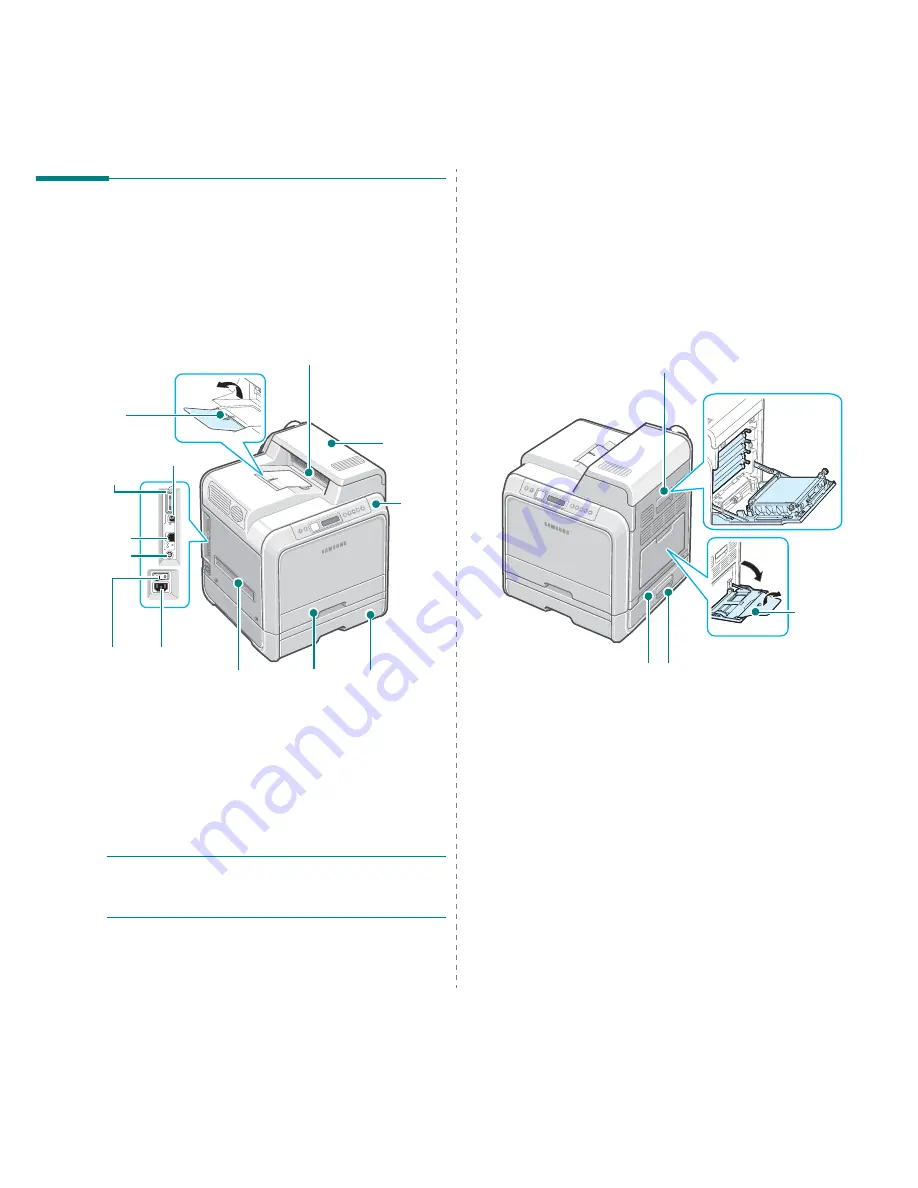
Introduction
1.
3
Printer Components
These are the main components of your printer. Note that all
illustrations on this User’s Guide are from the CLP-650N and
that some parts may be different from your printer.
Front View
N
OTE
:
The surface of the output tray may become hot if you
print a large number of pages at once. Please make sure that
you don’t touch the surface, and prevent children from
approaching it.
Paper Output
Tray
Output Support
Control
Panel
(See 3.1.)
* Only the CLP-650N comes with a network port.
Top Cover
(Open to clear
paper jams.)
USB Port
Network Port
*
Tray2 Cable
Connector
Optional Tray2
(500-sheet paper
feeder)
Handle
(Use to lift
the printer.)
Tray1
(250-sheet
paper feeder)
Power Switch
Power
Receptacle
Parallel Port
Right Side View
Access Door
(Open fully to access the
toner cartridges and paper
transfer belt (PTB).)
Optional Tray2 Jam Cover
(Open to clear jams from the
optional Tray2.)
Handle
(Use to lift the printer.)
Multi-purpose
Tray
(Open to load
special print
materials.)
Summary of Contents for CLP-650 Series
Page 1: ......
Page 79: ...Samsung Printer Software section...
Page 117: ...www samsungprinter com Rev 1 03...












































