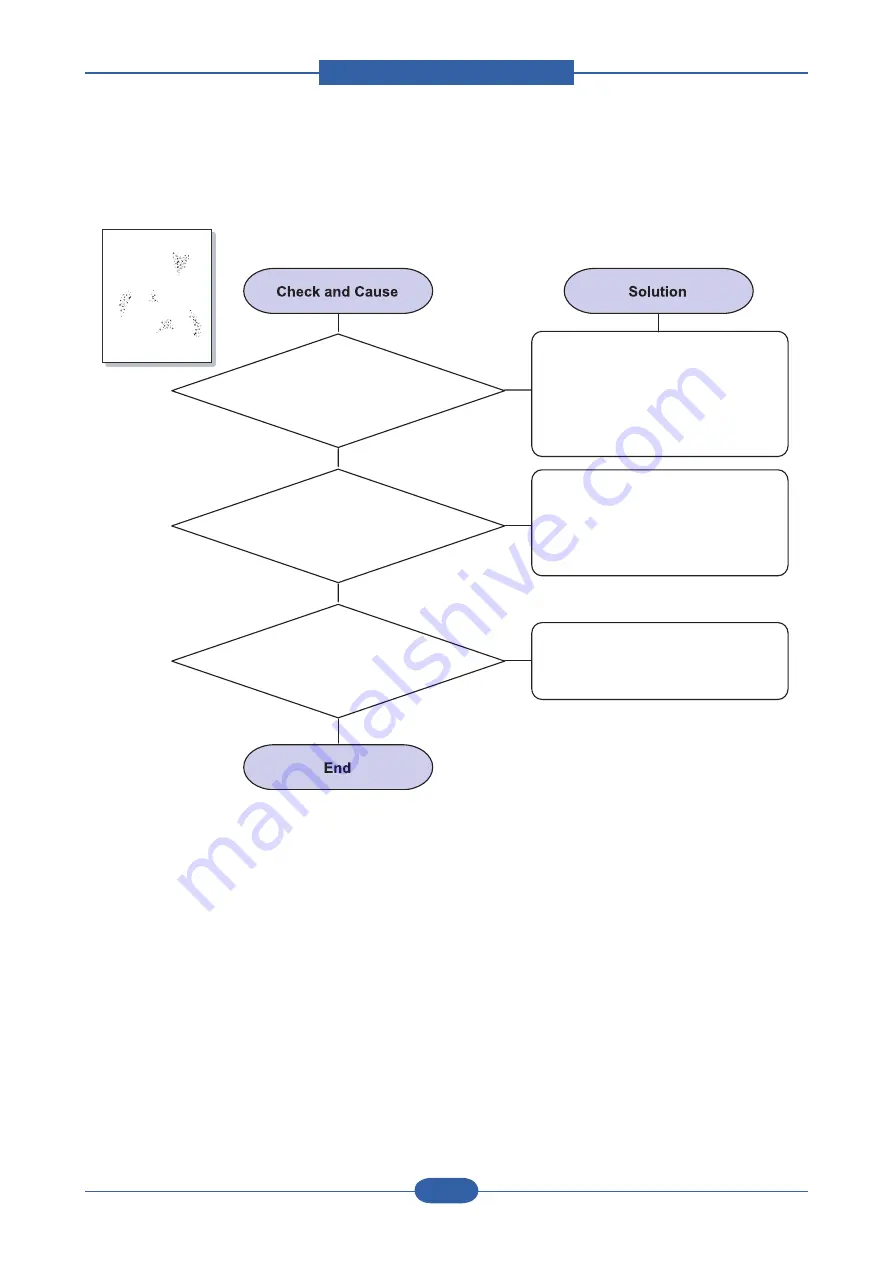
Alignment & Troubleshooting
Service Manual
4-37
Samsung Electronics
8) Background scatter
1. Background
scatter results from bits of
toner distributed on the
printed page.
The paper may be too damp. Try
printing with a different batch of
paper. Do not open packages of
paper until necessary so that the
paper does not absorb too much
moisture.
2. If background scatter
occurs on an envelope.
Change the printing layout to avoid
printing over areas that have
overlapping seams on the reverse
side. Printing on seams can cause
problems.
3. If background
scatter covers the entire surface
area of a printed page
Adjust the print resolution through
your software application or via the
printer properties window.
Aa
Bb
Cc
Aa
Bb
Cc
Aa
Bb
Cc
Aa
Bb
Cc
Aa
Bb
Cc
Aa
Bb
Cc
Aa
Bb
Cc
Aa
Bb
Cc
Aa
Bb
Cc
Aa
Bb
Cc
AaBbCc
AaBbCc
AaBbCc
AaBbCc
AaBbCc
AaBbCc
AaBbCc
AaBbCc
AaBbCc
AaBbCc
AaBbCc
AaBbCc
AaBbCc
AaBbCc
AaBbCc
AaBbCc
AaBbCc
AaBbCc
AaBbCc
AaBbCc
A
AaBbCc
AaBbCc
AaBbCc
AaBbCc
AaBbCc
A
A
AaBbCc
AaBbCc
AaBbCc
AaBbCc
AaBbCc
Summary of Contents for CLP-310
Page 42: ...Product spec and feature Service Manual 2 31 Samsung Electronics 2 3 11 Initailize Flow ...
Page 43: ...Product spec and feature Service Manual 2 32 Samsung Electronics ...
Page 143: ...Reference Information Service Manual 6 6 Samsung Electronics ...
Page 144: ...Reference Information Service Manual 6 7 Samsung Electronics ...
Page 145: ...Reference Information Service Manual 6 8 Samsung Electronics ...
Page 146: ...Reference Information Service Manual 6 9 Samsung Electronics ...
















































