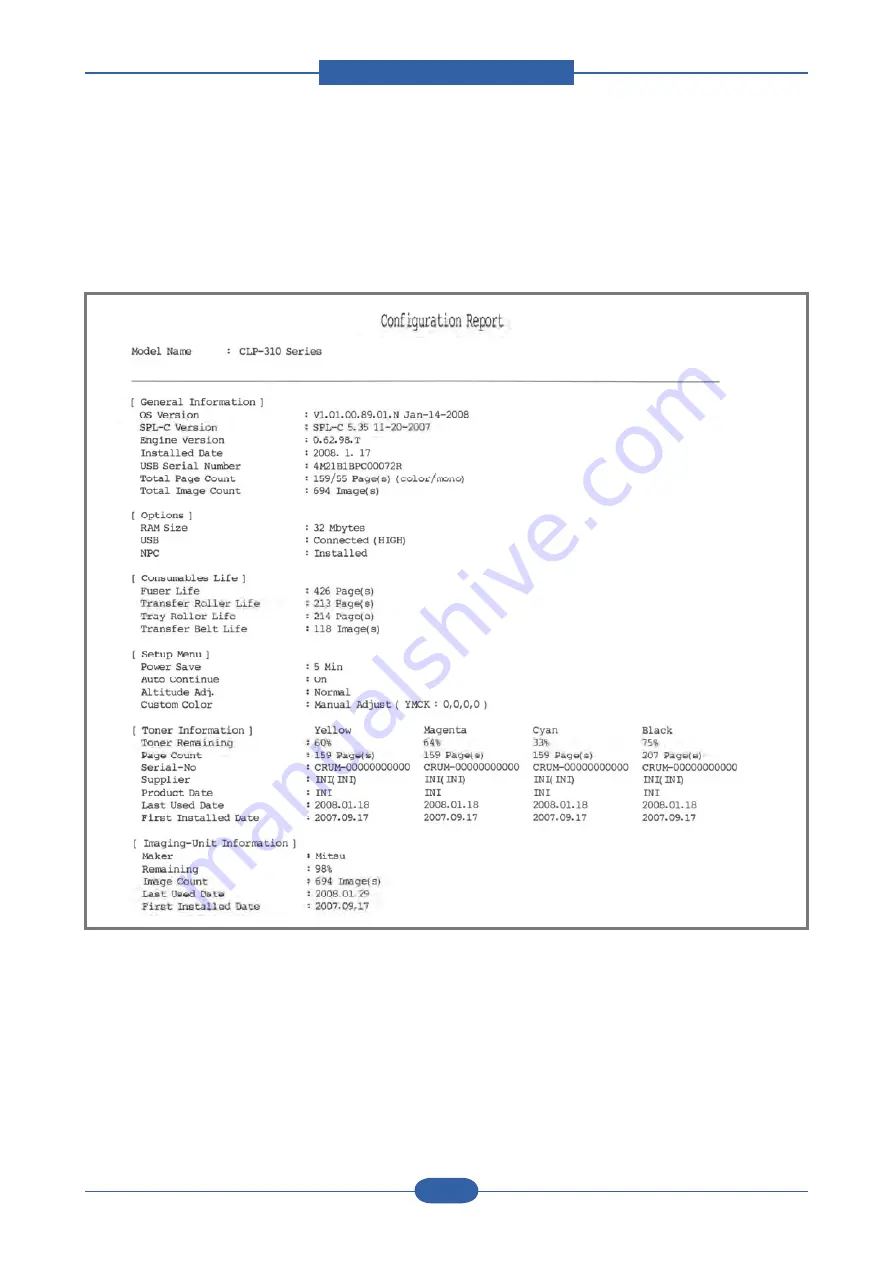
Alignment & Troubleshooting
Service Manual
4-9
Samsung Electronics
4.1.4.2 Printing a Configuration Page
You can print a configuration page from the printer’s control panel. Use the configuration page to view the
current settings, to help troubleshoot problems.
To print a configuration page: In ready mode, press and hold the Stop button on the control panel for 5
seconds.
A configuration page prints out.
1. General Information :
shows OS/SPL-C/Engine version , Installed Date, Total page/image count.
2. Options :
shows options set up in the printer. ( Memory size, USB, NPC)
3. Consumables life :
shows the life of Fuser, T2 roller, Tray roller, Transfer belt. ( Count : Pages)
4. Setup Menu :
shows the menu items set up in the printer. (power save, auto continue etc.)
5. Toner Information :
shows toner remaining (%), page count ( pages) , serial number, last used date, first
installed date.
6. Imaging-unit Information :
shows image count, last used date, first installed date.
7. Network configuration report :
shows network information set up in the printer. (Mac address, NIC F/W
version, TCP/IP, IPP etc. )
Summary of Contents for CLP-310
Page 42: ...Product spec and feature Service Manual 2 31 Samsung Electronics 2 3 11 Initailize Flow ...
Page 43: ...Product spec and feature Service Manual 2 32 Samsung Electronics ...
Page 143: ...Reference Information Service Manual 6 6 Samsung Electronics ...
Page 144: ...Reference Information Service Manual 6 7 Samsung Electronics ...
Page 145: ...Reference Information Service Manual 6 8 Samsung Electronics ...
Page 146: ...Reference Information Service Manual 6 9 Samsung Electronics ...






























