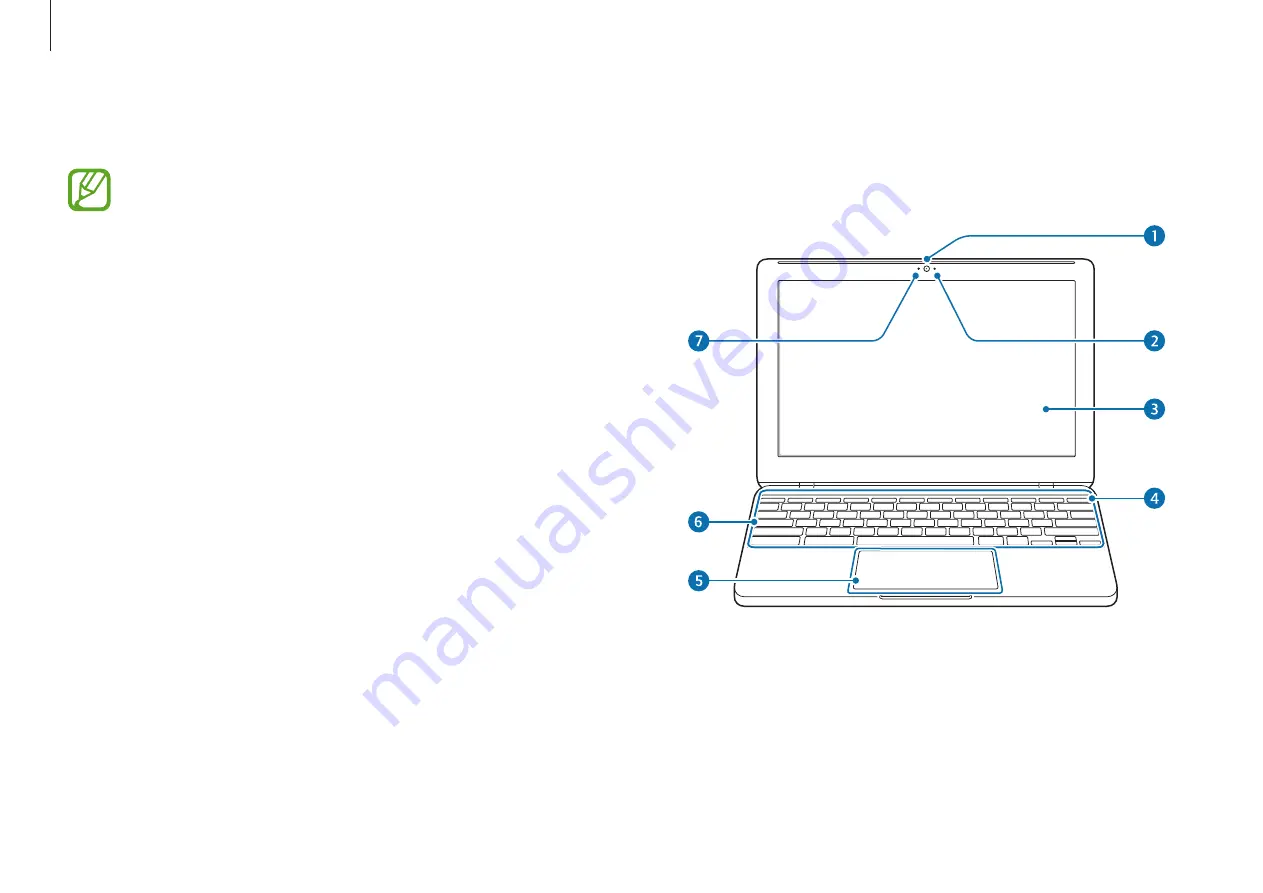
Getting started
7
Front view
►
For 11.6 inch models
Layout
•
Features or options may differ depending on the model.
•
The items marked as optional may not be provided or
may be provided in different locations.
•
Since some storage space is reserved for system
recovery and operations, the available storage space
may be less than the actual capacity.








































