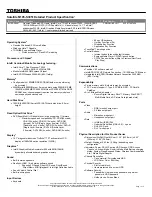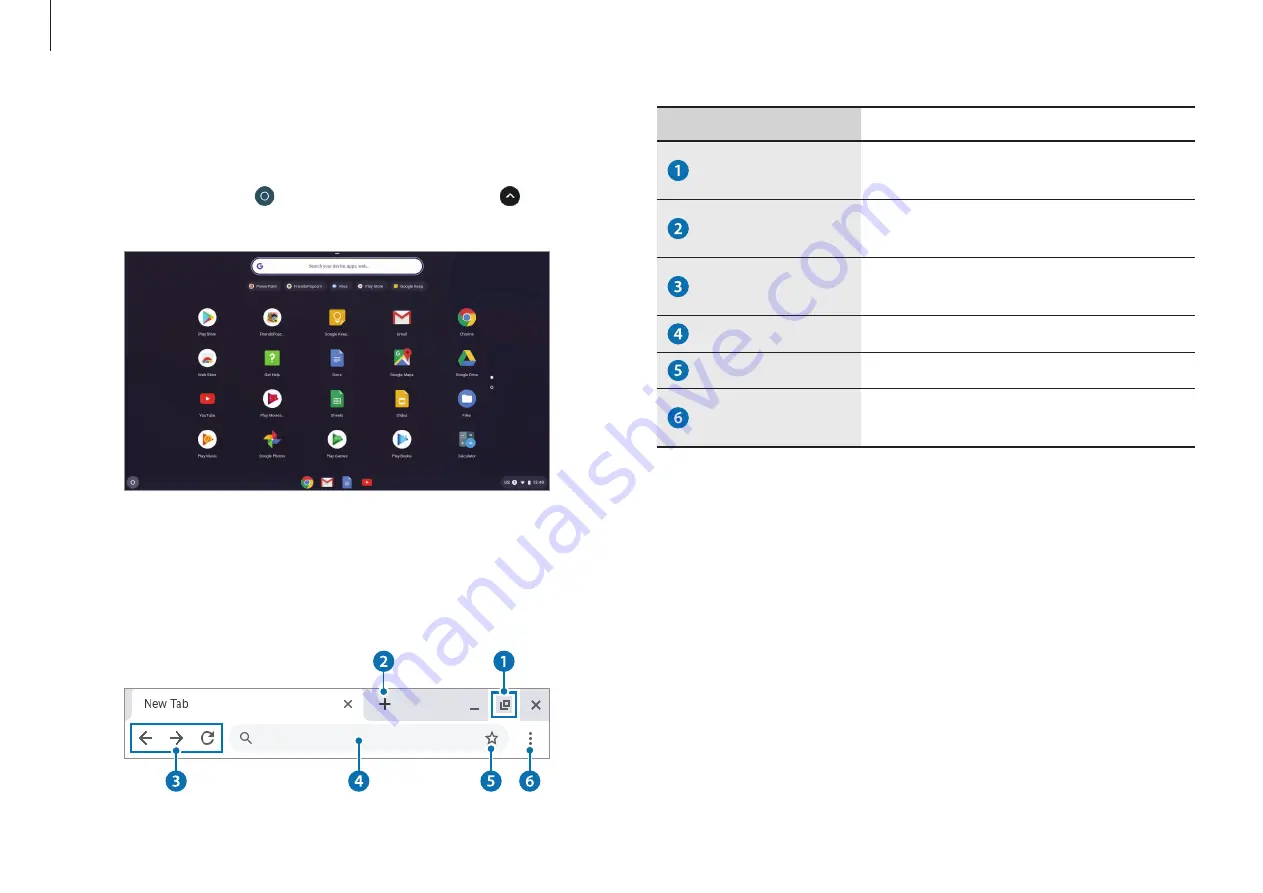
Chrome OS
27
Number/Name
Description
Resizing button
•
Minimize the window or move it to
the left or right.
New tab button
•
Click to see your apps and most
visited sites.
Navigation
buttons
•
Go back, forward, or reload your
page.
Address bar
•
Search or enter a web address.
Bookmark
•
Bookmark the page.
Setting
•
Click to adjust your browser
settings.
To learn about using the browser, visit the Help Center at
https://support.google.com/chromebook
Launcher
You can search for and launch various apps on the Launcher.
On the Desktop, select to run the Launcher. Select to display
icons for all your apps, including newly installed apps.
The browsing interface
Once you’re signed in, you’re instantly on the web. Here’s a quick
overview of the interface you’ll see: