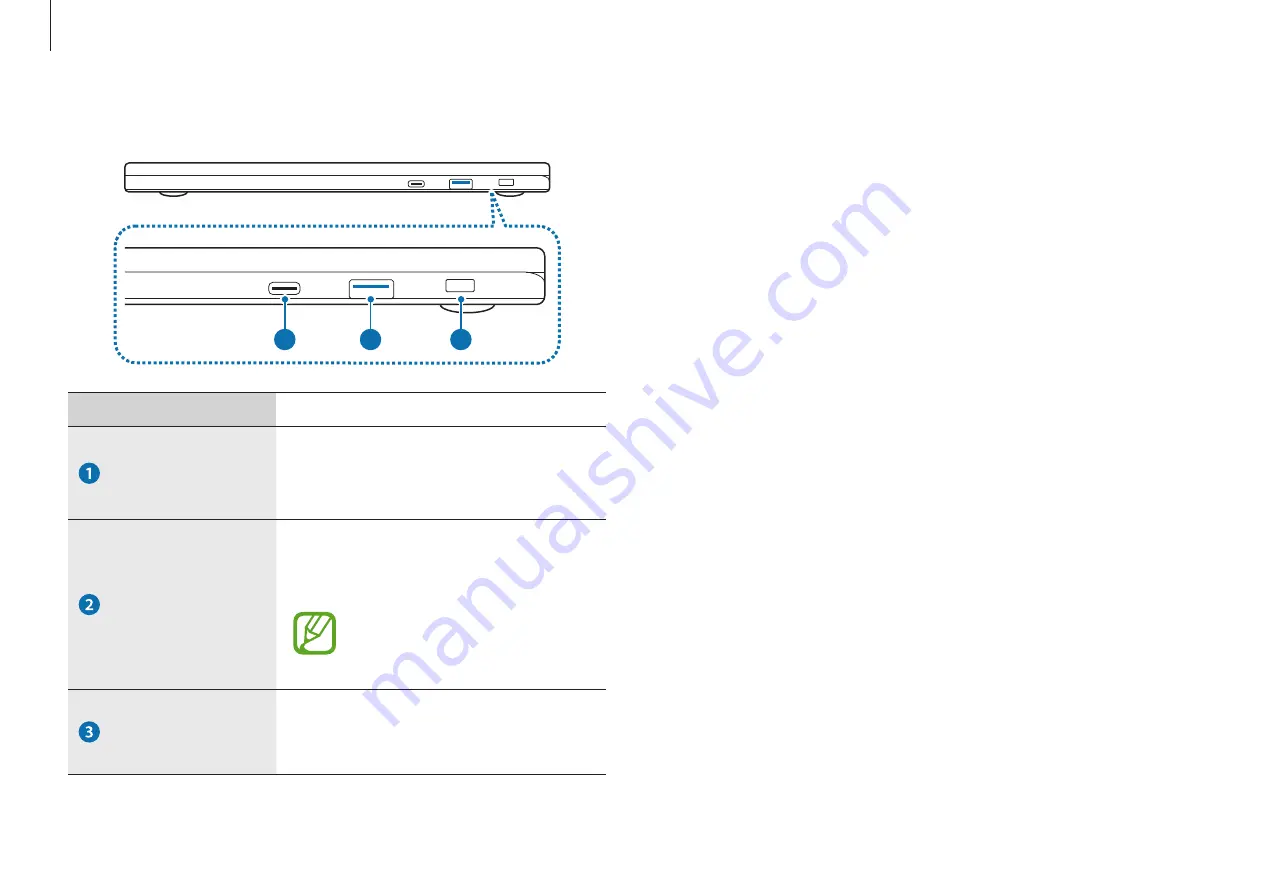
Getting started
10
About the chargeable USB port
•
It may take longer to charge the battery when charging a USB
device.
•
The battery power level may be reduced when charging a USB
device while the computer is powered by the battery.
•
The charging status of the USB device is not displayed on the
computer.
•
This feature may not be available on some USB devices.
•
When the computer is turned off, the device connected to the
USB port is not charged.
►
For 15.6 inch models
1
2
3
Number/Name
Description
USB-C
®
port
•
Connect and charge a USB-C
®
device, or connect to an external
display device.
Chargeable
USB 3.0 port
•
Connect a USB device to the
computer and charge the
connected USB device.
Data transfer speeds can vary
among different USB devices
and system configuration.
Security slot
•
Secure the computer by
connecting an optional lock and
cable to it.











































