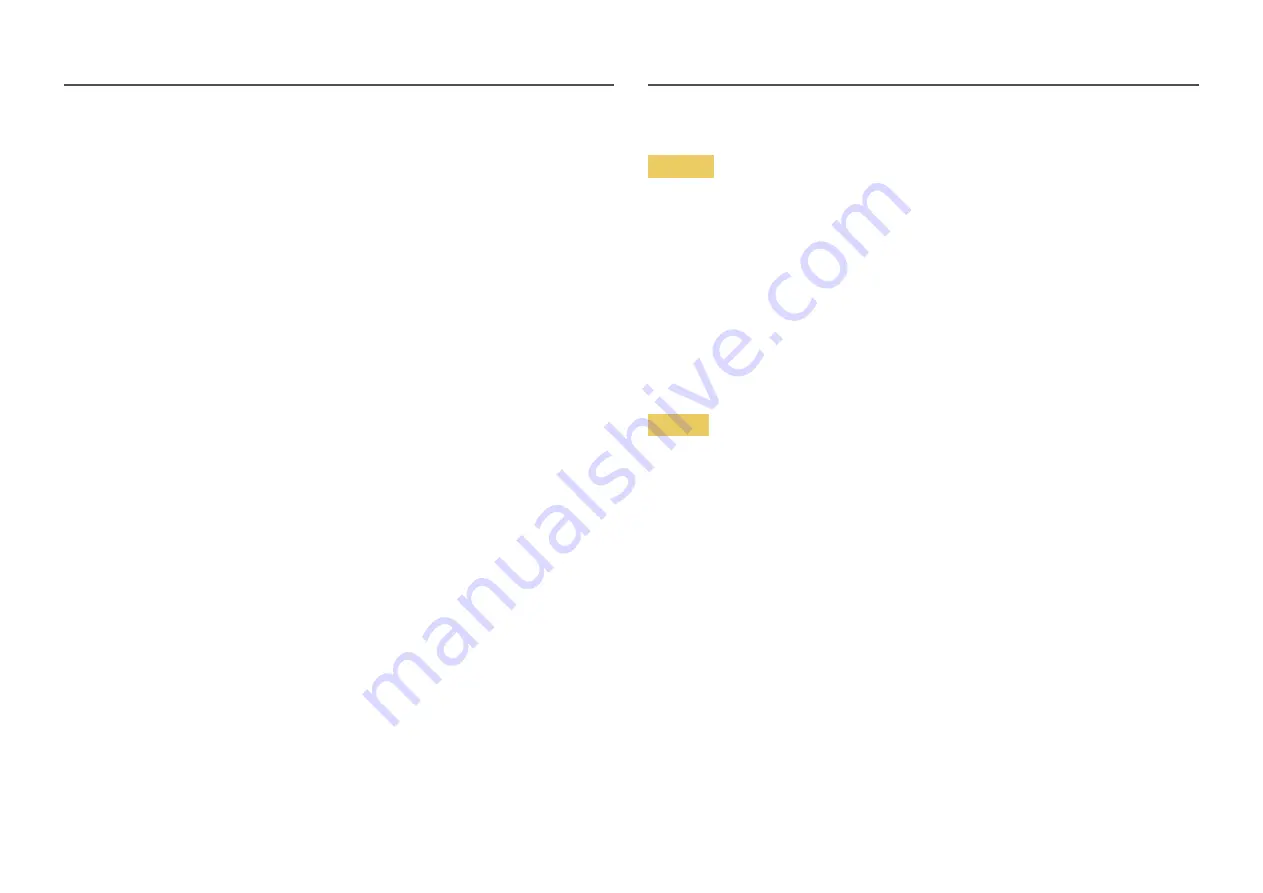
5
Cleaning
―
Take the following steps when cleaning.
1
Power off the product and computer.
2
Disconnect the power cord from the product.
―
Hold the power cable by the plug and do not touch the cable with wet hands. Otherwise, an electric shock
may result.
3
Wipe the monitor with a clean, soft and dry cloth.
‒
Do not apply a cleaning agent that contains alcohol, solvent, or surfactant to the monitor.
‒
Do not spray water or detergent directly on the product.
4
Wet a soft and dry cloth in water and wring thoroughly to clean the exterior of the product.
5
Connect the power cord to the product when cleaning is finished.
6
Power on the product and computer.
Electricity and Safety
Warning
•
Do not use a damaged power cord or plug, or a loose power socket.
•
Do not use multiple products with a single power socket.
•
Do not touch the power plug with wet hands.
•
Insert the power plug all the way in so it is not loose.
•
Connect the power plug to a grounded power socket (type 1 insulated devices only).
•
Do not bend or pull the power cord with force. Be careful not to leave the power cord under a heavy
object.
•
Do not place the power cord or product near heat sources.
•
Clean any dust around the pins of the power plug or the power socket with a dry cloth.
Caution
•
Do not disconnect the power cord while the product is being used.
•
Only use the power cord provided with your product by Samsung. Do not use the power cord with
other products.
•
Keep the power socket where the power cord is connected unobstructed.
‒
The power cord must be disconnected to cut off power to the product when an issue occurs.
•
Hold the plug when disconnecting the power cord from the power socket.






































