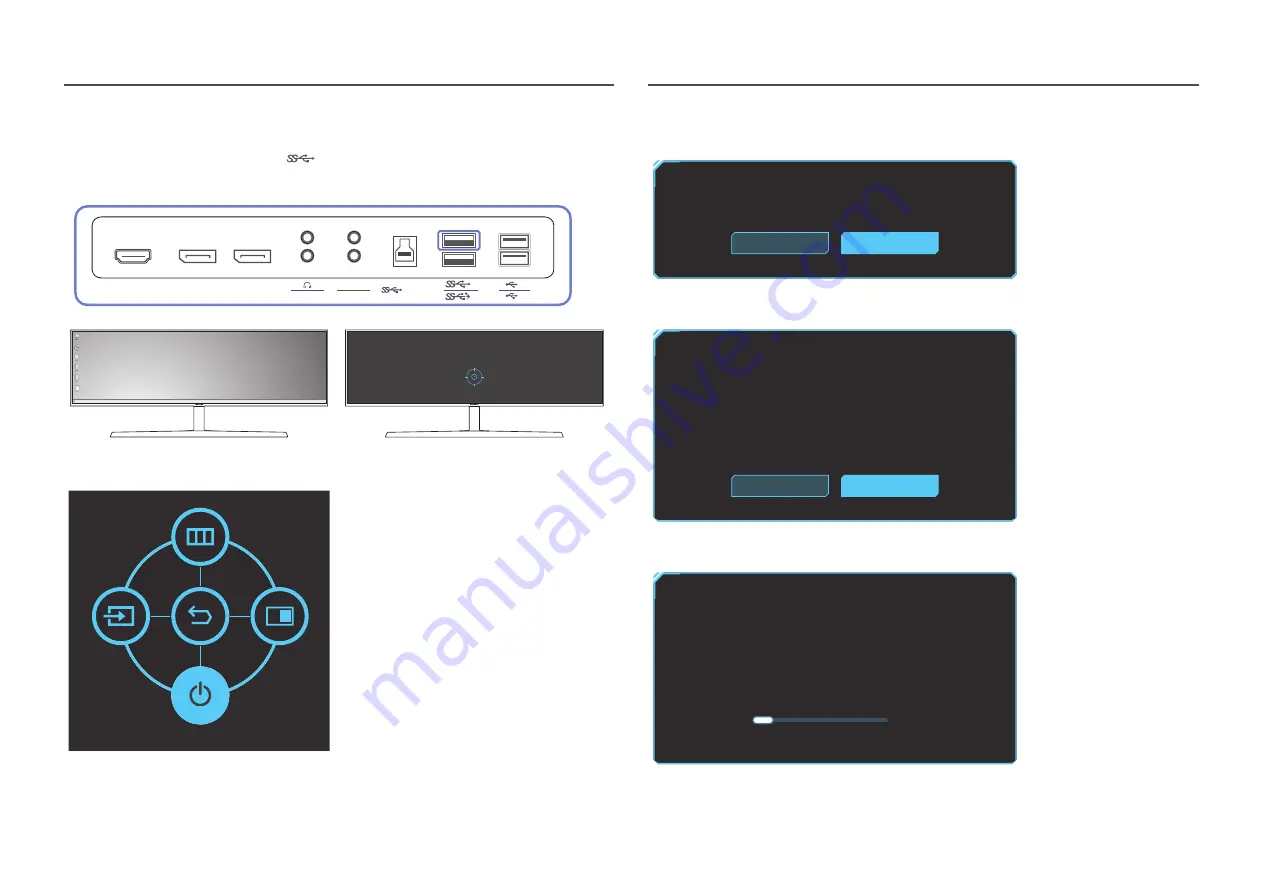
14
Upgrading the Software via USB
1
Be sure to insert the USB disk into the
1
port. You can upgrade the software via USB only if
either the monitor screen operates normally or the check signal is displayed on the monitor screen.
HDMI IN
(PC IN)
DP IN 1
MIC IN
MIC OUT
DP IN 2
SERVICE
2
1
1
2
Check the cable connection and the settings of the source device.
DisplayPort1
When the screen as shown in the following figure is displayed, press and hold the Down arrow key for
5 seconds.
Power Off
2
When the message as shown in the following figure is displayed on the monitor, select
Yes
to
upgrade the software.
Do you want to update via USB?
Yes
No
3
When the screen as shown in the following figure is displayed, select
Yes
.
Update now
Yes
No
Update from version XXXX.X to version XXXX.X?
4
The software upgrading proceeds.
Update now
5%
Updating product Software…
Your product will turn itself off and on again automatically after completing
update.





























