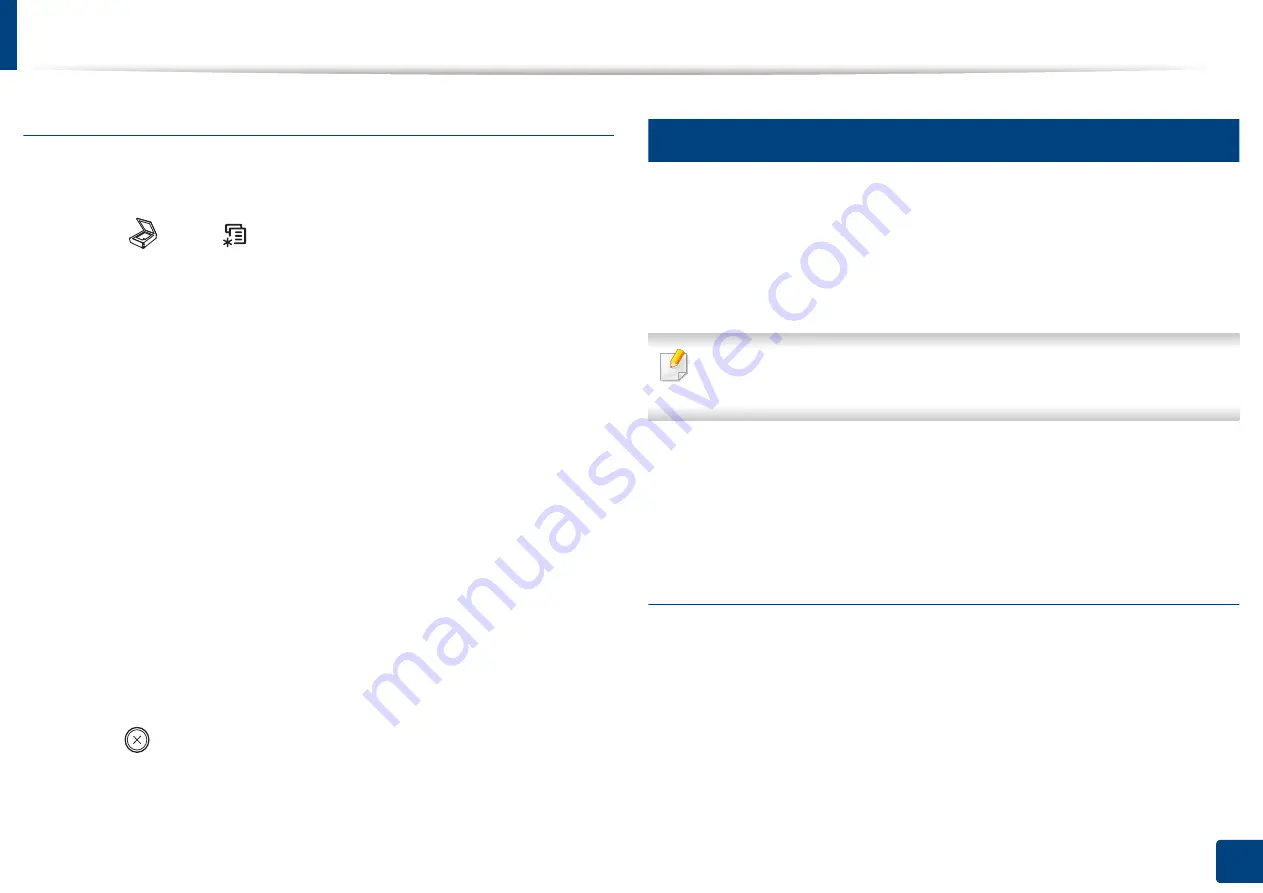
Using USB memory device
71
2. Menu Overview and Basic Setup
Customizing Scan to USB
You can specify image size, file format, or color mode for each scanning to USB
job.
1
Select (scan)
> (
Menu
) >
Scan Feature
>
USB Feature
on the
control panel.
2
Select the setting option you want appears.
•
Original Size:
Sets the image size.
•
Original Type:
Sets the original document’s.
•
Resolution:
Sets the image resolution.
•
Color Mode:
Sets the color mode. If you select
Mono
in this option,
you cannot select JPEG in
File Format
.
•
File Format:
Sets the file format in which the image is to be saved. If
you select
JPEG
in this option, you cannot select
Mono
in
Color
Mode
.
•
Darkness:
Sets the brightness level to scan an original.
3
Select the desired status you want and press
OK
.
4
Repeat steps 2 and 3 to set other setting options.
5
Press (
Stop/Clear
) to return to ready mode.
You can change the default scan settings. Refer to the Advanced Guide.
25
Printing from a USB memory device
You can directly print files stored on a USB memory device.
File is supported by Direct Print option.
•
PRN: Only files created by provided driver with your machine are
compatible.
If you print PRN files created from other machine, the printout would be
different.
•
TIFF: TIFF 6.0 Baseline
•
JPEG: JPEG Baseline
•
PDF: PDF 1.7 or lower version
To print a document from a USB memory device
1
Insert a USB memory device into the USB memory port on your machine,
and then press
Direct USB
.
2
Select
USB Print
.
Summary of Contents for C47x series
Page 81: ...Redistributing toner 81 3 Maintenance ...
Page 85: ...Replacing the waste toner container 85 3 Maintenance ...
Page 87: ...Replacing the imaging unit 87 3 Maintenance ...
Page 92: ...Cleaning the machine 92 3 Maintenance 1 2 1 2 ...
Page 100: ...Clearing original document jams 100 4 Troubleshooting ...
Page 103: ...Clearing paper jams 103 4 Troubleshooting ...
Page 135: ...Regulatory information 135 5 Appendix 26 China only ᆇ 䋼 ...






























