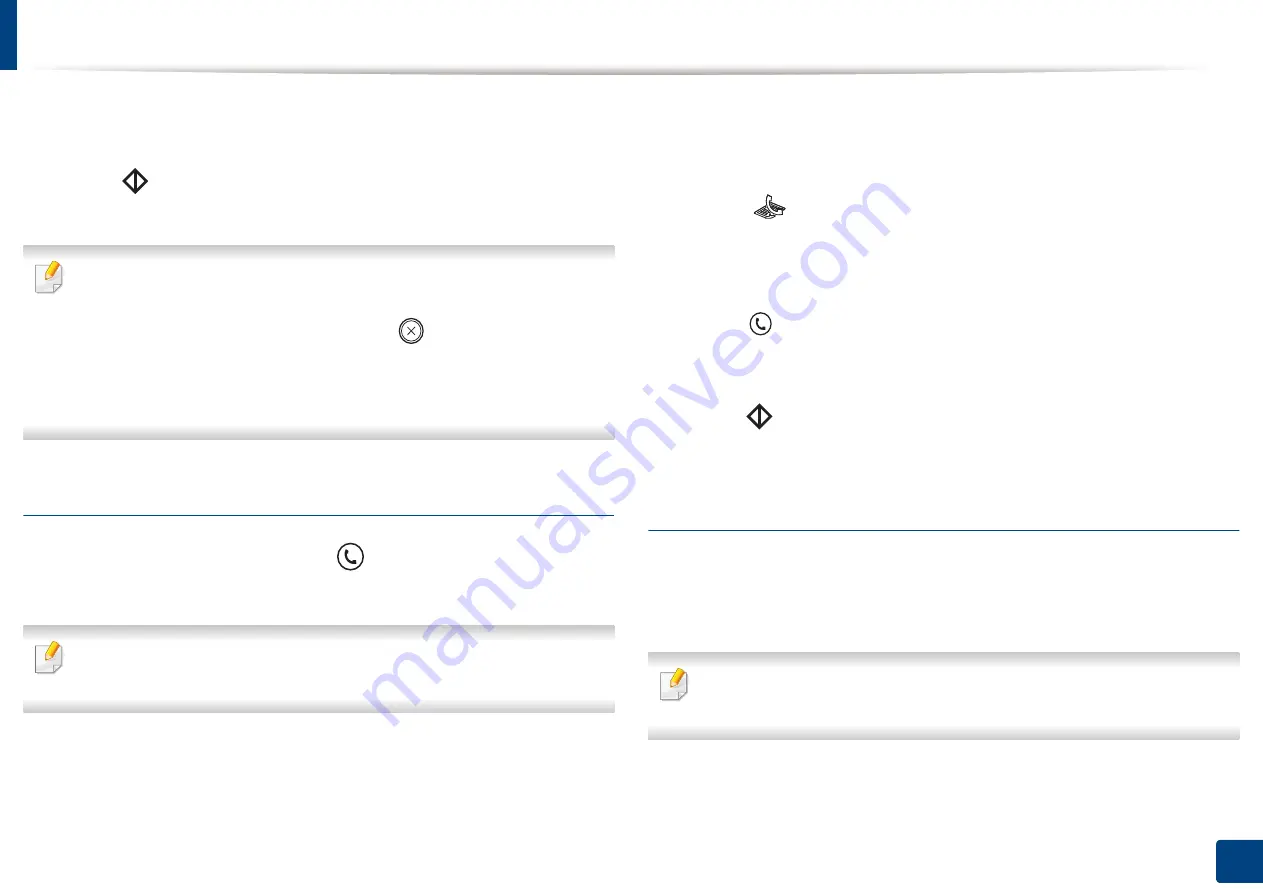
Basic faxing
66
2. Menu Overview and Basic Setup
4
Enter the destination fax number (see "Keypad letters and numbers" on
page 221).
5
Press
(Start)
on the control panel. The machine starts to scan and
send the fax to the destinations.
•
If you want to send a fax directly from your computer, use
Samsung
Network PC Fax (see
"Sending a fax in the computer" on page 246).
•
When you want to cancel a fax job, press
(
Stop/Clear
) before the
machine starts transmission.
•
If you used the scanner glass, the machine shows the message asking to
place another page.
Sending a fax manually
Perform the following to send a fax using
(
On Hook Dial
) on the control
panel.
If your machine is a handset model, you can send a fax using the handset
(see "Variety feature" on page 10).
1
Place a single document face down on the document glass, or load the
documents face up into the document feeder (see "Loading originals" on
page 49).
2
Select
(fax) on the control panel.
3
Adjust the resolution and the darkness to suit your fax needs (see
"Adjusting the document settings" on page 67).
4
Press (
On Hook Dial
) on the control panel or lift the handset.
5
Enter a fax number using the number keypad on the control panel.
6
Press
(Start)
on the control panel when you hear a high-pitched fax
signal from the remote fax machine.
Sending a fax to multiple destinations
You can use the multiple send feature, which allows you to send a fax to multiple
locations. Originals are automatically stored in memory and sent to a remote
station. After transmission, the originals are automatically erased from memory.
You cannot send faxes with this feature if you have chosen super fine as an
option or if the fax is in color.
Summary of Contents for C47x series
Page 81: ...Redistributing toner 81 3 Maintenance ...
Page 85: ...Replacing the waste toner container 85 3 Maintenance ...
Page 87: ...Replacing the imaging unit 87 3 Maintenance ...
Page 92: ...Cleaning the machine 92 3 Maintenance 1 2 1 2 ...
Page 100: ...Clearing original document jams 100 4 Troubleshooting ...
Page 103: ...Clearing paper jams 103 4 Troubleshooting ...
Page 135: ...Regulatory information 135 5 Appendix 26 China only ᆇ 䋼 ...






























