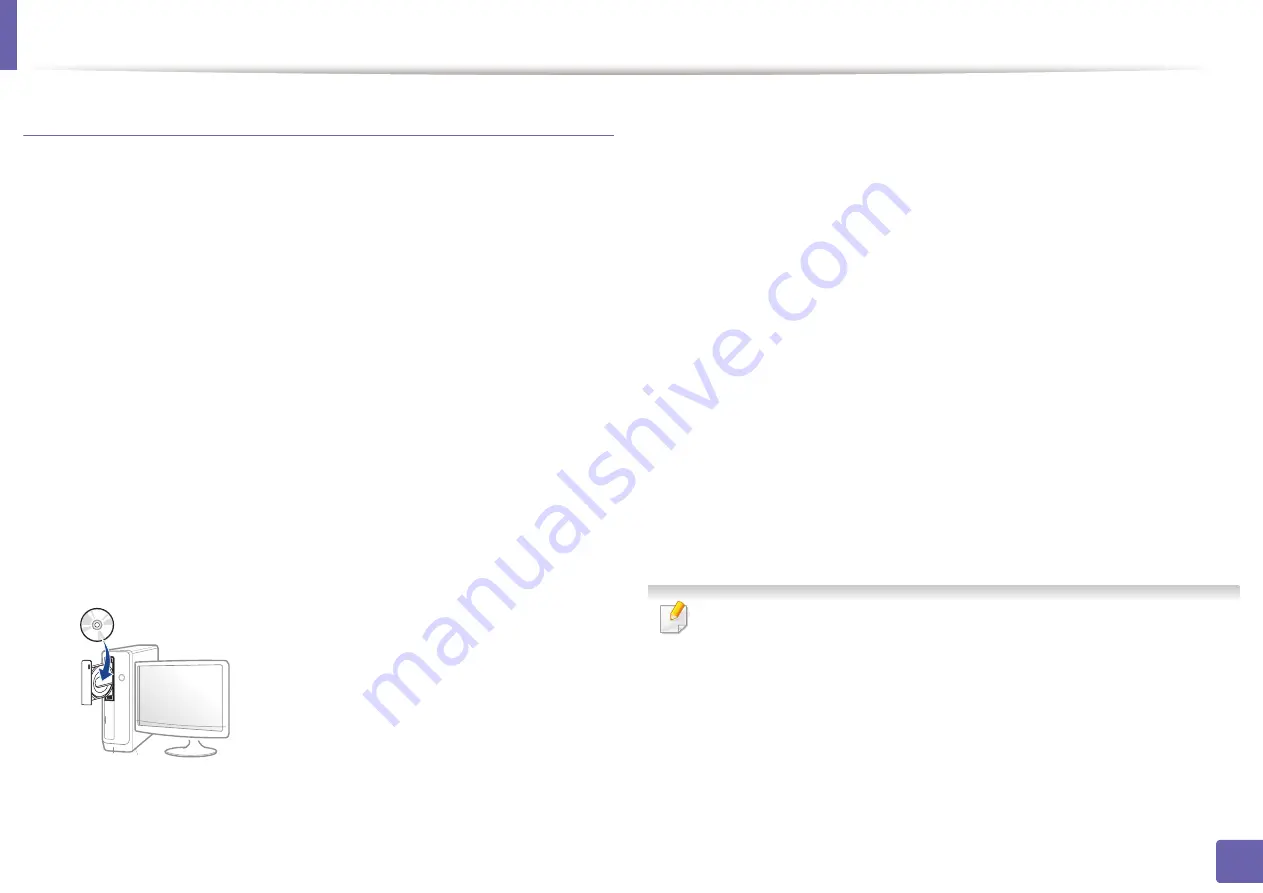
Wireless network setup
170
2. Using a Network-Connected Machine
Ad hoc via USB cable
If you do not have an access point (AP), you may still connect the machine
wirelessly to your computer by setting up an ad-hoc wireless network by
following the simple steps below.
Items to prepare
•
Network-connected computer
•
Software CD that was provided with your machine
•
A machine installed with a wireless network interface
•
USB cable
Creating the ad hoc network in Windows
1
Turn on your computer and the wireless network machine.
2
Insert the supplied software CD into your CD-ROM drive.
If the installation window does not appear, click
Start
>
All programs
>
Accessories
>
Run
.
X:\
Setup.exe
replacing “X” with the letter, which represents your CD-
ROM drive and click
OK
.
3
Review and accept the installation agreements in the installation
window. Then, click
Next
.
4
Select
Wireless
on the
Printer Connection Type
screen. Then, click
Next
.
5
On the
Are you setting up your printer for the first time?
screen, select
Yes, I will set up my printer's wireless network.
Then, click
Next
.
If your printer is already connected on the network, select
No, my
printer is already connected to my network
.
6
Select
Using a USB cable
on the
Select the Wireless Setup Method
screen. Then, click
Next
.
7
After searching the wireless networks, a list of wireless networks your
machine has searched appears. Click
Advanced Setting
.
•
Enter the wireless Network Name:
Enter the SSID name you want (SSID
is case-sensitive).
•
Operation Mode:
Select ad hoc.
•
Channel:
Select the channel. (
Auto Setting
or 2412 MHz to 2467 MHz).
•
Authentication:
Select an authentication type.
Open System:
Authentication is not used, and encryption may or may
not be used, depending on the need for data security.
Shared Key:
Authentication is used. A device that has a proper WEP key
can access the network.
Summary of Contents for C47x series
Page 81: ...Redistributing toner 81 3 Maintenance ...
Page 85: ...Replacing the waste toner container 85 3 Maintenance ...
Page 87: ...Replacing the imaging unit 87 3 Maintenance ...
Page 92: ...Cleaning the machine 92 3 Maintenance 1 2 1 2 ...
Page 100: ...Clearing original document jams 100 4 Troubleshooting ...
Page 103: ...Clearing paper jams 103 4 Troubleshooting ...
Page 135: ...Regulatory information 135 5 Appendix 26 China only ᆇ 䋼 ...






























