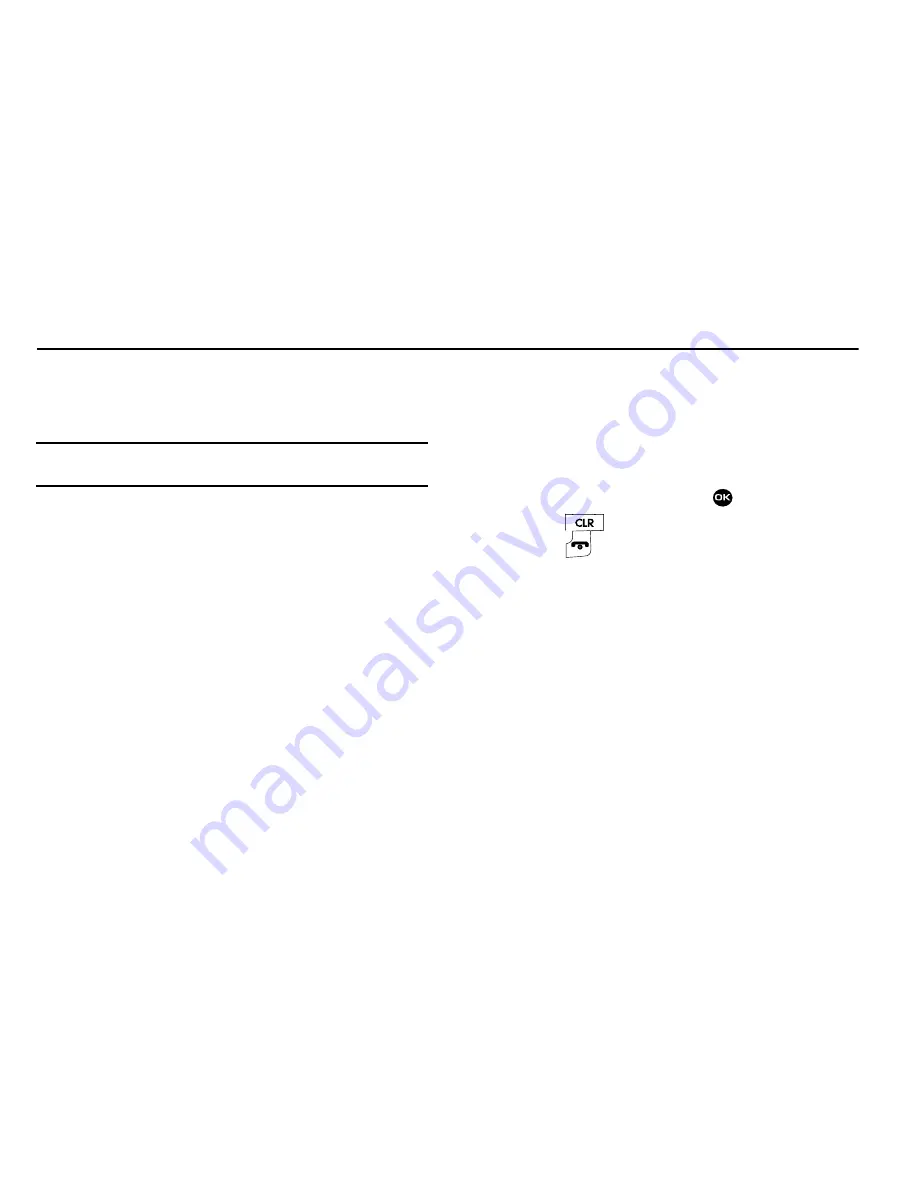
63
Section 11: My Contents
This section details access to and use of the folders on your
phone where preloaded and downloaded images, ringtones, and
sound files are stored.
Note:
For more information about downloading images, ringtones, and sound files,
contact your Wireless Carrier.
My Images
My Images lets you manage images you download, and lets you
choose the images that appear in your phone’s display when you
turn it on or off, while in standby mode (wallpaper), and as image
IDs for your contacts.
1.
In standby mode, press
Menu
➔
My Contents
➔
My
Images
. A multiple-page matrix of thumbnail views of
saved photos and images appears in the display.
2.
Highlight an image.
3.
Press the
VIEW
key to expand the highlighted image to
fill the screen.
Press the
Options
soft key. The following options appear
in the display:
• Set As
— Lets you set the highlighted image as the Main
Wallpaper or as a Picture ID for one of your Contacts.
• Rename
— Change the file name for the highlighted image.
• Lock
/
Unlock
— Block/permit erasure of the highlighted image.
• Erase
— Erase the highlighted image.
• Erase All
— Erase all unlocked images from My Images.
• Photo Info
— Shows the image file’s name, date and time,
resolution, and size.
4.
Highlight an option, then press
.
5.
Press
to return to the
My Contents
menu, or
press
to return to standby mode.
My Ringtones
My Ringtones lets you assign ringtones for calls, alarms, and
other alerts.
1.
In standby mode, press
Menu
➔
My Contents
➔
My
Ringtones
. A list of ringtones appears in the display.
2.
Use the Navigation key to highlight a ringtone.
3.
Press
Set As
to assign the highlighted ringtone to be
used as a
Ringtone
,
Contact ID
, or as an
Alert Tone
.
Press
PLAY
to hear the ringtone.
Press
Options
. The following options appear in the
display:
• Lock
/
Unlock
— Block/permit erasure of the highlighted ringtone.
Summary of Contents for Byline
Page 120: ...117 ...
















































