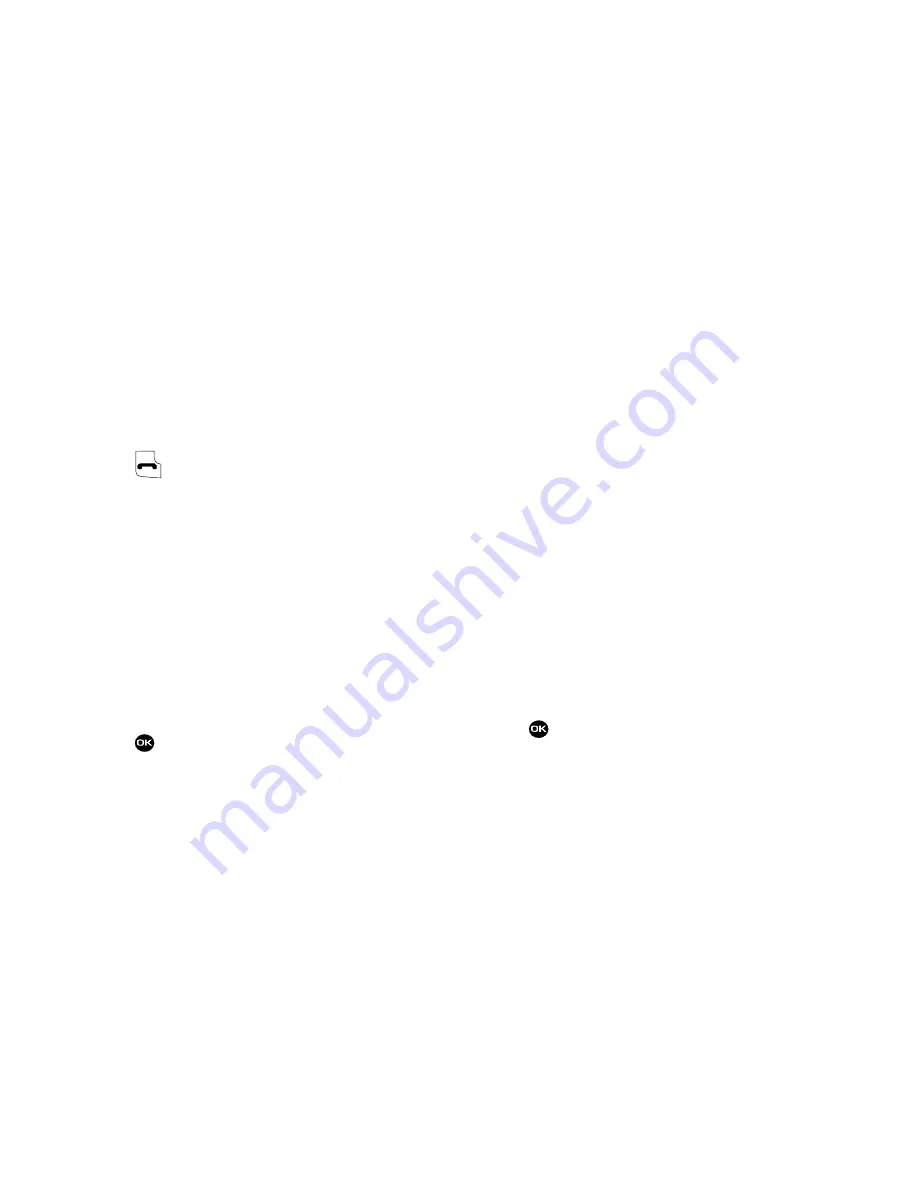
35
Pause Dial from Contacts
1.
If you stored the number using 2-second pause(s),
simply recall the number from Contacts.
2.
If you stored the number using Wait(s), recall the
number from Contacts and wait for the appropriate
prompt from the dialed number.
3.
Press
to dial the number.
Edit an Existing E-Mail Address
1.
Find the Contacts entry you want to edit. (For more
information, refer to
“Finding a Contacts Entry”
on page
31.)
2.
Use the Up/Down navigation keys to highlight the
desired Contacts entry, then press
Edit
.
The
Edit Contact
screen appears in the display.
3.
Use the Up/Down navigation keys to highlight the
field.
4.
Use the keypad to edit the E-Mail address. (For more
information, refer to
“Entering Text”
on page 27.)
5.
Press
to save your changes.
Assigning a Picture to a Contacts Entry
When you assign a picture to a Contacts entry, the picture that
you assigned to the entry appears in the display when you
receive a call from that Contact.
1.
Find the Contacts entry you want to edit. (For more
information, refer to
“Finding a Contacts Entry”
on page
31.)
2.
Use the Up/Down navigation keys to highlight the
desired Contact, then press
Edit
.
The
Edit Contact
screen appears in the display.
3.
Use the Up/Down navigation keys to highlight the
Picture ID field (at the top of the
Edit Contact
screen),
then press
Set
.
The
My Images
screen appears in the display, showing a
series of thumbnail images. (For more information, refer
to
“My Images”
on page 63.)
4.
Use the Up/Down navigation keys to highlight the image
that you wish to assign to the Contacts entry, then press
.
The
Edit Contact
screen re-appears in the display with a
thumbnail view of the selected image in the Picture ID
field.
Summary of Contents for Byline
Page 120: ...117 ...






























