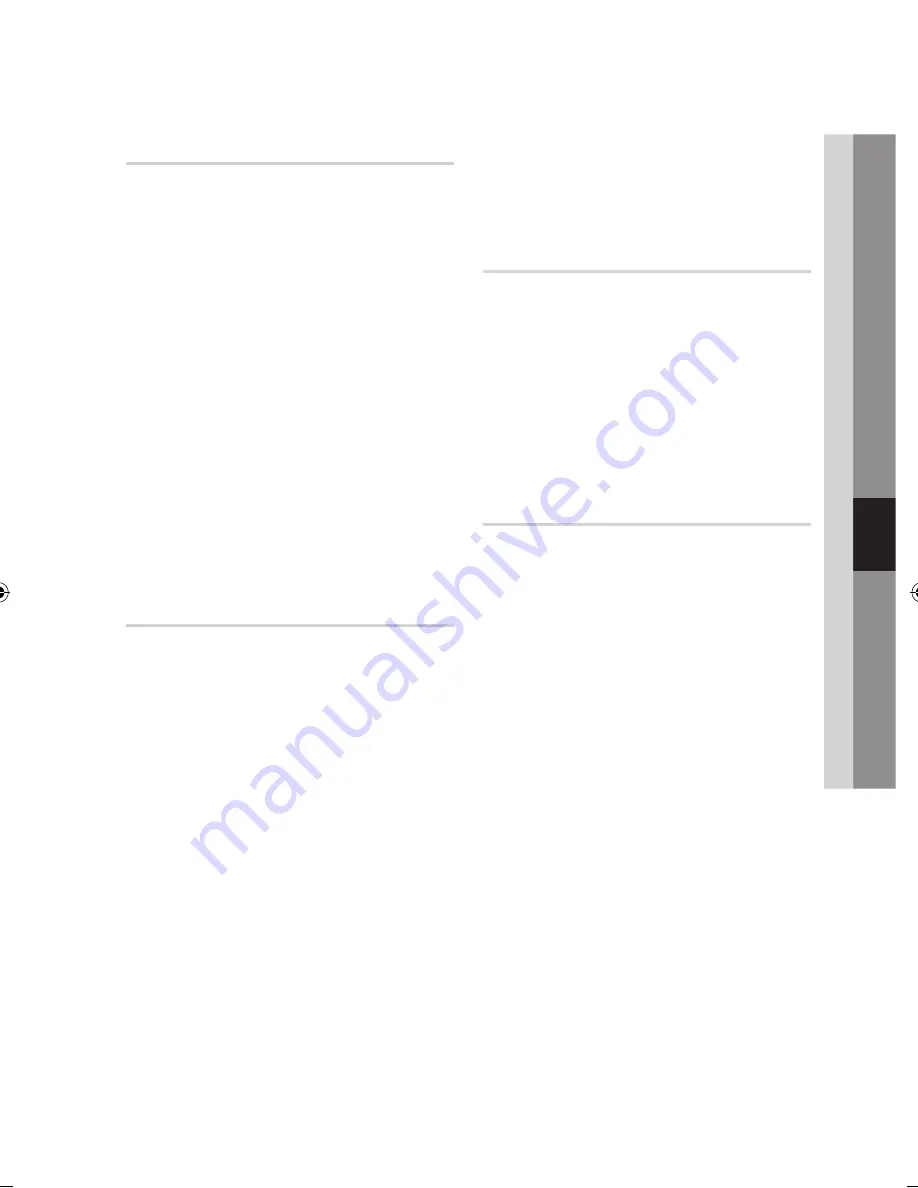
English
53
06
Basic Functions
Selecting the Audio Language
hzZ�
1.
During playback, press the
TOOLS
button.
2.
Press the▲▼ buttons to select
Audio
.
3.
Press the ◄► buttons to select the desired
audio language.
✎
NOTE
`
Information about the main feature/BONUSVIEW
mode will also be displayed if the Blu-ray Disc has a
BONUSVIEW section.
Use the ◄► button to switch between main feature
and BONUSVIEW audio modes.
`
This function depends on what audio languages are
encoded on the disc and may not be available.
`
A Blu-ray Disc can contain up to 32 audio languages
and a DVD up to 8.
`
Some Blu-ray Discs may allow you to select either
the multi-channel LPCM or Dolby digital audio
soundtrack in English.
Selecting the Subtitle Language
hZ�
1.
During playback, press the
TOOLS
button.
2.
Press the ▲▼ buttons to select
Subtitle
.
3.
Press the ◄► buttons to select the desired
subtitle language.
✎
NOTE
`
Depending on the Blu-ray Disc / DVD, you may be
able to change the desired subtitle in the Disc Menu.
Press the
DISC MENU
button.
`
This function depends on what subtitles are encoded
on the disc and may not be available on all Blu-ray
Discs/DivX disc/DVDs.
`
A Blu-ray Disc can contain up to 255 subtitle
languages and a DVD up to 32.
`
Information about the main feature/BONUSVIEW
mode will also be displayed if the Blu-ray Disc has a
BONUSVIEW section.
`
This function changes both the primary and
secondary subtitles at the same time.
`
The total number of subtitles is the sum of the
primary and secondary ones.
Changing the Camera Angle
hZ
When a Blu-ray Disc/DVD contains multiple angles
of a particular scene, you can use the ANGLE
function.
1.
During playback, press the
TOOLS
button.
2.
Press the ▲▼ buttons to select
Angle
.
3.
Press the ◄► buttons to select the desired
Angle.
Selecting the Picture Setting
hzZ��
This function enables you to adjust video quality
when you are connected to a TV via HDMI.
1.
During playback, press the
TOOLS
button.
2.
Press the ▲▼ buttons to select
Picture Setting
,
then press the
ENTER
button.
3.
Press the ◄► buttons to select the desired
Picture Setting
, then press the
ENTER
button.
•
Dynamic
: Choose this setting to increase
Sharpness.
•
Normal
: Choose this setting for most
viewing applications.
•
Movie
: This is the best setting for watching
movies.
•
User
: The user can adjust the sharpness
and noise reduction, contrast, brightness
and colour respectively.
02064Q-BD-D5900-HC-ENG-.indb 53
2012-01-12 오전 11:15:42
Summary of Contents for BD-D5900
Page 73: ...AK68 02064Q 03 ...
Page 153: ...AK68 02064Q 03 ...






























