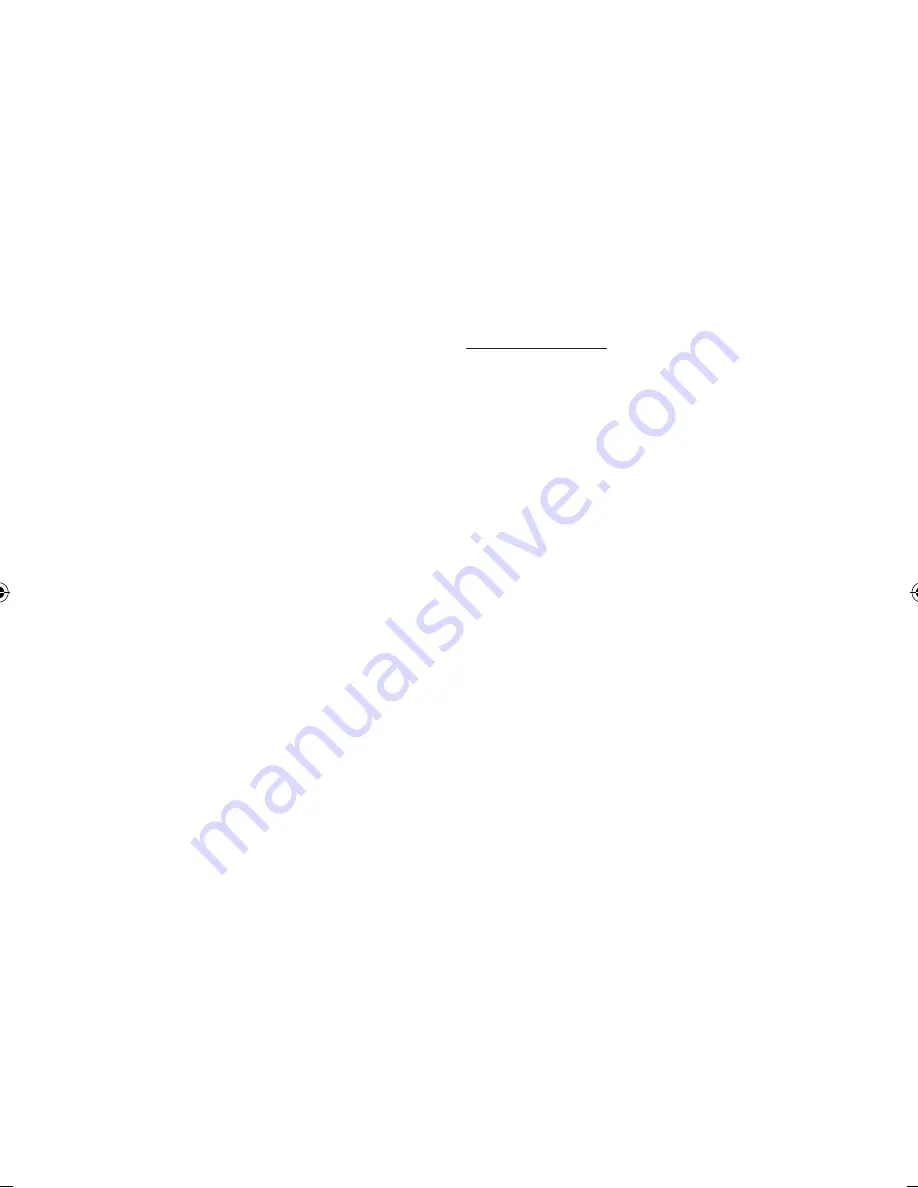
48
English
Setup
You can also update software as follows: Software
update is the same as in the
By Internet
menu.
•
By USB
: Insert a USB drive containing the
firmware upgrade folder, downloaded from
“www.samsung.com/bluraysupport”.
Connect the USB flash drive to the USB port of
the product to update the software, then follow
the on-screen instructions.
Please be careful not to disconnect the power
or remove the USB drive until upgrades are
complete.
The product will be turned off and on
automatically after completing the firmware
upgrade. “UPDATE” will appear on the front
display.
The product will be turned off and on
automatically after completing the loader
upgrade. The broadcasting channel will be
displayed.
•
By Disc
: Visit www.samsung.com/
bluraysupport, download and write the latest
software onto a disc.
Burn a data disc with your CD burning software.
After disc is finalized insert it in the product.
Please be careful not to disconnect the power
until upgrades are complete.
The product will be turned off and on
automatically after completing the firmware
upgrade. “UPDATE” will appear on the front
display.
The product will be turned off and on
automatically after completing the loader
upgrade. The broadcasting channel will be
displayed.
•
Alternative Software (backup)
: Displays
the Software version downloaded through By
Internet. During the Software upgrading, When
the Upgrade will discontinue from last step, this
function be activated.
✎
NOTE
`
When the system upgrade is done, check the
software details in the software Upgrade menu.
`
Do not turn off the product during the System
Upgrade, as it may cause the product to not work
properly.
`
Software upgrades using the USB Host jack must be
performed with a USB memory flash stick only.
Contact Samsung
Provide contact information for assistance with
your product.
02064Q-BD-D5900-HC-ENG-.indb 48
2012-01-12 오전 11:15:40
Summary of Contents for BD-D5900
Page 73: ...AK68 02064Q 03 ...
Page 153: ...AK68 02064Q 03 ...






























