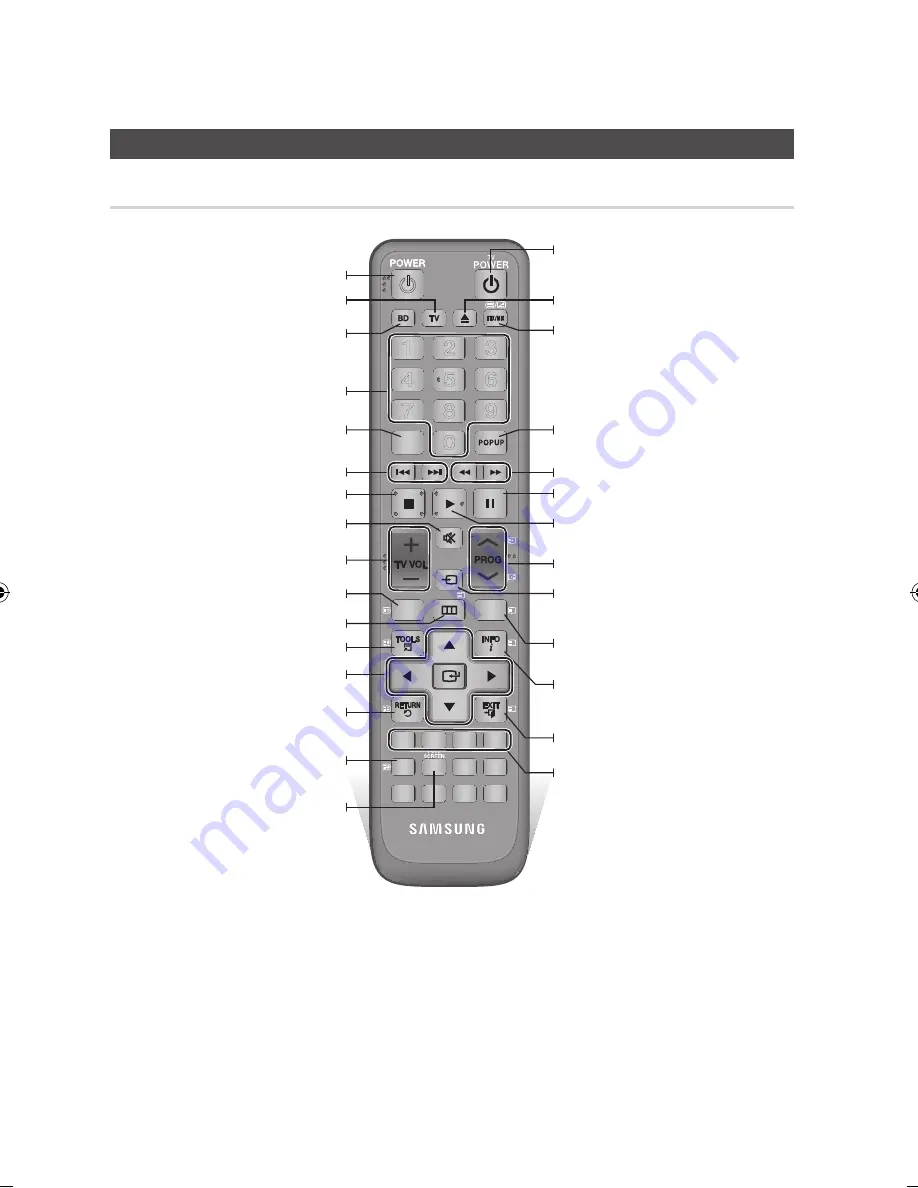
20
English
Getting Started
Remote Control
Tour of the Remote Control
Press this to operate a TV.
Turn the product on and off.
Press this to use Tools menu.
Return to the previous menu.
Press numeric buttons to operate options.
Press this to enter the disc menu.
Press this to operate this product.
Press this to move to the home menu.
Select menu items and change menu value.
Turn the TV on and off.
(To operate your TV, please refer to pages
21~22)
Press this to exit the menu.
Alternately selects Teletext, Double or Mix.
Press this to enter the popup menu/title
menu.
Press this to see the full screen on a TV./
After setup, allows you to set the input
source on your TV.
Press this to display the playback information
during playing a Blu-ray/DVD disc or display
the information of TV channel.
These buttons are used both for menus on
the product and also several Blu-ray Disc
functions.
Press to search backwards or forwards.
Press to skip backwards or forwards.
Stops playback.
TV volume adjustment.
Mutes the speakers of your TV.
Displays channel lists on the screen.
Press to pause a disc.
Press to play a disc.
Press this to select a TV channel.
Displays the EPG (Electronic Programme
Guide.)
1
2
3
4
5
6
7
8
9
DISC MENU
TITLE MENU
0
CH LIST
SMART
GUIDE
i
MENU
A B C D
...
?
×
1
1
TV MUTE
TV SOURCE
HUB
To open and close the disc tray.
Press this to link to various Smart Hub
services.
Press this to see the full screen on a TV.
02064Q-BD-D5900-HC-ENG-.indb 20
2012-01-12 오전 11:15:30
Summary of Contents for BD-D5900
Page 73: ...AK68 02064Q 03 ...
Page 153: ...AK68 02064Q 03 ...
















































