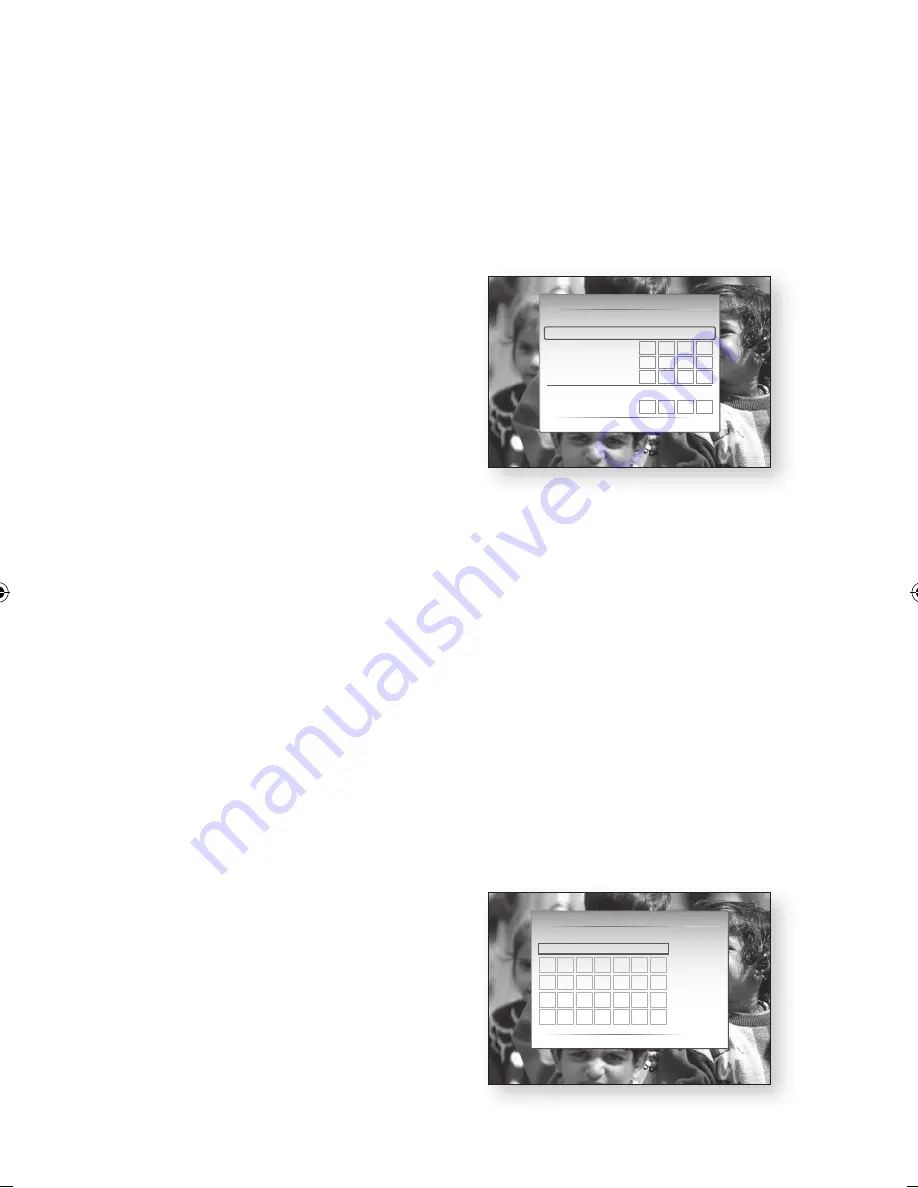
44
English
Setup
Setting Up the Wireless Network Connection
- PBC (WPS)
The easiest way to set up the wireless network
connection is using the PBC (WPS) function.
If your wireless router has a PBC (WPS) button,
follow these steps:
1.
In the Network Settings menu, press the ▲▼
buttons to select
Network Settings
, and then
press the
ENTER
button.
The Internet Protocol Setup screen appears.
2.
Press the
RED(A)
button on the remote control.
3.
Press the
PBC (WPS)
button on your router
within two minutes. Your product displays the
Network Selection Screen, and automatically
acquires all the network setting values it
needs and connects to your network. When
it is done, it displays an
OK
button. Press the
ENTER
button on your remote.
4.
After the network connection is set up, press
the
RETURN
button to exit the Network
Setting screen.
Setting Up the Wireless Network Connection
- Auto Network Search
Most wireless networks have an optional security
system that requires devices that access the
network to transmit an encrypted security code
called an Access or Security Key. The Security Key
is based on a Pass Phrase, typically a word or a
series of letters and numbers of a specified length
you were asked to enter when you set up security
for your wireless network. If you use this method
of setting up the network connection, and have a
Security Key for your wireless network, you will have
to enter the Pass Phrase during the setup process.
Setting Up the Network Connection
To set up the wireless connection using Auto
Network Search, follow these steps:
1.
In the Network Settings menu, press the ▲▼
buttons to select
Network Settings
, and then
press the
ENTER
button.
The Internet Protocol Setup screen appears.
2.
Press the ▲▼ buttons to select the
Internet
Protocol Setup
, and then press the
ENTER
button.
3.
Press the ▲▼ buttons to select
Auto
or
Manual
, and then press the
ENTER
button.
4.
If you selected
Auto
, press the ▲ button to
go to
Select a Network
, and then press the
ENTER
button.
The Network function searches for available
wireless networks.
When done, it displays a list of the available
networks.
5.
In the list of networks, press the ▲▼ buttons
to select a network, and then press the
ENTER
button.
6.
If the PIN/Security pop-up appears, go to
Step 7. If the Network Connecting Screen
appears, go to Step 11.
7.
Press the ▲▼ buttons to select PIN or
Security.
For most home networks, you would select
Security (for Security Key).
8.
On the Security screen, enter your network’s
Pass Phrase.
✎
NOTE
`
You should be able to find the Pass Phrase on one of
the set up screens you used to set up your router or
modem.
`
The screen may appear corrupted when you
connecting the wireless network (WIFI).
In this case, disable the WiFi connection.
Network Setting
Select a Network
: Not Selected
Internet Protocol Setup : Auto
\
IP Address
: 0 0 0 0
Subnet Mask
: 0 0 0 0
Gateway :
0
0
0
0
DNS
: Auto
DNS Server
:
0
0
0
0
a
PBC (WPS)
>
Move
"
Enter
'
Return
Network Setting
Security Key
–
m
Move
"
Enter
'
Return
A
V
H
O
0 entered
=
Number
a
Lower case
b
Delete
c
Space
G
N
U
F
M
T
E
Z
L
S
D
Y
K
R
C
X
J
Q
B
W
I
P
02064Q-BD-D5900-HC-ENG-.indb 44
2012-01-12 오전 11:15:39
Summary of Contents for BD-D5900
Page 73: ...AK68 02064Q 03 ...
Page 153: ...AK68 02064Q 03 ...






























