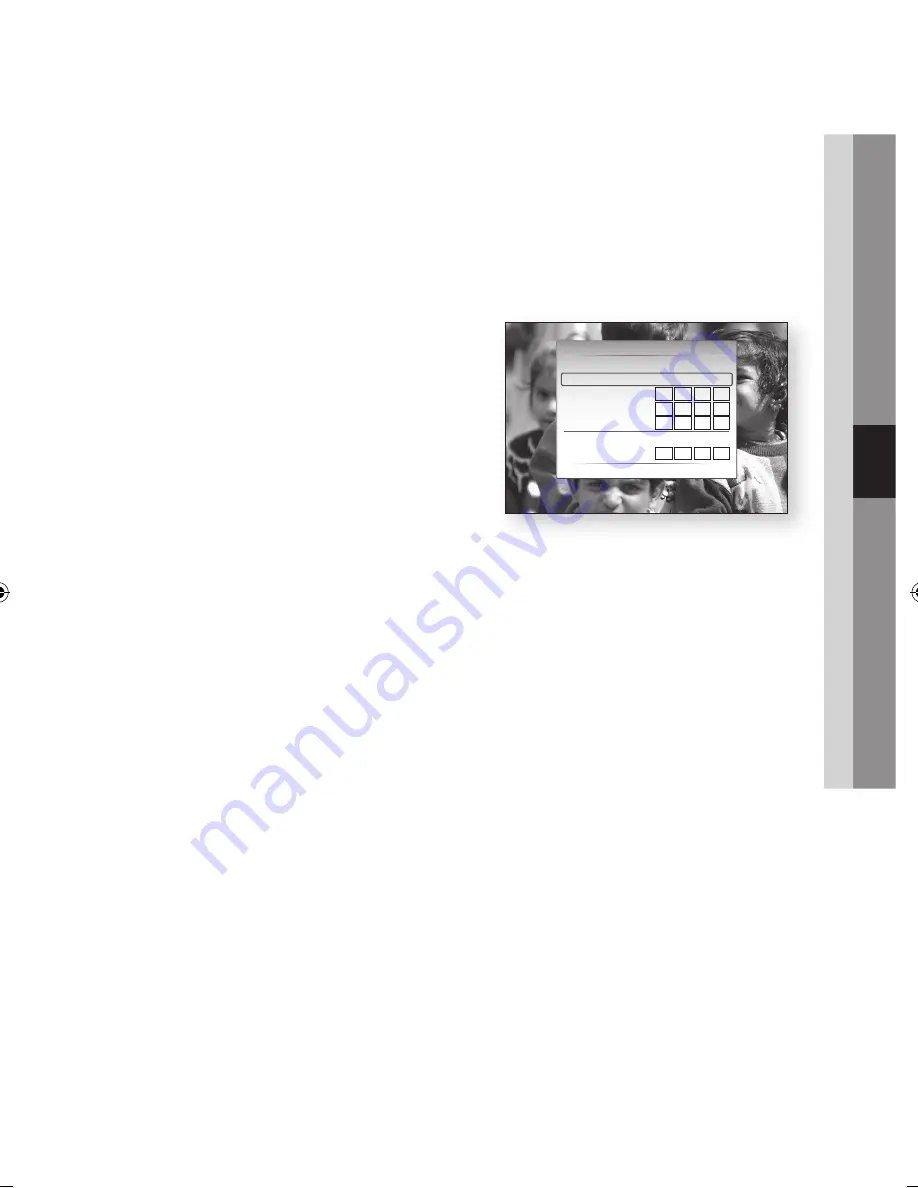
English
45
05
Setup
9.
To enter the Pass Phrase, follow these general
directions:
•
Press the number keys on your remote to
enter numbers.
•
Use the arrow keys on your remote to move
from button to button on the Security Key
screen.
•
Pressing the
RED(A)
button on the remote
lets you change the text displayed on
the buttons to lower case, upper case,
numbers, or icons.
To enter a letter or symbol, move the cursor
to the letter or symbol, and then press the
ENTER
button.
•
To delete the last letter or number you
entered, press the
GREEN(B)
button.
10.
When done, press the
BLUE(D)
button on
your remote, and then press the
ENTER
button.
11.
Wait until the connection confirmation
message is displayed, and then press the
ENTER
button. The Network Settings screen
reappears.
12.
To test the connection, press the ▼ button
to select
Network Test
, and then press the
ENTER
button.
Setting Up the Wireless Network Connection
- Manual
If the Auto Setting does not work, you need to
enter the Network settng values manually.
To get the Network setting values from most
Windows computers, follow these steps:
1.
Right click the Network icon on the bottom
right of the screen.
2.
In the pop-up menu, click Status.
3.
On the dialog that appears, click the Support
tab.
4.
On the Support tab, click the Details button.
The Network settings are displayed.
To Enter the Network settings into your product,
follow these steps:
1.
On the Internet Protocol Setup screen, press
the
ENTER
button.
2.
Press the ▲▼ buttons to select
Manual
, and
then press the
ENTER
button.
3.
Press the ▼ button to go to the first entry field
(IP Address).
4.
Use the number buttons to enter numbers.
5.
When done with each field, use the ► button
to move successively to the next field.
You can also use the other arrow buttons to
move up, down, and back.
6.
Enter the
IP Address
,
Subnet Mask
, and
Gateway
values.
7.
Press the ▼ to go to
DNS
.
8.
Press the ▼ button to go to the first DNS
entry field. Enter the numbers as above.
9.
When done, press the ▲ button to return to
Access Point Selection. Select the network,
and then press the
ENTER
button.
10.
Go to Step 6 in the Automatic Wireless
procedure above, and follow the directions
from that point on.
Network Setting
Select a Network
: Not Selected
Internet Protocol Setup : Manual
\
IP Address
: 0 0 0 0
Subnet Mask
: 0 0 0 0
Gateway :
0 0 0 0
DNS
: Manual
DNS Server
: 0 0 0 0
a
PBC (WPS)
>
Move
"
Enter
'
Return
02064Q-BD-D5900-HC-ENG-.indb 45
2012-01-12 오전 11:15:39
Summary of Contents for BD-D5900
Page 73: ...AK68 02064Q 03 ...
Page 153: ...AK68 02064Q 03 ...






























