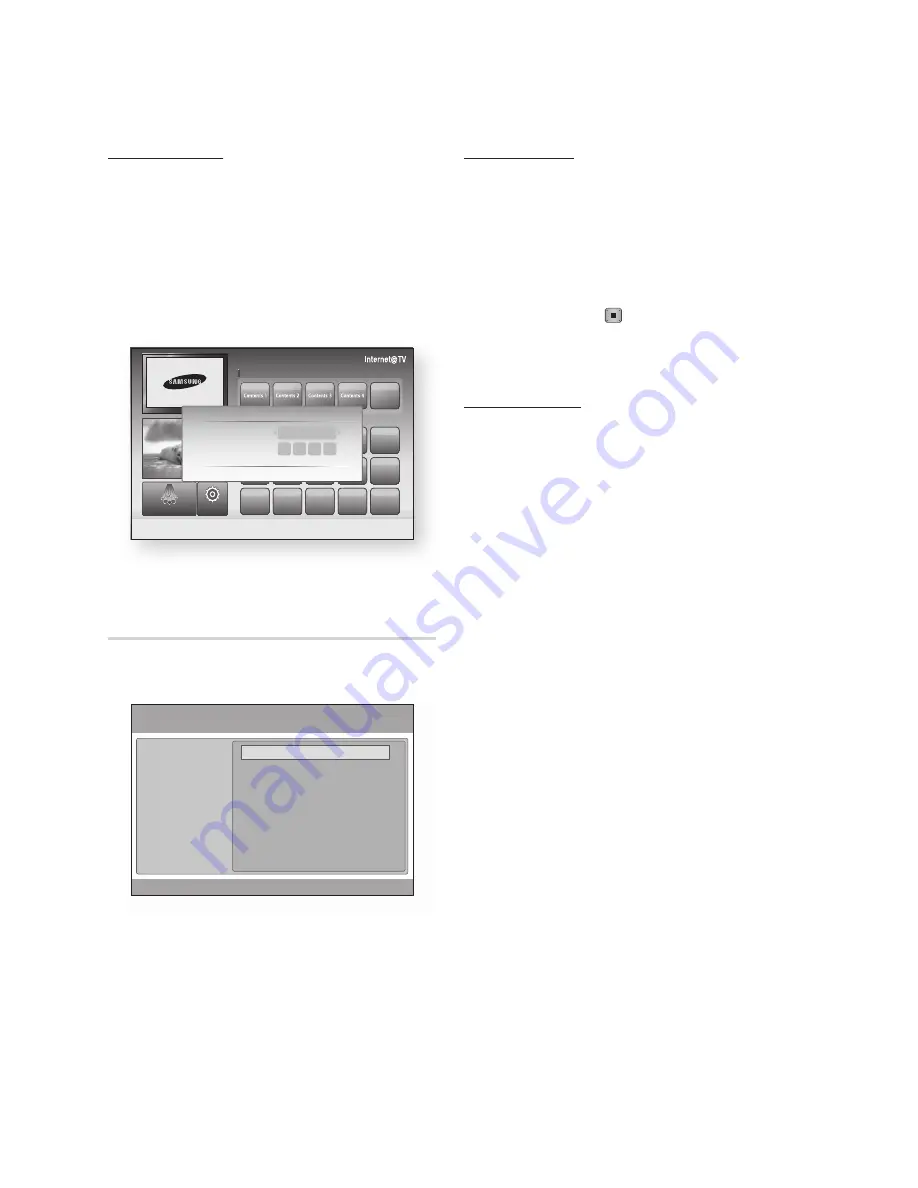
0
English
Network Services
Account Login
For a more enjoyable application experience,
register and log in to your account.
To do this, you must create an account first.
(For instructions on creating an account, refer to
Internet@TV ID on this page)
Press the ▲▼◄► buttons to select the
desired application and press the
RED(A)
button.
Enter the user account and password.
Settings
Create IDs and configure Internet@TV settings
from this screen.
1.
2.
System Setup
reset
Resets Internet@TV settings to factory default
settings.
NOTE
Press the
MENU
button to display home menu.
Press the
STOP
( ) button on the front panel of
the product for more than 5 seconds with no disc
inserted.
Internet@TV ID
Use this menu to create or delete an account and
enter or delete account information.
You can control your account including contents
site’s account information.
This account is only for Internet@TV.
Create
Create an account and link it with desired service
applications.
NOTE
The account name must be at least 1 character in
length but no more than 8.
You can register up to 10 User Account Names.
Manager
Service Site
: Register login information for
service sites.
Change Password
: Change account
password.
Delete
: Delete the account.
✎
▪
✎
▪
▪
•
•
•
System setup
Internet@TV ID
Service Manager
Properties
Settings
Change the Service Lock password
Reset
'
Return
Recommended
My Applications
Samsung Apps Settings
a
Login
b
Mark as Favourite
d
Sort by
'
Return
by Date 1/3
Login
User account :
aaa
Password :
a
Create [0~9] Enter PIN
'
Cancel















































