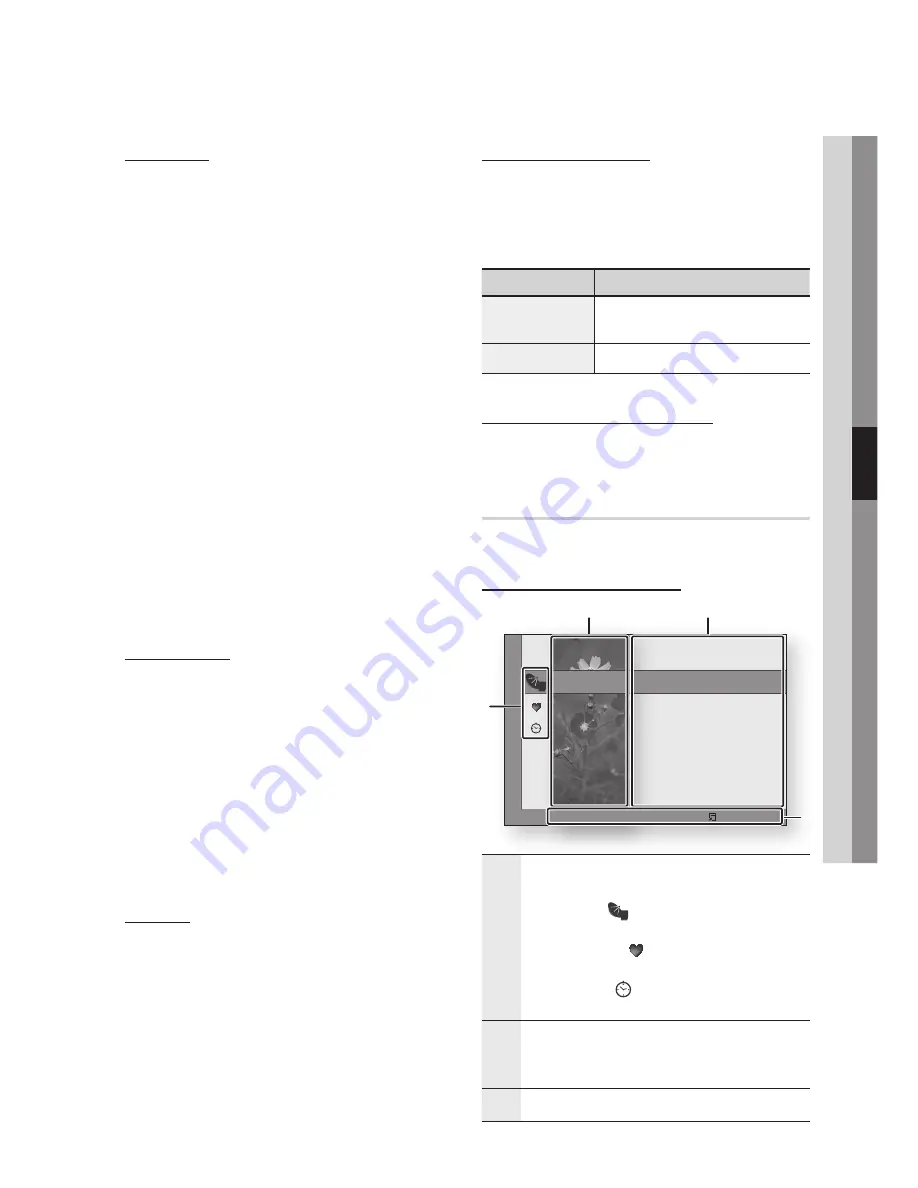
English
1
05
Setup
Auto Store
Scans for a channel automatically and stores in
the product.
Automatically allocated programme numbers may
not correspond to actual or desired programme
numbers. If a channel is locked using the Child
Lock function, the PIN input window appears.
Search Mode (Full / Network / Quick) : Scans
for all channels with active broadcast stations
and stores them in the product.
NOTE
If you select Quick, you can set up the Network,
Network ID, Frequency, Modulation and Symbol Rate
manually by pressing the button on the remote control.
Network (Auto / Manual) : Selects the Network ID
setting mode among Auto or Manual.
Network ID : When Network is Manual, you can
set up Network ID using the numeric buttons.
Frequency : Displays the frequency for the
channel. (differs in each country)
Modulation : Displays available modulation values.
Symbol Rate : Displays available symbol rates.
Manual Store
Scans for a channel manually and stores in the
product.
Digital Channel : When scanning has finished,
channels are updated in the channel list.
NOTE
When selecting Antenna
;
Air : Channel,
Frequency, Bandwidth.
When selecting Antenna
;
Cable : Frequency,
Modulation, Symbol Rate.
Cable Search Option (depending on the
country)
Sets additional search options such as the
frequency and symbol rate for a cable network
search.
Freq.Start / Freq.Stop : Set the start or stop
frequency (differs in each country).
Symbol Rate : Displays available symbol rates.
Modulation : Displays available modulation
values.
-
✎
▪
-
-
-
-
-
-
✎
▪
-
-
-
Edit Channel Number
If the Edit Channel Number option is not displayed
in the Channel Manager (See page 32), set it to
Enable in this menu.
This menu will be displayed only when you set the
antenna source type and country as below.
Antenna source
Country
Air
Denmark, Finland, Ireland, Norway,
Sweden Netherlands, New Zealand
Cable
Denmark, Finland, Ireland Norway, Sweden
Digital Text (Disable / Enable)
If the programme broadcasts with digital text, this
feature is enabled.
Channel Manager
You can manage the stored channels.
Channel Manager Screen
1
Edited Channels
: Press the ◄▲▼ buttons to
check edited channels.
Channels
( ) : Shows the channel list
according to channel type.
My Channels
( ) : Shows all favourite
channel.
Scheduled
( ) : Shows all currently reserved
channel.
•
•
•
2
Channel View
: Press the ◄▲▼ buttons to select
the desired channel view. (All, TV, Radio, Data/
Other)
3
Shows the stored channels.
16
MTV3
c
17
Nelonen
All
18
*
SubTV
TV
19
YLE PEILI
Radio
20
YLEMONDO
Data/Other
31
BigBrother 24/7
Channels
Cable
a
Antenna
c
Select
d
Sort
ƒ
Page
Tools
1
2
3
4






























