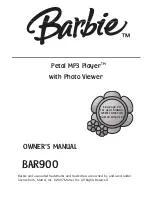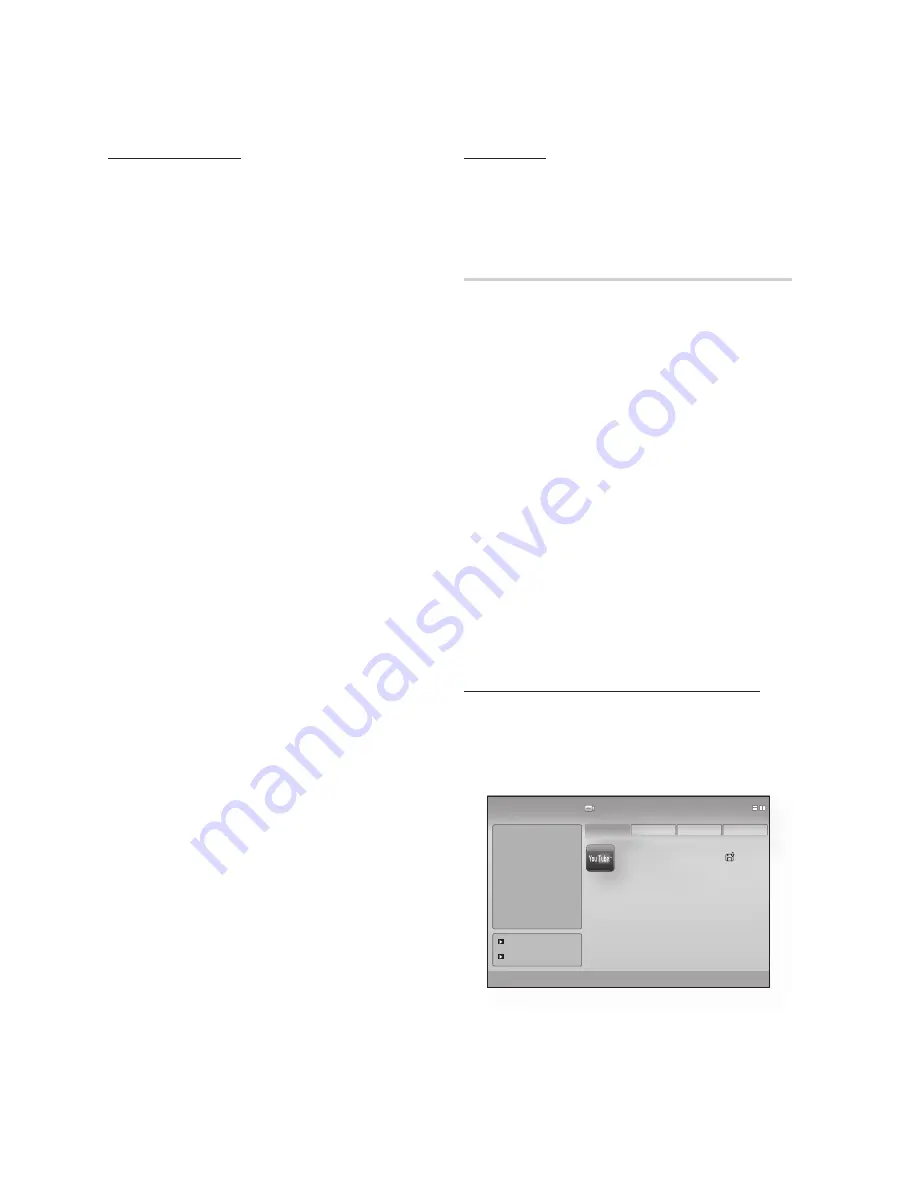
0
English
Network Services
Service Manager
Lock, unlock, and delete services and applications
installed in Internet@TV. When a service or
application is locked, you must enter the Service
Password to access it.
Lock/Unlock
On the
Settings screen
, select Service
Manager, and then press the
ENTER
button.
On the Service Manager screen, use the ▲▼
buttons to select an application or service.
Use the ◄► buttons to select Lock/Unlock,
and then press the
ENTER
button. If Locked
is displayed, the service is currently locked. If
Unlocked is displayed, the service is currently
unlocked.
Enter the Service Lock Password. The Service
Lock Activated or Service Lock Released
message appears.
Press the
ENTER
button.
NOTE
Accessing a locked application requires the Service
Lock Password.
Some applications can not be locked.
Delete
On the
Settings screen
, select Service
Manager, and then press the
ENTER
button.
On the Service Manager screen, use the ▲▼
buttons to select an application or service.
Use the ◄► buttons to select
Delete
, and
then press the
ENTER
button.
The message, “Do you want to delete service?”
appears.
Press the ◄ button to got to
Yes
, and then
press the
ENTER
button. The service or
application is deleted.
1.
2.
3.
4.
5.
✎
▪
▪
1.
2.
3.
4.
5.
Properties
Displays information about Internet@TV. Use the
Check the speed of your internet connection
option to test your network connection.
Samsung Apps
Samsung Apps
is a store for downloading
applications and services you can use on
Samsung TVs and AV equipment.
You can access and enjoy a variety of contents
including videos, music, photos, games,
useful information etc. using the downloaded
applications.
Additional applications will be available in the future.
Using the color buttons with the Samsung
Apps.
a
RED (Login)
: To log in to the internet service.
b
GREEN (Thumbnail View)
: To change the
view mode.
d
BLUE (D) (Sort by)
: To sort the applications
by
Featured
,
Most Downloaded
,
Most Recent
or
Name
.
'
Return
: Moves to previous menu.
Accessing the Samsung Apps Screen
To access Samsung Apps, use the ▲▼◄►
buttons to navigate to the Samsung Apps button
on the Internet@TV main screen, and then press
the
ENTER
button.
•
•
•
•
YouTube
TV store Test User002
Samsung Apps
a
Login
b
Thumbnail View
d
Sort by
'
Return
What's New?
Video
Game
Sports
Lifestyle
Information
Other
My page
Help
Video
1/1
Free
Featured
Most downloaded
Most recent
Name