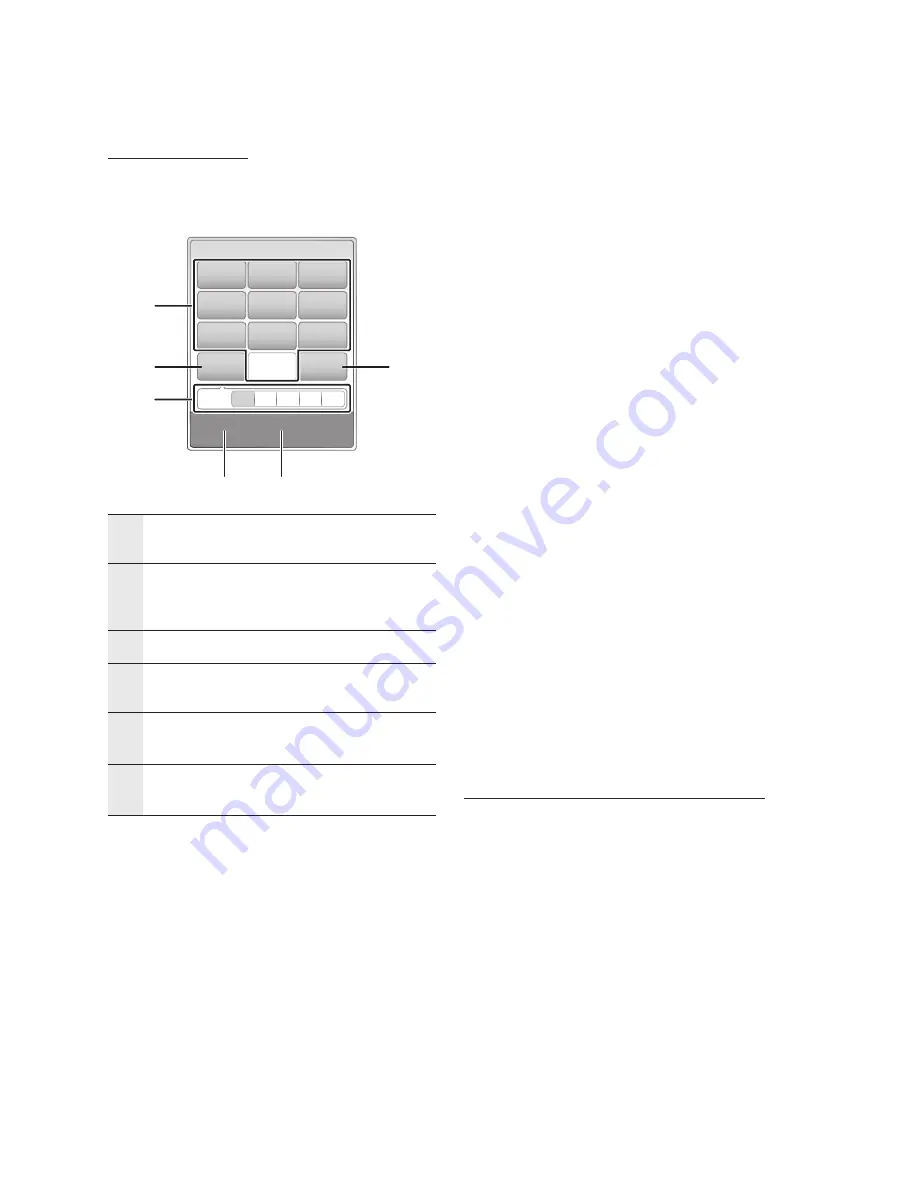
English
Network Services
Using the Keypad
Through your remote, you can use the On-Screen
Keypad in several Internet@TV applications to
enter text.
1
The current keypad.
Use to enter characters.
2
Press the
SUBTITLE
button on the remote control to
shift the input mode.
: ab, Ab, AB, numbers or icons.
3
Displays the current input mode.
4
Press the
GREEN (B)
button on the remote control
to change the input method. (T9 or ABC)
5
Press the
TOOLS
button on the remote control to
change the language.
6
Press the
AUDIO
button on the remote control
to delete a character.
Entering Text and Numbers
To enter text, press the number button on the
remote that corresponds to the letter you want
to enter. Press the button rapidly to enter a letter
that is not the first letter listed on the On-Screen
keypad button. For example, if you want to enter
the letter b, press the 2 button on your remote
rapidly twice. To enter the first letter listed on a
button, press, release, and then wait.
To move within the text, use the Arrow buttons.
To delete text, move the cursor to the right of the
character you want to delete, and then press the
AUDIO
button. To change case or enter numbers
or punctuation, press the
SUBTITLE
button.
NOTE
Samsung Electronics shall take no legal responsibility
for any interruption of the Internet@TV service
caused by the service provider for any reason.
The Internet@TV service is to download and process data
via the Internet so that you can enjoy the contents on your
TV screen.
If the Internet connection is unstable, the service may be
delayed or interrupted.
Furthermore, the player may turn off automatically.
If this occurs, check the Internet connection and try again.
Application services may be provided in English only
and the contents available may vary, depending on
the area.
When your are using an application service, the
FULL SCREEN
button on your remote will not work.
For more information about an Internet@TV service,
visit the web site of the applicable service provider.
The provided services are subject to change without
notice, depending on the Internet@TV service
provider.
The Internet@TV service contents may differ
depending on the firmware version.
For-a-fee DivX contents with copy protection can
only be played using HDMI cable.
If you have connected your product to your TV using
the Audio/Video cable, the DivX video signal can not
output. The popup message “Connect with a HDMI
cable to play this file.” or “Cannot play current file.”
will be displayed.
Starting Internet@TV for the First Time
To start up Internet@TV for the first time, follow
these steps:
Access Internet@TV as described on the
previous page. The Internet@TV screen
appears. In most cases, immediately after, the
Country screen appears.
If the Country screen has appeared, use the
▲▼◄►buttons to select your country. When
done, press the
ENTER
button.
NOTE
Certain applications are available only in certain
countries.
✎
▪
▪
▪
▪
▪
▪
▪
▪
1.
2.
✎
▪
. , –
abc
def
1
2
3
. , –
jkl
mno
4
5
6
pqrs
tuv
wxyz
7
8
9
Shift
Delete
0
T9
ab Ab AB 1
b
Input Method
/
Language
1
4
5
2
6
3
















































