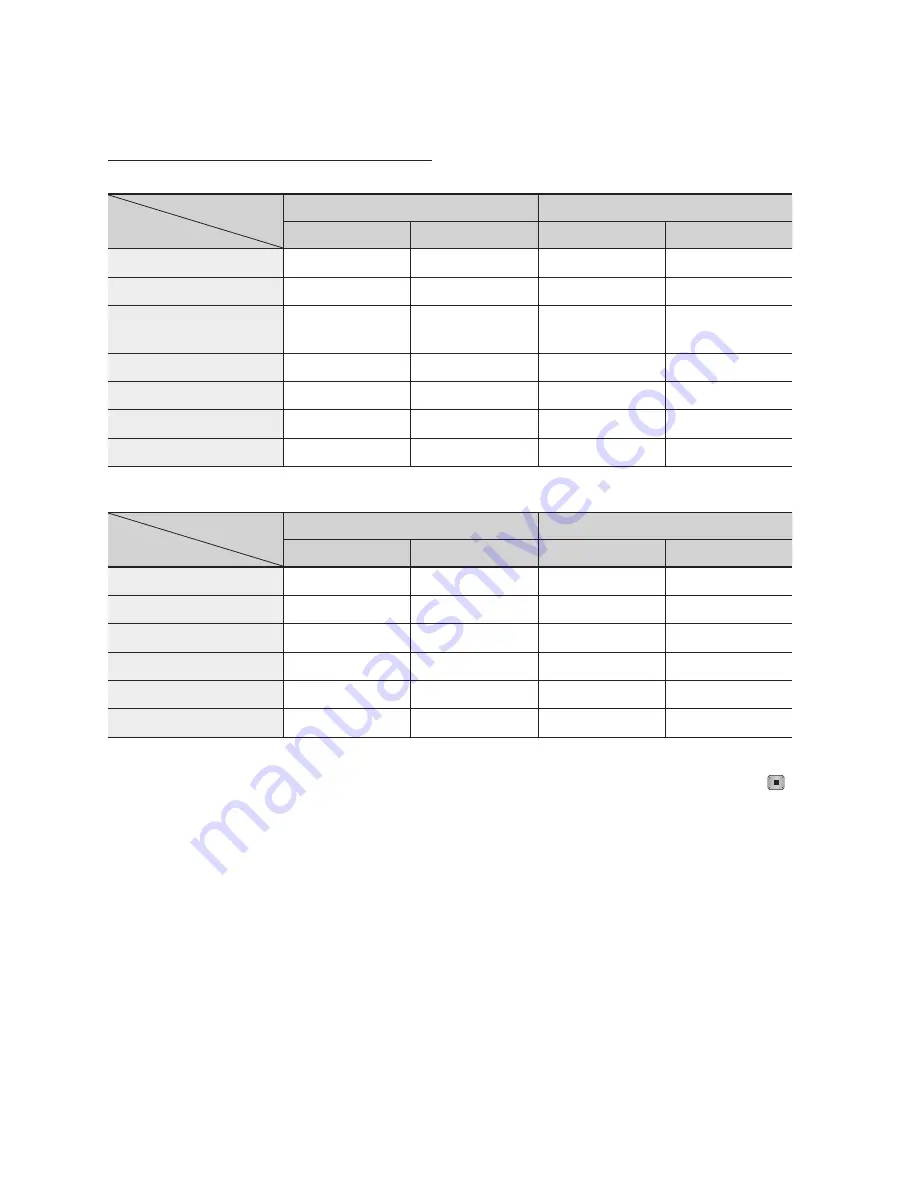
English
Setup
Resolution according to the output mode
Blu-ray Disc playback
Output
Setup
HDMI / connected
HDMI / not connected
HDMI
Mode
Component
/
VIDEO Mode Component Mode
VIDEO Mode
Auto
Optimal Resolution
480i
-
-
1080p, Movie Frame(24Fs) off
1080p@60F
480i
-
-
1080p/1080i,
Movie Frame(24Fs) on
1080p@24F
480i
-
-
1080i, Movie Frame(24Fs) off
1080i
480i
1080i
480i
720p
720p
480i
720p
480i
480p
480p
480i
480p
480i
480i
-
-
480i
480i
DVD playback
Output
Setup
HDMI / connected
HDMI / not connected
HDMI
Mode
Component
/
VIDEO Mode Component Mode
VIDEO Mode
Auto
Optimal Resolution
480i
-
-
1080p
1080p@60F
480i
-
-
1080i
1080i
480i
480p
480i
720p
720p
480i
480p
480i
480p
480p
480i
480p
480i
480i
-
-
480i
480i
•
•
NOTE
If the TV you connected does not support Movie
Frame or the selected resolution, the message “If
no pictures are shown after the selection, please
wait for 15 seconds. And then, the resolution will be
reverted to the previous value automatically. Would
you like to make a selection?” appears.
If you select
Yes
and the resolution is not supported,
the TV’s screen will go blank. Please wait for 15
seconds and the resolution will revert to the previous
value automatically.
✎
▪
If the screen is blank, press and hold the
STOP
( )
button on the front of the player for more than 5
seconds (no disc inserted). All settings are restored to
the factory default. Follow the steps on the previous
page to access each mode and select the Display
Setup that your TV will support.
When the factory default settings are restored, all
the stored user BD data is deleted.
The Blu-ray Disc must have the 24 frame feature to
use the Movie Frame (24Fs) mode.
If you have connected both the HDMI and
Component jacks and you are currently viewing
Component output, there may be a difference
between resolution listed in the table above and
actual resolution depending on your TV.
▪
▪
▪
▪
















































