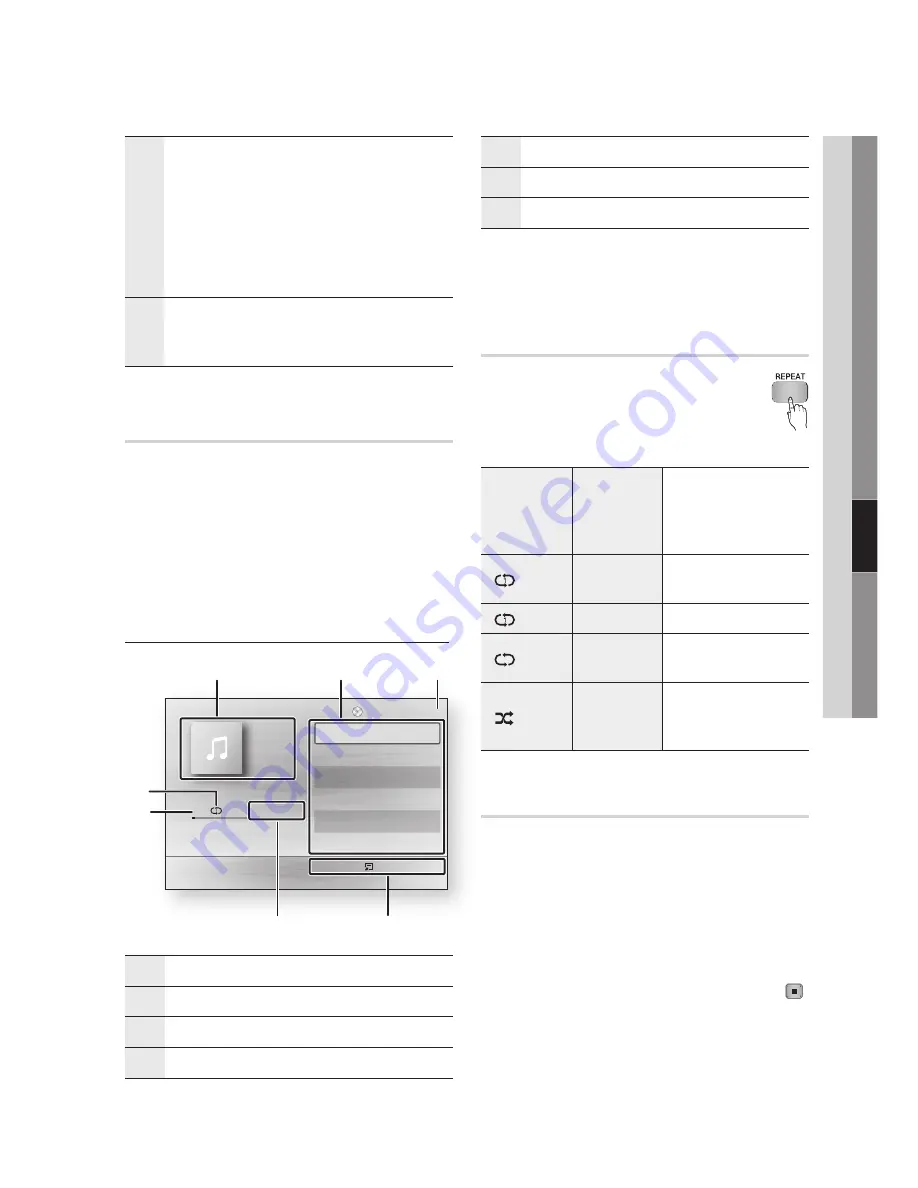
English
1
06
Basic Functions
!
SKIP
button : During playback, moves to the
previous page in the Music List or moves to the
previous track in the Playlist.
If you press this button after three seconds of
playback in the Playlist, the current track is
replayed from the beginning. But, if you press this
button less than three seconds after playback starts
in the Playlist, the previous track is played.
@
NUMBER
buttons : During the Playlist playback,
press the desired track number. The selected track
is played.
Playing an Audio CD (CD-DA)/MP3
Insert an Audio CD (CD-DA) or an MP3 Disc
into the disc tray.
For an Audio CD (CD-DA), the first track will
be played automatically.
For an MP3 disc, press the ◄► buttons
to select
Music
, then press the
ENTER
button.
Audio CD (CD-DA)/MP3 Screen Elements
1
Displays the music information.
2
Displays the playlist.
3
Display the current track/total tracks.
4
Displays buttons available.
1.
•
•
5
Shows the current play time/total play time.
6
Displays the current playback status
7
Displays the repeated playback status.
Press the ▲▼ buttons to select the track
you want to play, and then press the
ENTER
button.
Repeat an Audio CD (CD-DA)/MP3
During the Playlist playback, press the
REPEAT
button.
Select the desired play mode by
pressing the
REPEAT
button repeatedly.
Off
Audio CD
(CD-DA)/MP3
Tracks on a disc are
played in the order in
which they were recorded
on the disc.
( ) Track
Audio CD
(CD-DA)
Current track is repeated.
( ) One
MP3
Current track is repeated.
( ) All
Audio CD
(CD-DA)/MP3 All tracks are repeated.
( ) Shuffle Audio CD
(CD-DA)/MP3
The random option plays
a disc’s track in random
order.
Playlist
Insert an Audio CD (CD-DA) or an MP3 Disc
into the disc tray.
For an Audio CD (CD-DA), the first track
plays automatically.
For an MP3 disc, press the ◄► buttons
to select
Music
, then press the
ENTER
button.
To move to the Music List, press the
STOP
(
)
or
RETURN
button.
The Music List screen appears.
2.
1.
2.
1.
•
•
2.
"
Pause
Tools
'
Return
+
00:08 / 05:57
1/6
TRACK 001
05:57
TRACK 002
04:27
TRACK 003
04:07
TRACK 004
03:41
TRACK 005
03:17
TRACK 006
03:35
Playlist
TRACK 001
3
1
2
6
7
4
5
















































