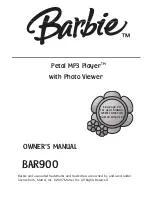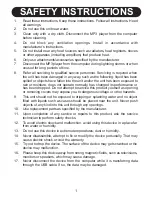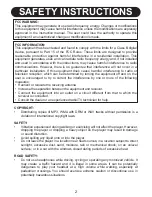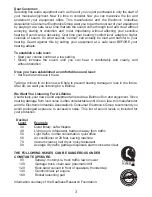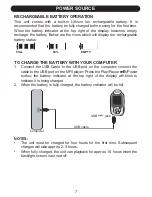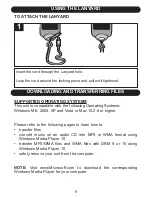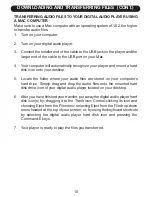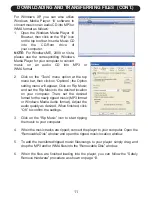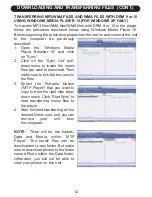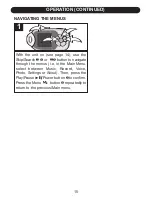Reviews:
No comments
Related manuals for Barbie Petal BAR900

M50
Brand: NAD Pages: 2

10037490
Brand: auna Pages: 76

ADC-M60
Brand: Aiwa Pages: 32

G2Link
Brand: G2 Pages: 13

VIDEO SCOOTER BT
Brand: Intenso Pages: 108

RETRO02
Brand: Inovalley Pages: 8

VDP 01-MP3
Brand: Velocity Pages: 22

74 CD01B
Brand: Marantz Pages: 20

MP1020
Brand: Amperes Pages: 8

128MB
Brand: Philips Pages: 2

AZM310
Brand: Philips Pages: 16

30GB-PORTABLE MEDIA CENTER PMC7230
Brand: Philips Pages: 37

Digital Player
Brand: Philips Pages: 2

EXP 501/00
Brand: Philips Pages: 2

AZ302
Brand: Philips Pages: 2

AZ2536
Brand: Philips Pages: 2

AZ1836B
Brand: Philips Pages: 2

AZ1308
Brand: Philips Pages: 2