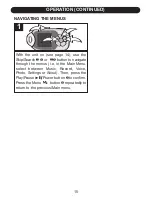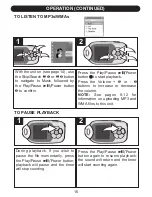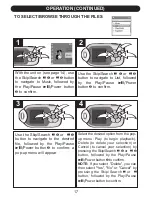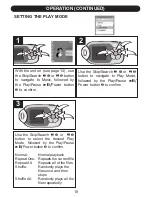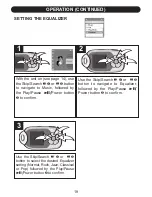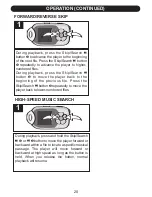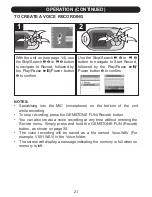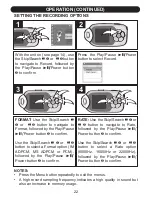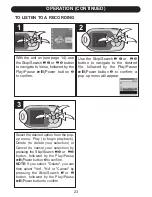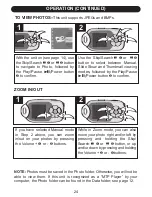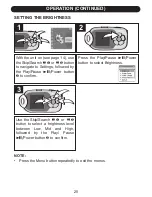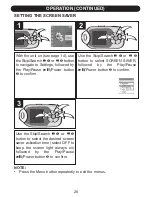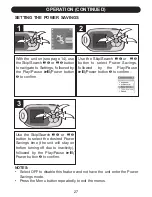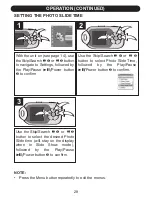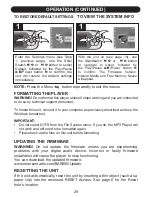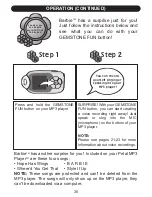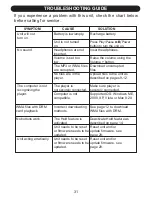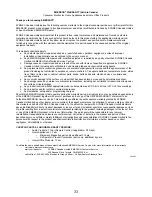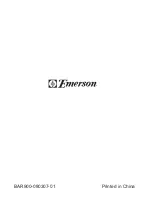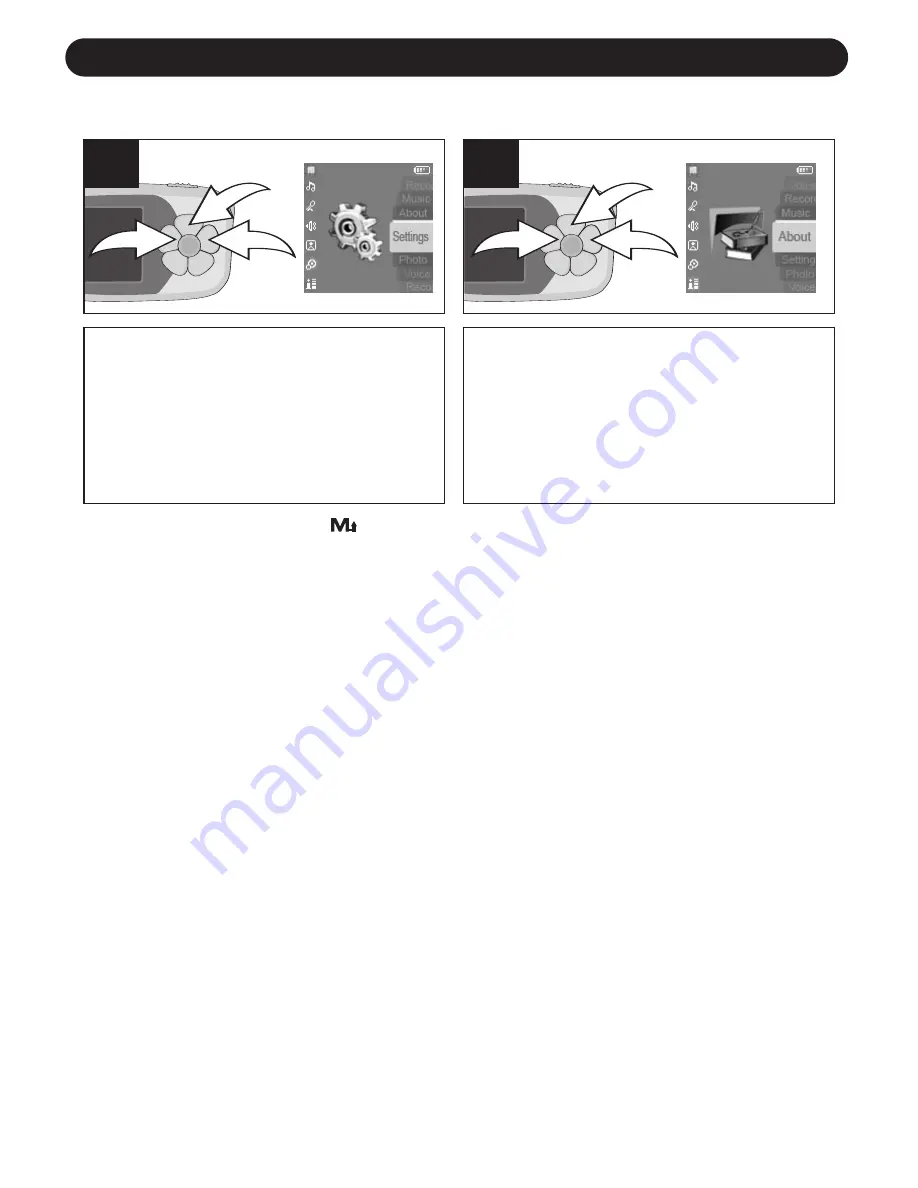
29
OPERATION (CONTINUED)
With the unit on (see page 14), use
the Skip/Search
n 1
or
o 2
button
to navigate to About, followed by
the Play/Pause
®p/
Power button
3
to confirm. The Firmware Version,
Internal Media and Free Memory Space
will appear.
1
2
3
1
TO VIEW THE SYSTEM INFO
Enter the Settings menu (see Step
1, previous page). Use the Skip/
Search
n 1
or
o 2
button to select
Default, followed by the Play/Pause
®p/
Power button
3
to confirm; the
unit will restore the default settings
immediately.
1
2
3
1
TO RESTORE DEFAULT SETTINGS
NOTE:
Press the Menu
button repeatedly to exit the menus.
FORMATTING THE PLAYER
WARNING!
Do not format this player unless it stops working and you are instructed
to do so by technical support personnel.
To format this unit, connect it to your computer as previously described and use the
Windows format tool.
IMPORTANT:
• Do not select NTFS from the File System menu. If you do, the MP3 Player will
not work and will need to be formatted again.
• Please back-up the files on this unit before formatting.
UPDATING THE FIRMWARE
WARNING!
Do not update the firmware unless you are experiencing
problems with your digital audio device. Incorrect or faulty firmware
installation will cause the player to stop functioning.
You can download the updated firmware:
www.emersonradio.com/BAR900/Update
RESETTING THE UNIT
If the unit acts erratically, reset the unit by inserting a thin object (such as a
paper clip) into the recessed RESET Access. See page 6 for the Reset
hole's location.