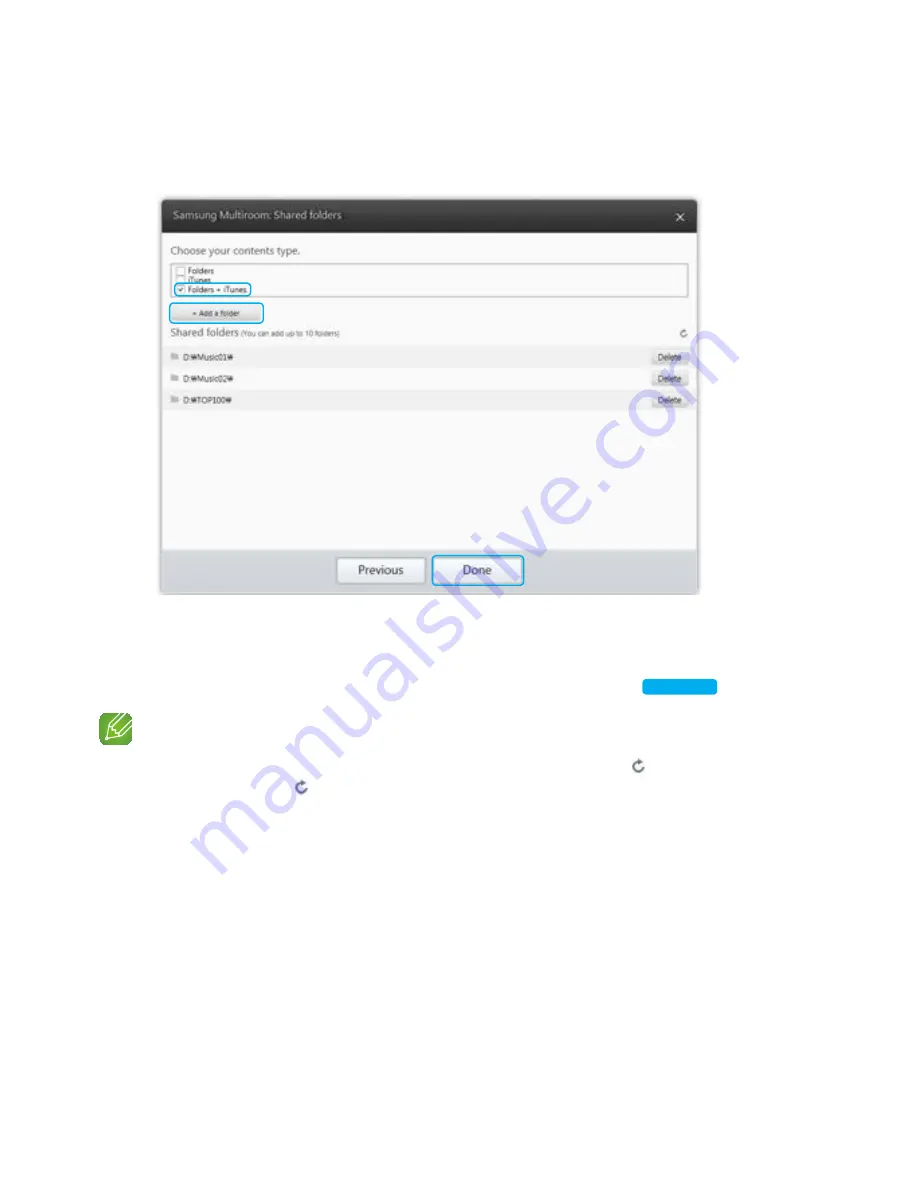
3
Select the content type and add the selected folder to the shared folders list.
After sharing folders, make sure to press the
Done
button.
4
On your Smart device, select the
Samsung Multiroom
app.
5
Select desired PC on the
Samsung Multiroom
app, and shared folders and files stored
in the PC will be displayed. (For further details, refer to page 33)
Click here.
NOTE
9
After adding or changing contents of shared folders, make sure to press the button.
If you don't press the button, the files shared by a computer device may not displayed in the
Samsung
Multiroom
app.
54
44






























