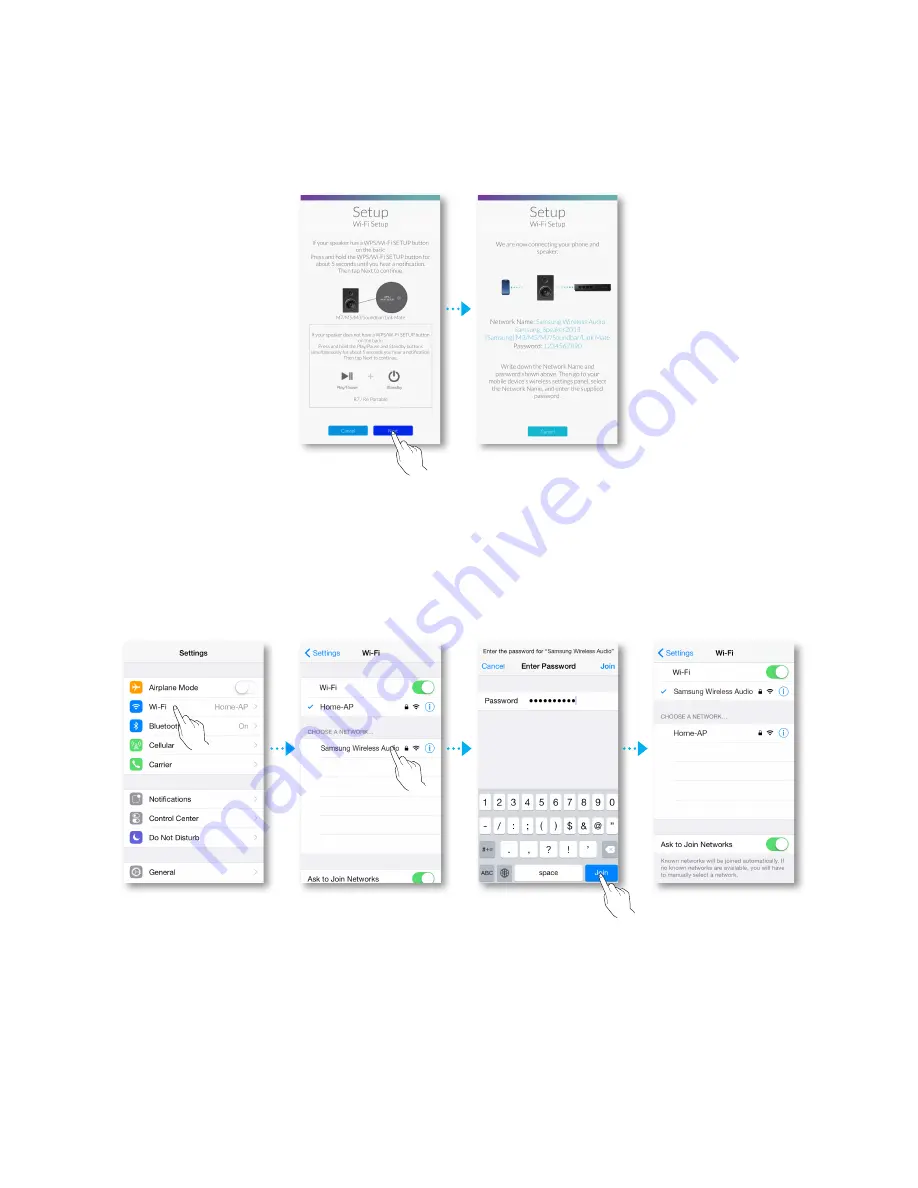
3
On your smart device, press
Next
.
o
Your smart device searches for devices available for pairing.
4
Go to
Settings
!
Wi-Fi
in iOS, and then select the
Samsung Wireless Audio
.
5
To connect your smart device to the WAM speaker, use the keyboard that appears to
enter your password.
o
The default password is
1234567890
.
o
The speaker and the smart device connect to each other.
14
44





























