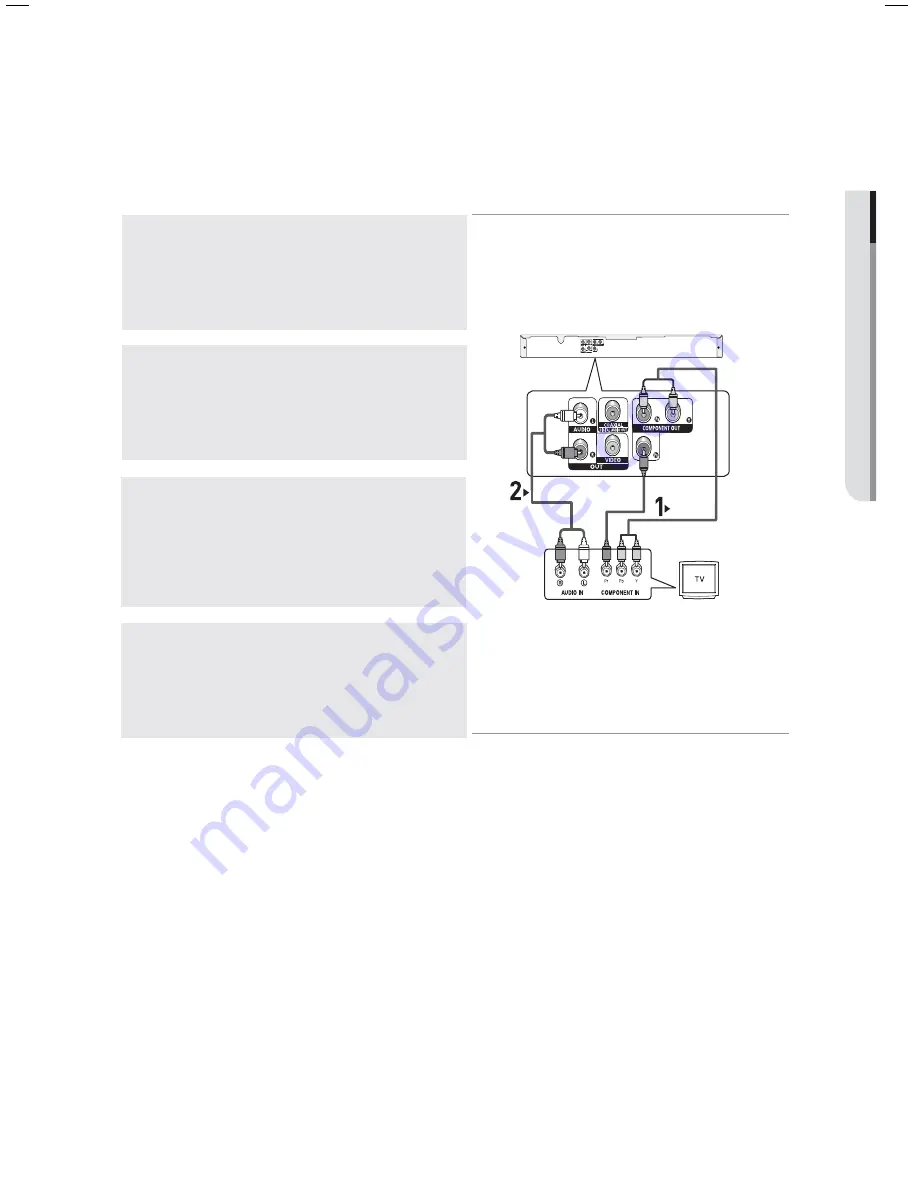
English
_13
●
CONECTIONS
Connecting to a TV (Interlace)
- Connecting to your TV using Component video cables.
- You will enjoy excellent quality and accurate color reproduction images. Component video
separates the picture element into black and white(Y), blue(Pb), red(Pr) signals to present clear
and clean images. (Audio signals are delivered through the audio output.)
Note
- If you want to connect to an Amplifier, please refer to the Amplifier connection page. (See pages 15 to 16).
- The component jack of your TV may be marked “R-Y, B-Y, Y” or “Cr, Cb, Y” instead of “Pr, Pb, Y” depending on the
manufacturer. The number and position of the jacks may vary depending on the TV set. Please refer to the user's
manual of your TV.
1
Using Component video cables (not included), connect the
COMPONENT VIDEO OUT
jacks on the rear of the DVD
player to the
COMPONENT IN
jacks of your TV.
2
Using the audio cables, connect the
AUDIO (red and white)
OUT
jacks on the rear of the DVD player to the
AUDIO (red
and white) IN
jacks of your TV.
Turn on your DVD player and TV.
4
Press the input selector on your TV remote control until the
Component signal from the DVD player appears on the TV
screen.
3
Set the Video Output to
I-SCAN
(480i) in the Display Setup
menu. (See pages 47 to 48)
RED
WHITE
RED
WHITE
RED BLUE GREEN
RED
BLUE
GREEN
Audio Cable
(Included)
Component cable
(not included)













































