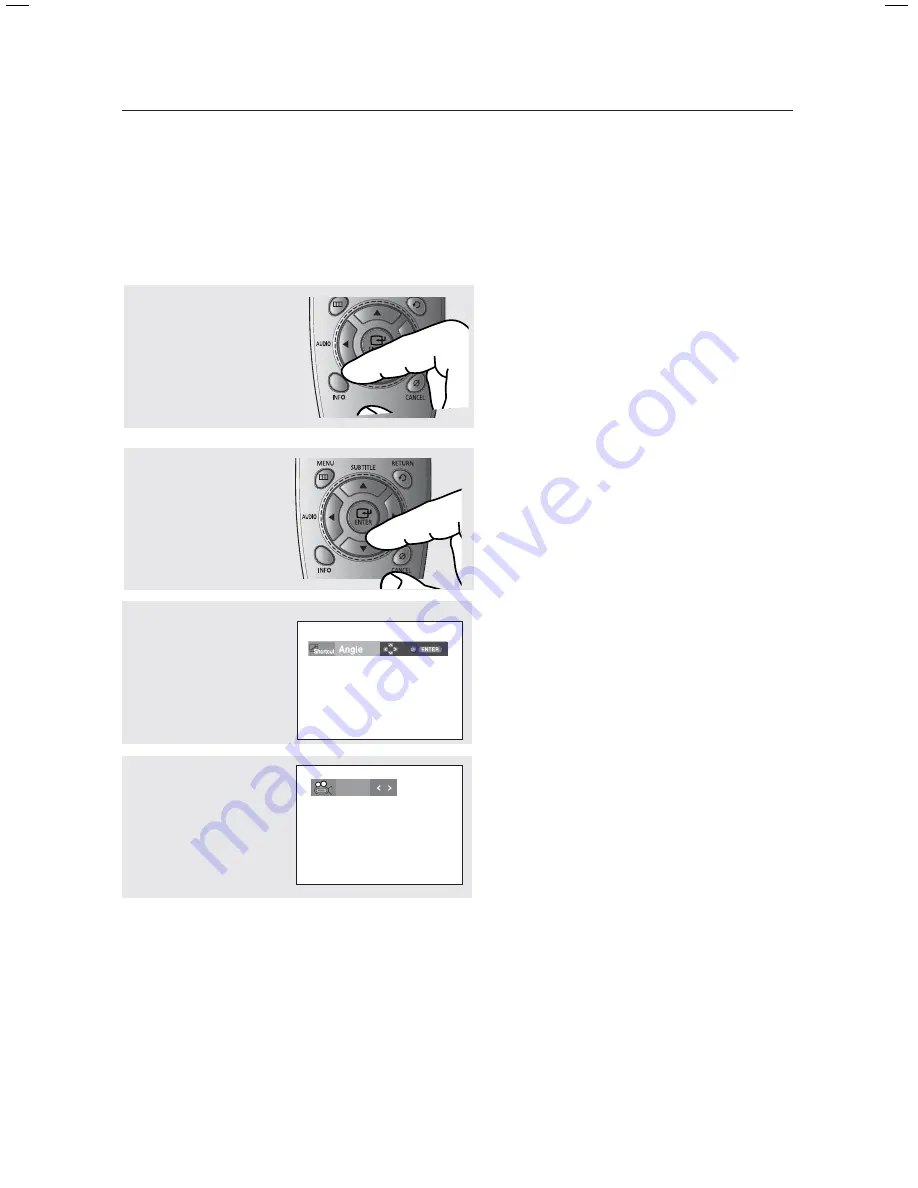
advanced functions
28_
advanced functions
Changing the Camera Angle
When a DVD contains multiple angles of a particular scene, you can use the ANGLE
function.
Using the ANGLE function (DVD)
If the disc contains multiple angles, the ANGLE mark appears on the screen.
1
During play, press the
INFO
button on the
remote control.
2
Press the
π
/
†
buttons to select
Shortcut
.
3
Press the
√
/
®
buttons to
select
Angle
, then press
the
ENTER
button.
4
Press the
√
/
®
buttons
on the remote control to
select the desired angle.
4/6
Note
- If the disc has only one angle, this feature won’t
work. Currently, very few discs have this feature.
















































