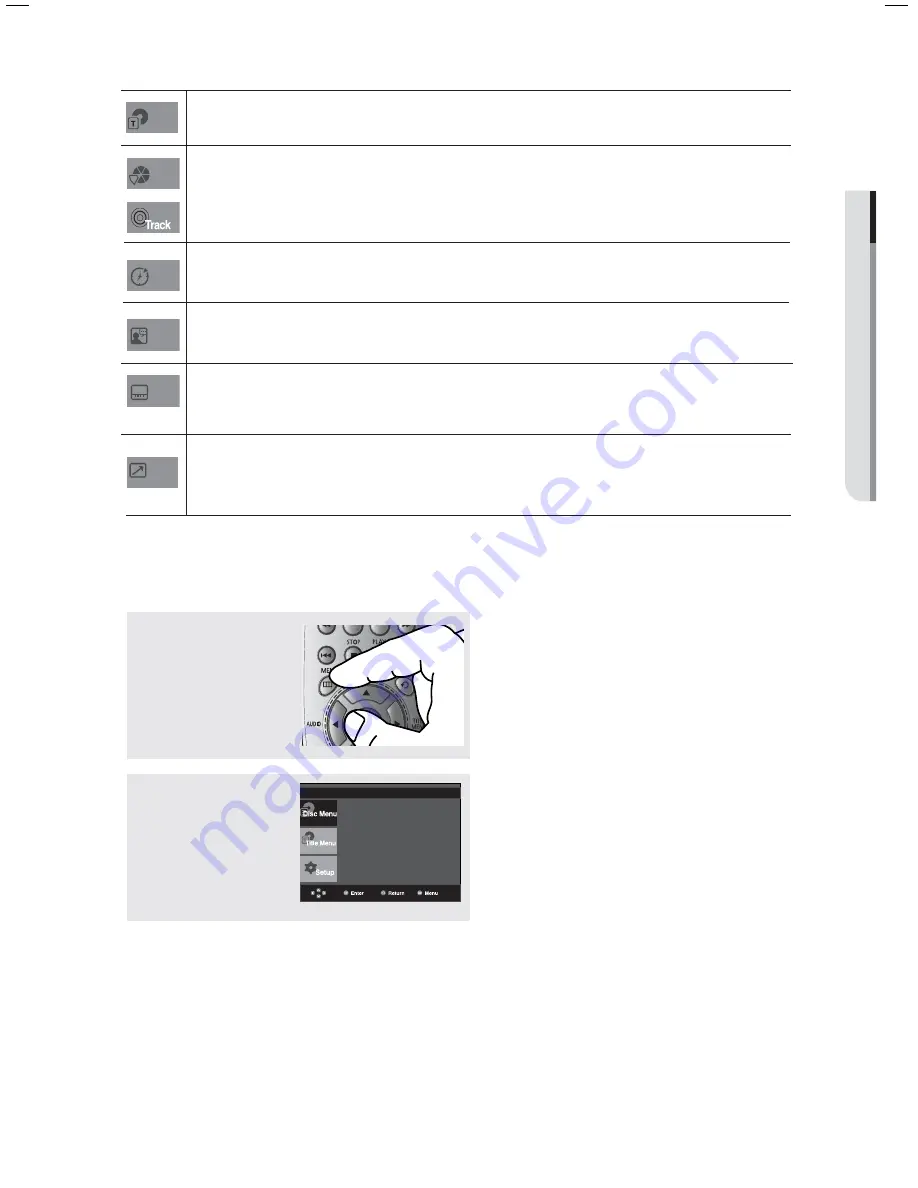
English
_21
●
BASIC FUNCTIONS
Using the Disc and Title Menu
Using the Disc Menu
1
With the unit in Stop mode,
press the
MENU
button on
the remote
control.
2
Press the
π
/
†
buttons to
select
Disc Menu
, then
press the
®
or
ENTER
button.
Note
- Depending on a disc, the Disc Menu may not
work.
- You can also select the Disc Menu, using the
DISC MENU button on the remote control.
Note
To access the desired title when there is more than one in the disc.
For example, if there is more than one movie on a DVD, each movie will be identified.
Most DVD discs are recorded in chapters so that you can quickly find a specific passage (similar
to tracks on an audio CD).
Allows playback of the film from a desired time. You must enter the starting time as a reference.
The time search function does not operate on some discs.
Refers to the film's soundtrack language.
A DVD disc can have up to eight different soundtracks.
Refers to the subtitle languages available in the disc.
You will be able to choose the subtitle languages or, if you prefer, turn them off from the screen.
A DVD disc can have up to 32 different subtitles.
To access the desired Bookmark, Angle or EZ View function.
Some DVD discs are have more than one recorded angle.
The Bookmark function lets you quickly and easily find a track or chapter on a DVD.
The EZ View function is used to change the aspect ratio on a DVD.
Title
Chapter
Time
Audio
Subtitle
Shortcut
Press ENTER key
for Disc Menu






























