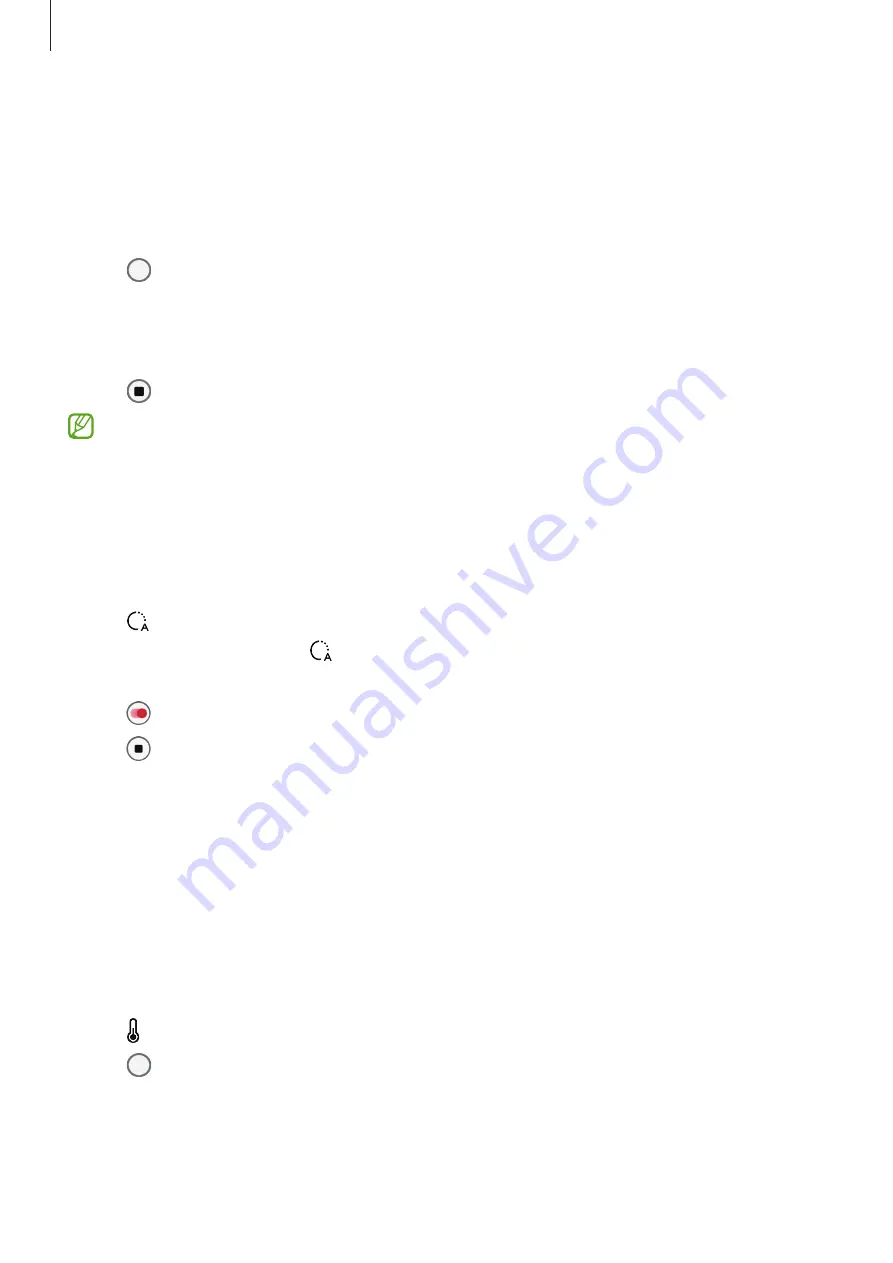
Apps and features
85
Panorama mode
Using panorama mode, take a series of pictures and then stitch them together to create a
wide scene.
1
On the shooting modes list, tap
MORE
→
PANORAMA
.
2
Tap and move the device slowly in one direction.
Keep the image within the frame on the camera’s viewfinder. If the preview image is out of
the guide frame or you do not move the device, the device will automatically stop taking
pictures.
3
Tap to stop taking pictures.
Avoid taking pictures of indistinct backgrounds, such as an empty sky or a plain wall.
Hyperlapse mode
Record scenes, such as passing people or cars, and view them as fast-motion videos.
1
On the shooting modes list, tap
MORE
→
HYPERLAPSE
.
2
Tap and select a frame rate option.
If you set the frame rate to , the device will automatically adjust the frame rate
according to the changing rate of the scene.
3
Tap to start recording.
4
Tap to finish recording.
Food mode
Take pictures of food with more vibrant colours.
1
On the shooting modes list, tap
MORE
→
FOOD
.
2
Tap the screen and drag the circular frame over the area to highlight.
The area outside the circular frame will be blurred.
To resize the circular frame, drag a corner of the frame.
3
Tap and drag the adjustment bar to adjust the colour tone.
4
Tap to take a picture.
Summary of Contents for Active4 Pro
Page 1: ...www samsung com USER MANUAL English 12 2022 Rev 1 0 SM T630 SM T636B SM T638B ...
Page 4: ...4 Getting started ...
Page 140: ...140 Usage notices ...
Page 148: ...148 Appendix ...






























