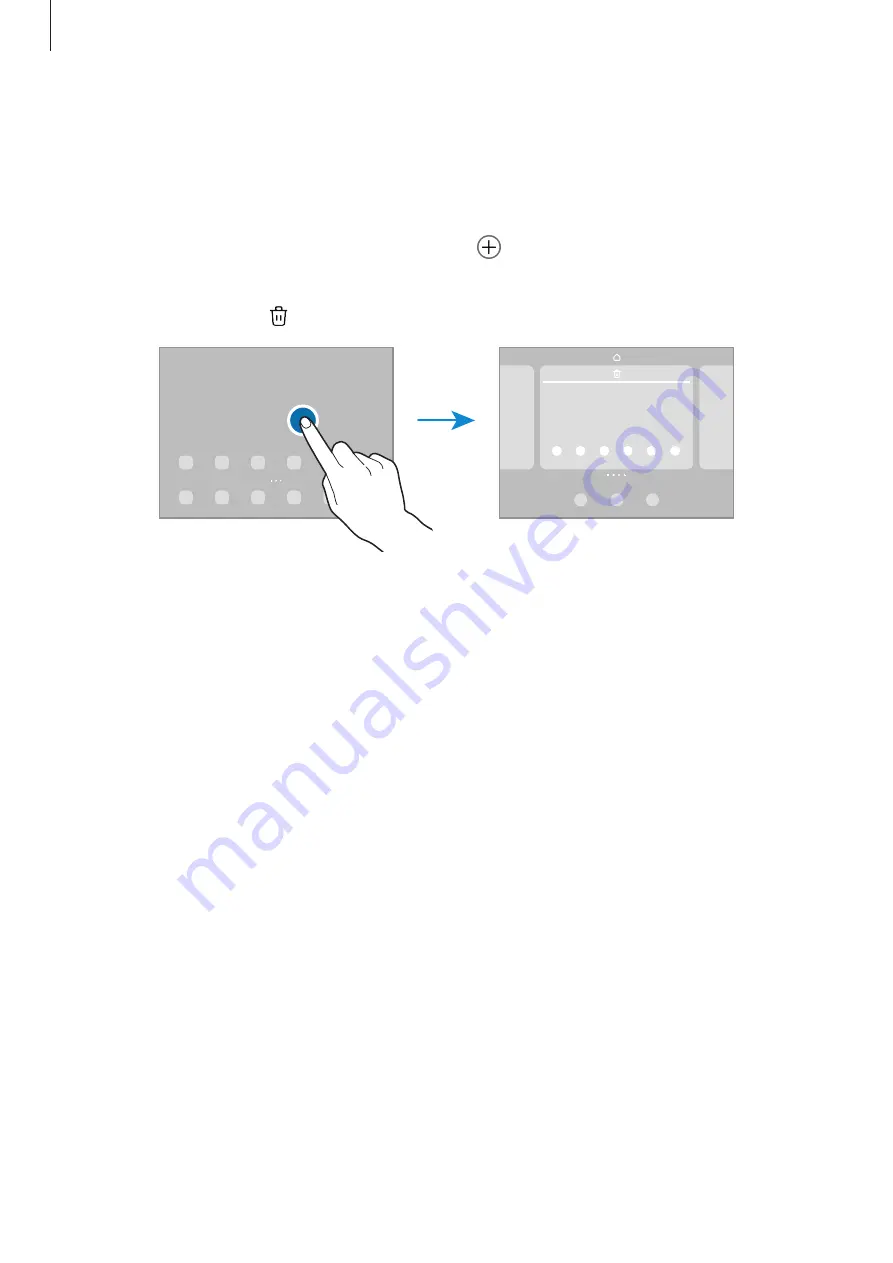
Apps and features
22
Editing the Home screen
On the Home screen, tap and hold an empty area, or pinch your fingers together to access
the editing options. You can set the wallpaper, add widgets, and more. You can also add,
delete, or rearrange Home screen panels.
•
Adding panels: Swipe to the left, and then tap .
•
Moving panels: Tap and hold a panel preview, and then drag it to a new location.
•
Deleting panels: Tap on the panel.
•
Wallpapers
: Change the wallpaper settings for the Home screen and the locked screen.
•
Widgets
: Widgets are small apps that launch specific app functions to provide
information and convenient access on your Home screen. Select a widget and tap
Add
.
The widget will be added on the Home screen.
•
Settings
: Configure settings for the Home screen, such as the screen layout.
Displaying all apps on the Home screen
Without using a separate Apps screen, you can set the device to display all apps on the Home
screen. On the Home screen, tap and hold an empty area, and then tap
Settings
→
Home
screen layout
→
Home screen only
→
Apply
.
You can now access all your apps by swiping to the left on the Home screen.
Summary of Contents for Active4 Pro
Page 1: ...www samsung com USER MANUAL English 12 2022 Rev 1 0 SM T630 SM T636B SM T638B ...
Page 4: ...4 Getting started ...
Page 140: ...140 Usage notices ...
Page 148: ...148 Appendix ...






























