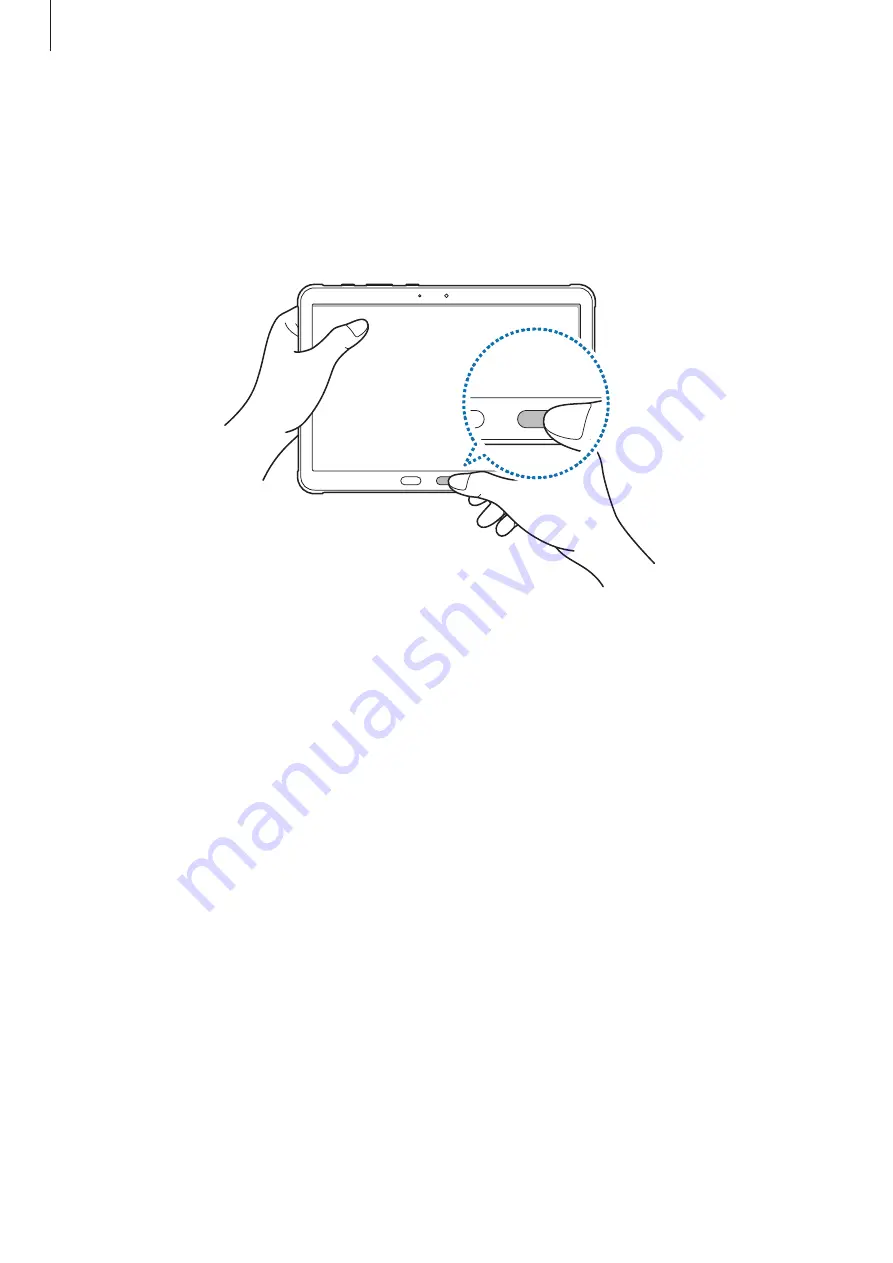
Settings
119
3
Set a screen lock method.
4
Place your finger on the Home key. After the device detects your finger, lift it up and place
it on the Home key again.
Repeat this action until the fingerprint is registered.
5
When you are finished registering your fingerprints, tap
Done
.
You can check whether your fingerprint is registered by tapping
Check added
fingerprints
.
Unlocking the screen with your fingerprints
You can unlock the screen with your fingerprint instead of using a pattern, PIN, or password.
1
On the Settings screen, tap
Security and privacy
→
Biometrics
→
Fingerprints
.
2
Unlock the screen using the preset screen lock method.
3
Tap the
Fingerprint unlock
switch to activate it.
4
On the locked screen, place your finger on the fingerprint recognition sensor and scan
your fingerprint.
Deleting registered fingerprints
You can delete registered fingerprints.
1
On the Settings screen, tap
Security and privacy
→
Biometrics
→
Fingerprints
.
2
Unlock the screen using the preset screen lock method.
3
Select a fingerprint to delete and tap
Remove
.
Summary of Contents for Active4 Pro
Page 1: ...www samsung com USER MANUAL English 12 2022 Rev 1 0 SM T630 SM T636B SM T638B ...
Page 4: ...4 Getting started ...
Page 140: ...140 Usage notices ...
Page 148: ...148 Appendix ...






























