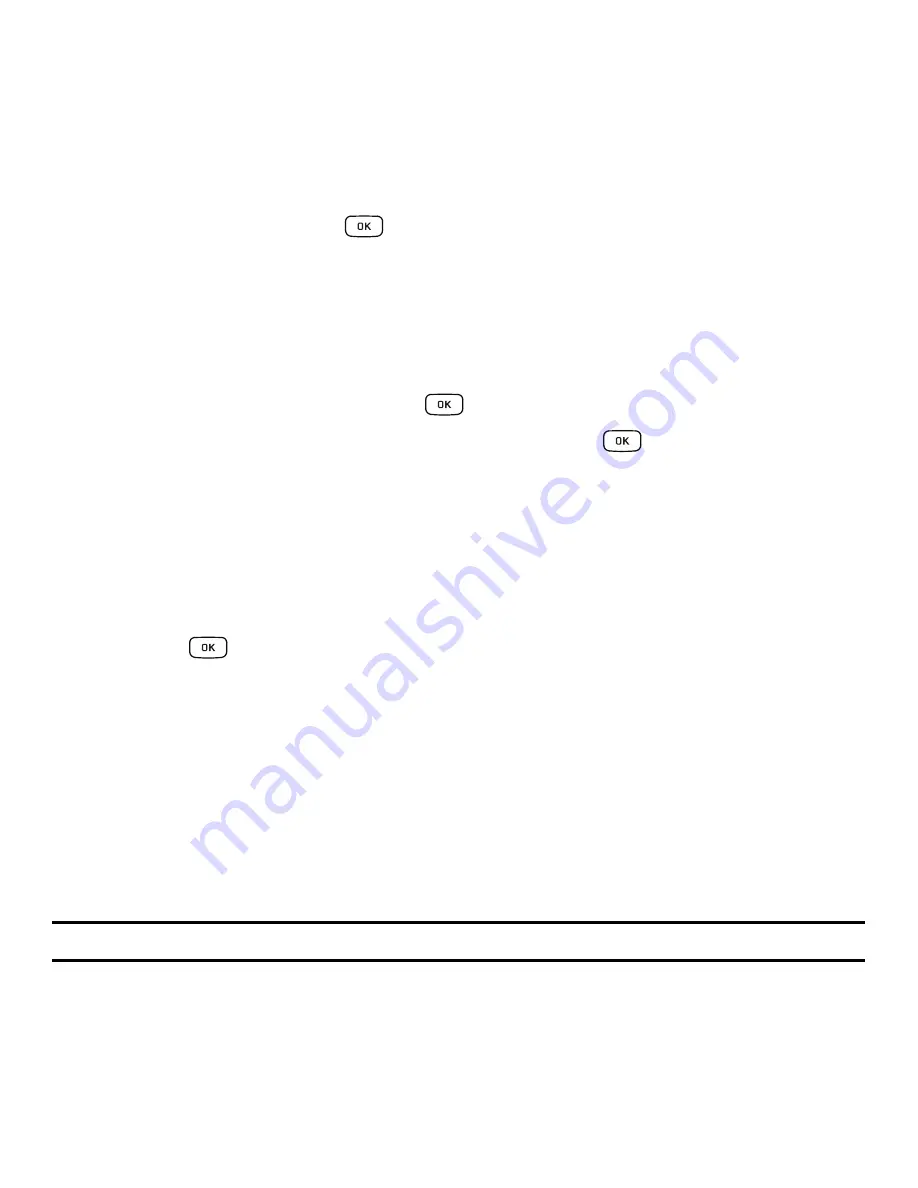
Call Functions 22
3.
With the missed call selected, press the
Options
soft key.
4.
Highlight
Details
and press the
key.
Saving a Missed Call to your Contacts
To save the missed call entry to your contacts, use the following steps:
1.
Press the
View
soft key. The most recently missed call displays.
2.
With the missed call selected press the
Options
soft key.
3.
Highlight
Save to Contacts
and press the
key.
4.
Select the type
New
or
Update
and press the
Select
soft key or the
key.
For more information, refer to
“Adding a New Contact”
on page 37.
Sending a Message to a Missed Call
To send a text message or attachment to a missed call entry:
1.
Immediately after missing a call, press the
View
soft key.
2.
Press the
Options
soft key. Use the Navigation keys to select
Send Message
and press the
Select
soft
key or the
key.
3.
At the
Create Message
screen, use the Alphanumeric keys to type in a message or press the
Insert
soft
key to add items such as Picture, Video, Sound, Templates, Emoticon, Take Picture, Record Video,
Record Sound, Favorites URL, or Contact Info.
4.
Press the
Send to
soft key when you are done with your message
5.
At the
Recipient List
screen, use the numeric keypad to add additional contact phone numbers, if
necessary.
6.
Press the
Send
soft key to initiate delivery.
Note:
When you
Insert
objects in your message, the setting automatically changes to
Multimedia Message
.
















































