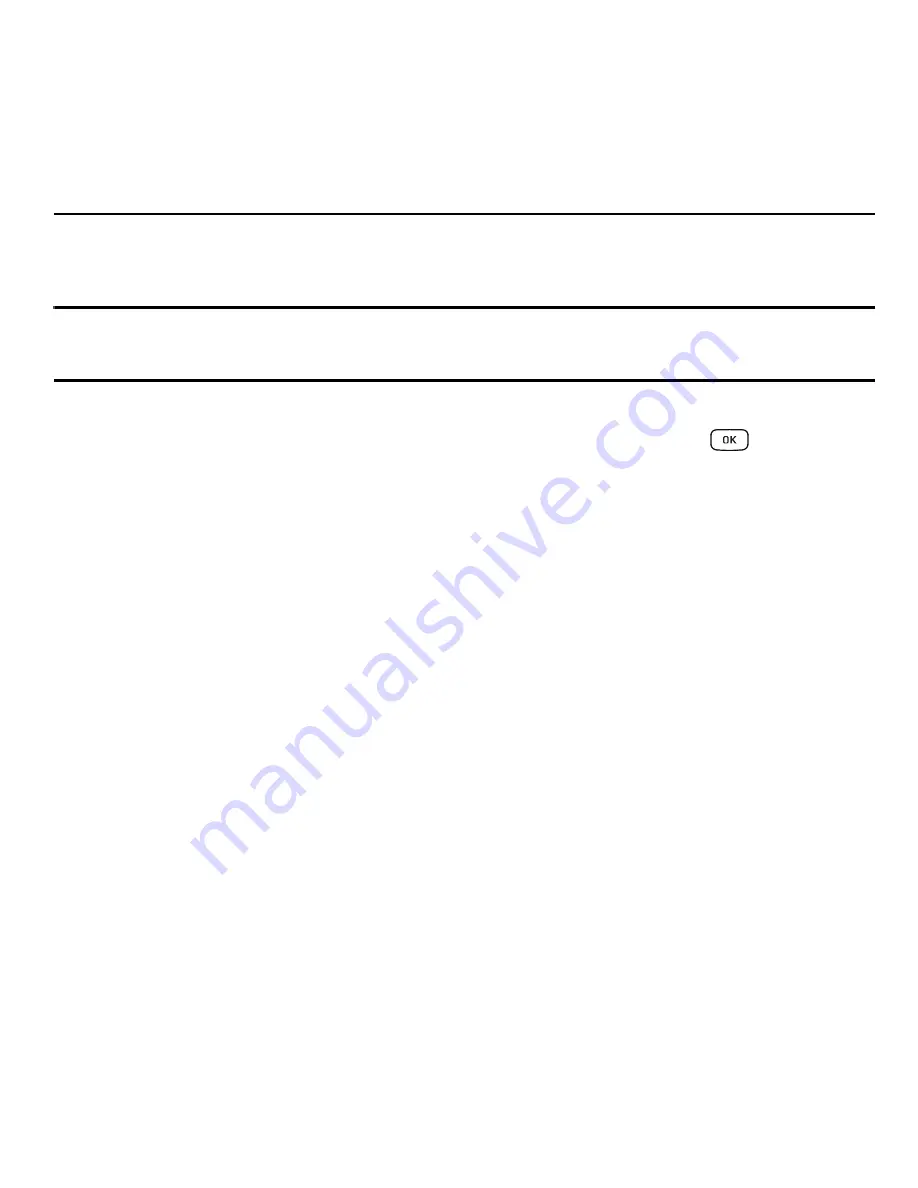
37
Section 6: Contacts
This section allows you to manage your contacts by storing their name and number in your Contacts. You can
sort Contact entries by name, entry, or group.
Note:
When storing a Contact entry into your SIM card, note that only the name, phone number, group, and slot location are
initially offered as fields (some SIM cards may allow an address as well). Although you may add additional fields to a SIM
entry; if you move that same SIM card to another model phone, it is possible that only the basic information will transfer.
Contacts Settings
1.
In Idle mode, select
Contacts
(right Soft key)
➔
Contacts Settings
or you can press
➔
Contacts
➔
Contacts Settings
.
2.
Select any of the following options to activate a function:
• My Business Card
: creates and attaches a virtual business card as an attachment to outgoing messages. For
more information, refer to
“Attaching Business Card to a Message”
on page 52.
• Save New Contacts to
: defines the destination for new contact entries (Phone Memory, SIM Memory, or Always
Ask).
• View Contacts from
: to filter the display of current Contacts entries. Options include: All, Phone Memory, or SIM
Memory.
• Own Number
: to display your current phone number (page 41).
• FDN Contacts
: assigns phone numbers as FDN entries (page 41).
• Used Space
: displays the memory storage allocation (total available and remaining) within your Phone, SIM
card, Additional No. 1, Additional No. 2, Additional No. 3, Email, Nickname, and FDN Contacts. For more
information, refer to
“Checking the Contacts Used Space”
on page 46.
Adding a New Contact
Use the following procedure to store a new contact to your Contacts. New contacts are stored on your phone
by default.
















































