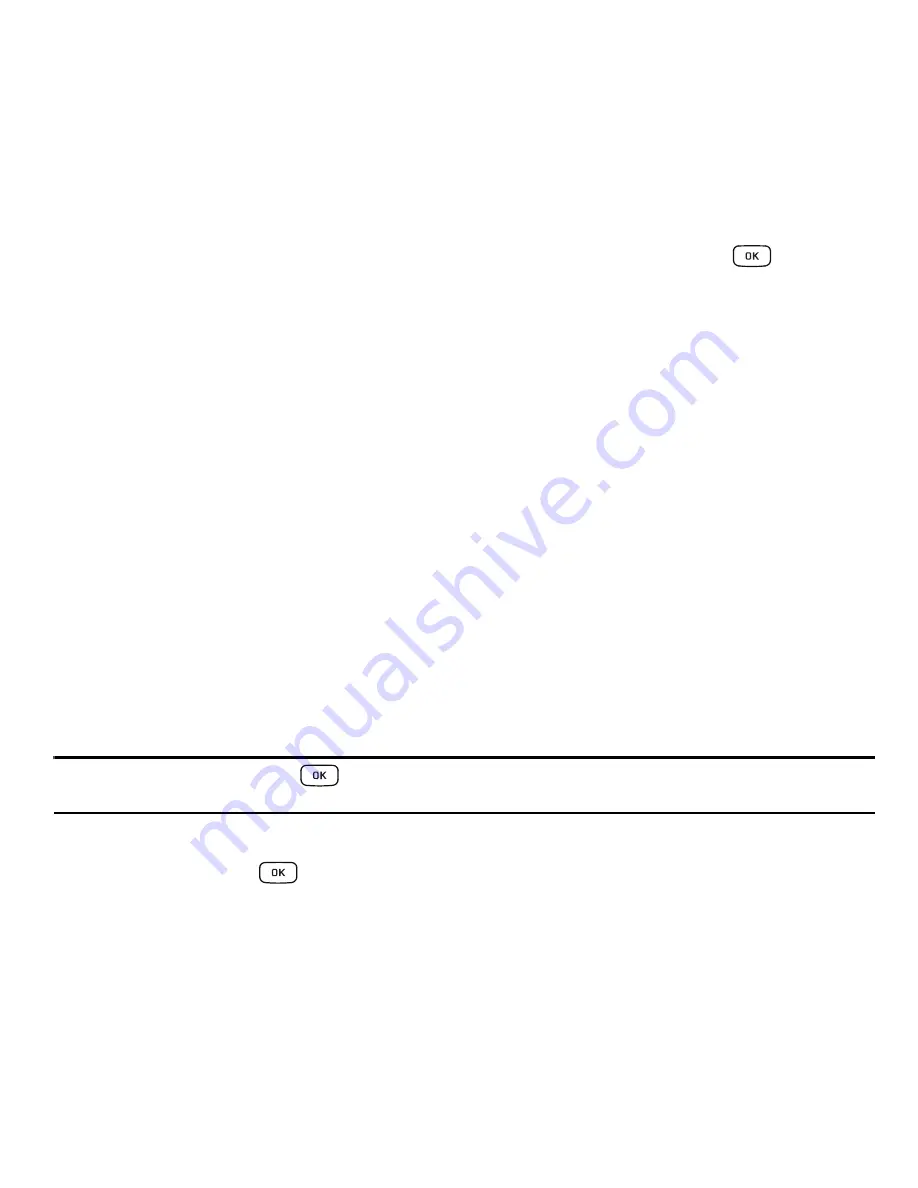
41
Contacts Entry Options
To access the Contacts options, follow these steps:
1.
In Idle mode, select
Contacts
➔
Contacts
and select an entry from the list and press
.
2.
Select
Options
and select from the following:
• Edit
: allows you to make changes to the contact information.
• Call
:
allows you to call a currently selected entry.
• Send Message
:
allows you to send a text message or a multimedia message to the selected entry.
• Delete
: delete the current contact entry from a target location such as the Phone and/or SIM card.
• Send Business Card via
: allows you to send a business card to the selected contact via Message or Bluetooth.
• Mark as Default Number
:
allows you to Change, Save, or Reset the Default number and Message for a contact.
• More
:
allows you to
Copy to FDN Contacts
or
Print via Bluetooth
.
Finding My Own Phone Number
This function is a memory aid, which you can use to check your own phone number if you need to do so.
1.
In Idle mode, select
Contacts
➔
Contacts
Settings
➔
Own Number
➔
<voice line #>
.
FDN Mode
FDN (Fixed Dialing Number) mode, if supported by your SIM card, restricts your outgoing calls to a limited set
of phone numbers. When this feature is enabled, you can make calls only to phone numbers stored in the FDN
list on the SIM card.
Note:
FDN Mode must be set to
On
in
➔
Settings
➔
Phone
➔
Security
➔
Set FDN Mode
option before you can add,
change, or delete contacts on the FDN List.
Changing the FDN mode Status
1.
In Idle mode, press
➔
Settings
➔
Phone
➔
Security
➔
Set FDN Mode
.
2.
Select
On
(to enable fixed dialing) or
Off
to disable the option and press
Save
.
3.
Enter the
PIN2 Code
if you selected
On
.
















































