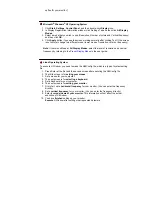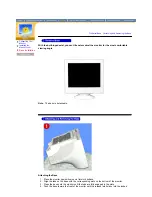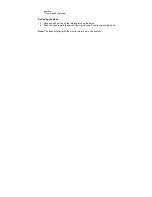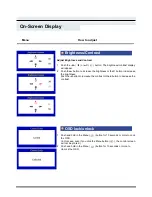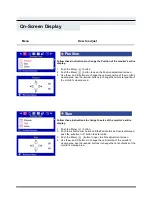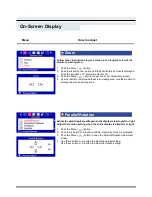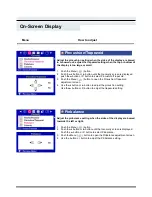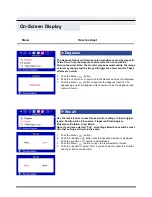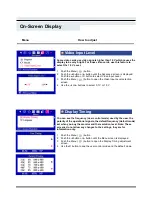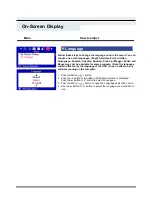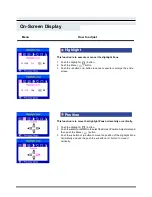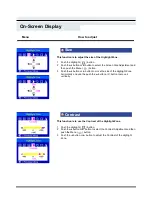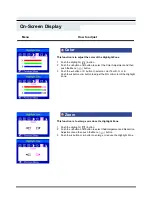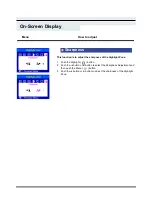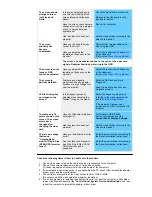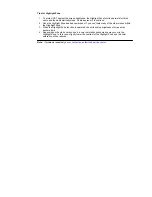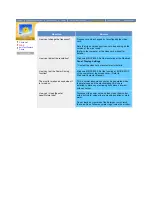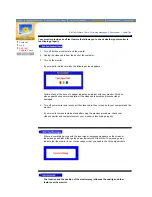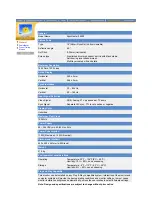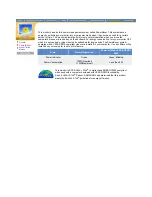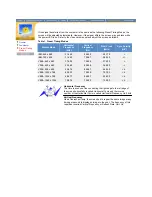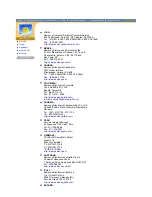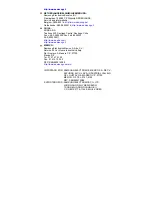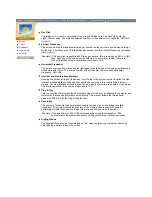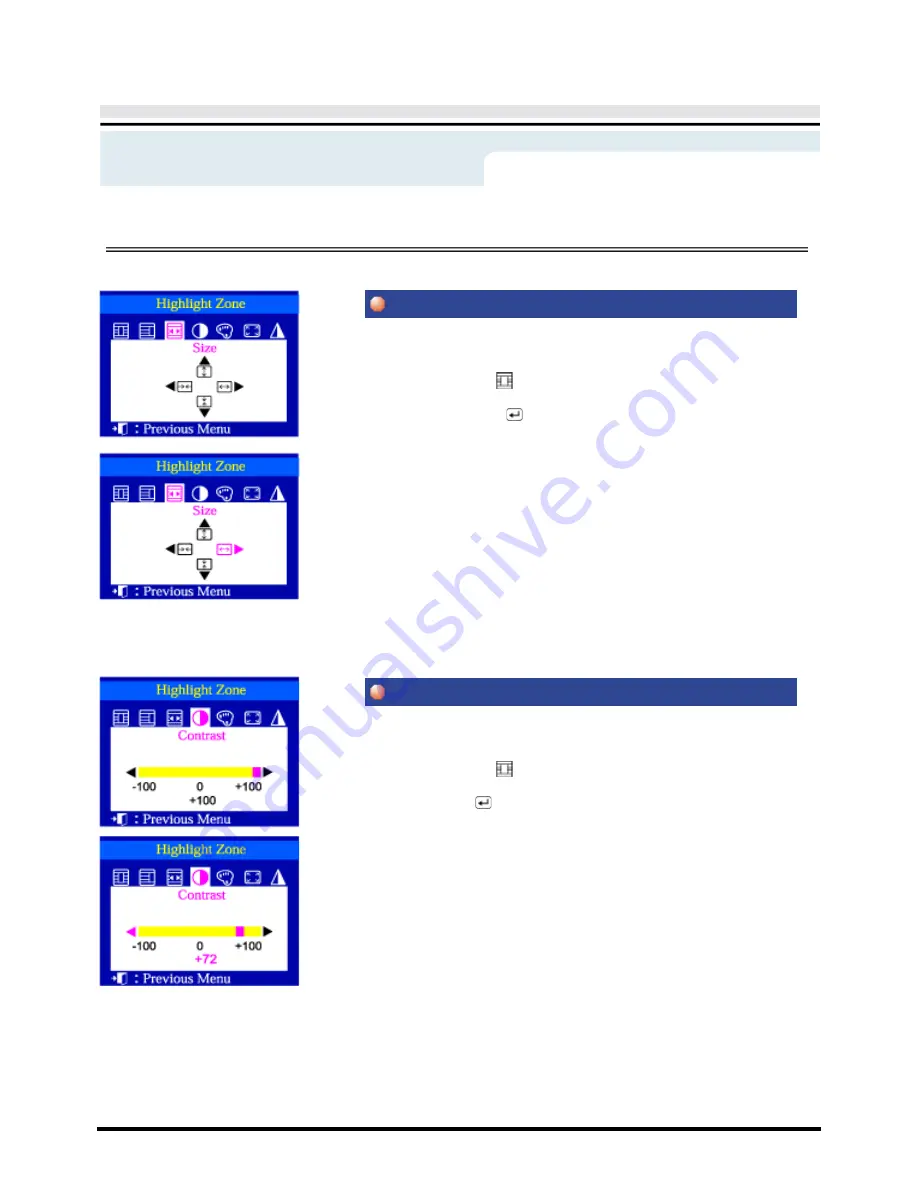
On-Screen Display
This function is to adjust the size of the Highlight Zone.
1
Push the Highlight (
) button.
2
Push the
◀
button or
▶
button to select the Screen Size Adjustment and
then push the Menu (
) button.
3
Push the
◀
button or
▶
button to move the size of the Highlight Zone
horizontally and use the push the
▲
button or
▼
button to move it
vertically.
This function is to use the Contrast of the Highlight Zone.
1
Push the Highlight (
) button.
2 Push the
◀
button or
▶
button to select the Contrast Adjustment and then
push the Menu (
) button.
3 Push the
◀
button or
▶
button to adjust the Contrast of the Highlight
Zone.
Menu
How to adjust
Size
Contrast
Summary of Contents for 955DF - SyncMaster 955 DF
Page 1: ...SyncMaster 955DF ...