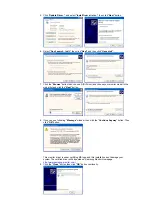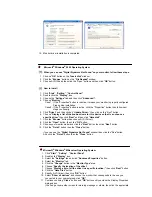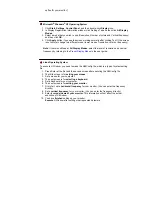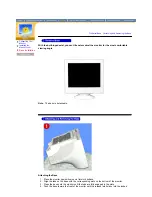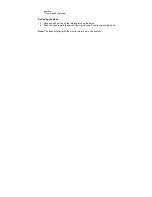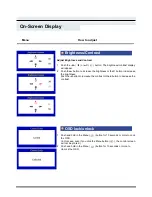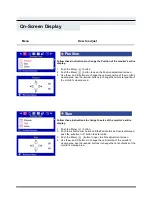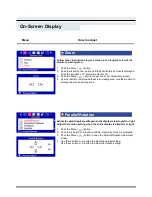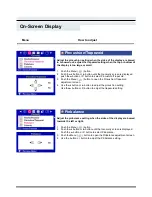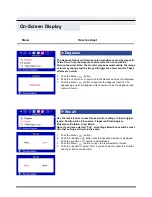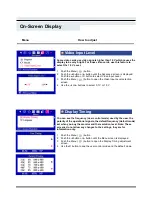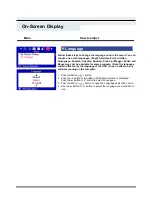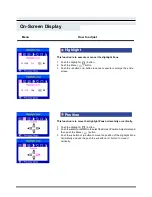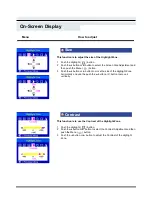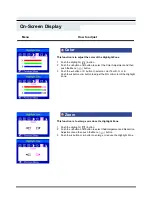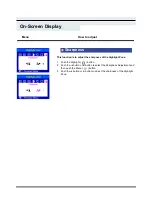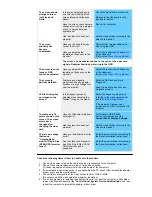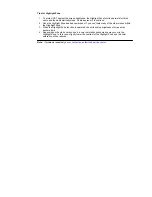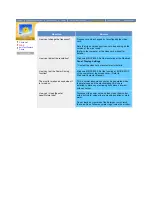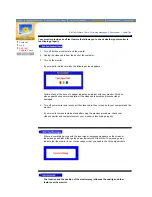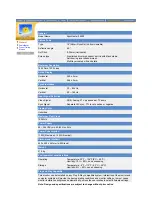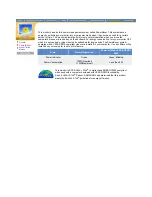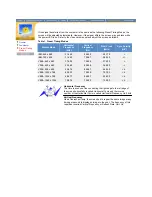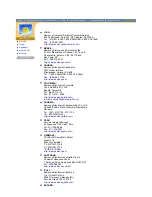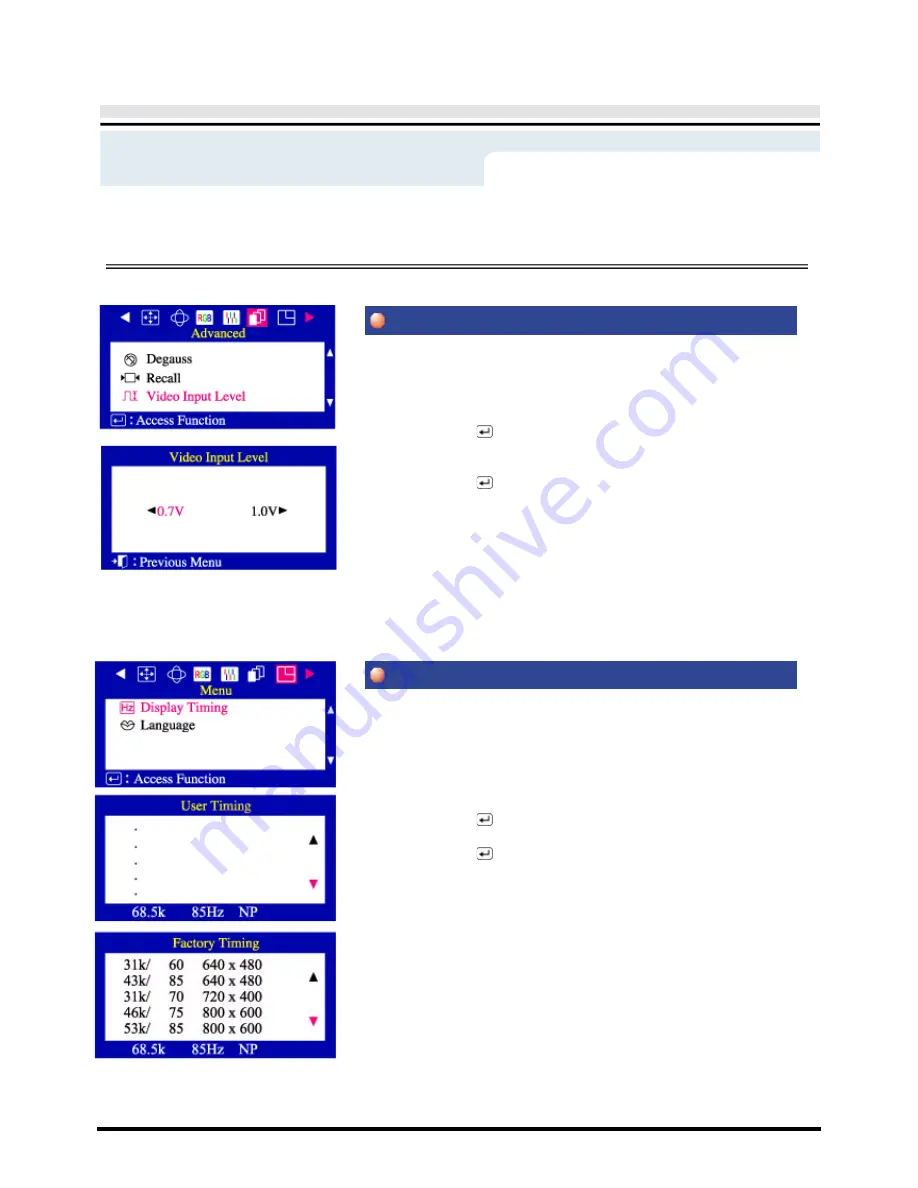
On-Screen Display
Some video cards use video signals higher than 1.0V which causes the
display to be very bright. For those video cards, use this feature to
select the 1.0 V Level.
1
Push the Menu (
) button.
2
Push the
◀
button or
▶
button until the Advanced screen is displayed.
Push the
▲
button or
▼
button to select Video Input Level.
3
Push the Menu (
) button to open the Video Input Level selection
screen.
4
Use the
◀
or
▶
buttons to select 0.7 V or 1.0 V.
You can see the frequency (user control mode) used by the user, the
polarity of the operational signals, the default frequency (default mode)
set when you buy the monitor and the resolution level. Note: These
screens do not allow any changes to the settings, they are for
information only.
1
Push the Menu (
) button.
2
Push the
◀
button or
▶
button until the Menu screen is displayed.
3
Push the Menu (
) button to open the Display Timing adjustment
screen.
4
Use the
▼
button to see the user control mode and the default mode.
Menu
How to adjust
Video Input Level
Display Timing
Summary of Contents for 955DF - SyncMaster 955 DF
Page 1: ...SyncMaster 955DF ...