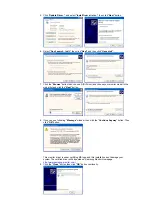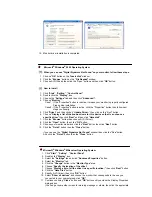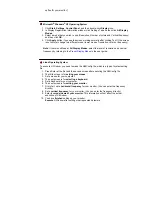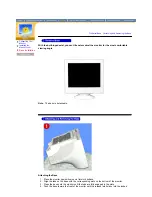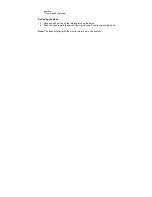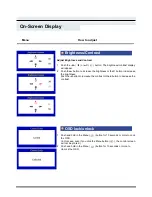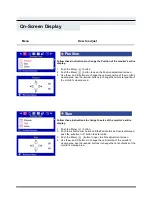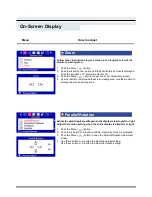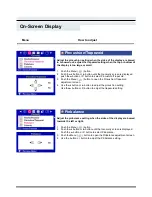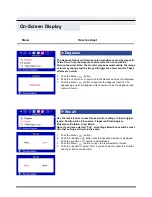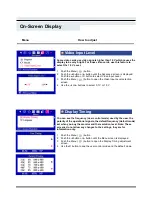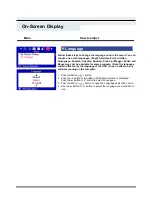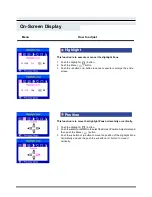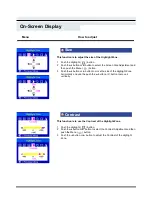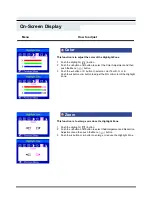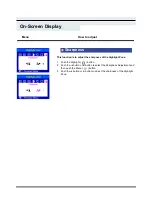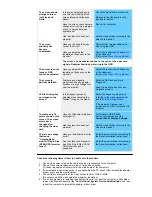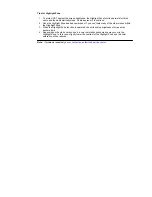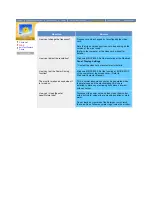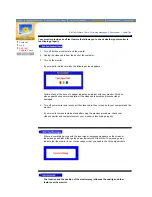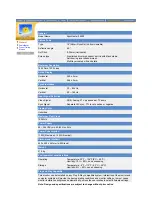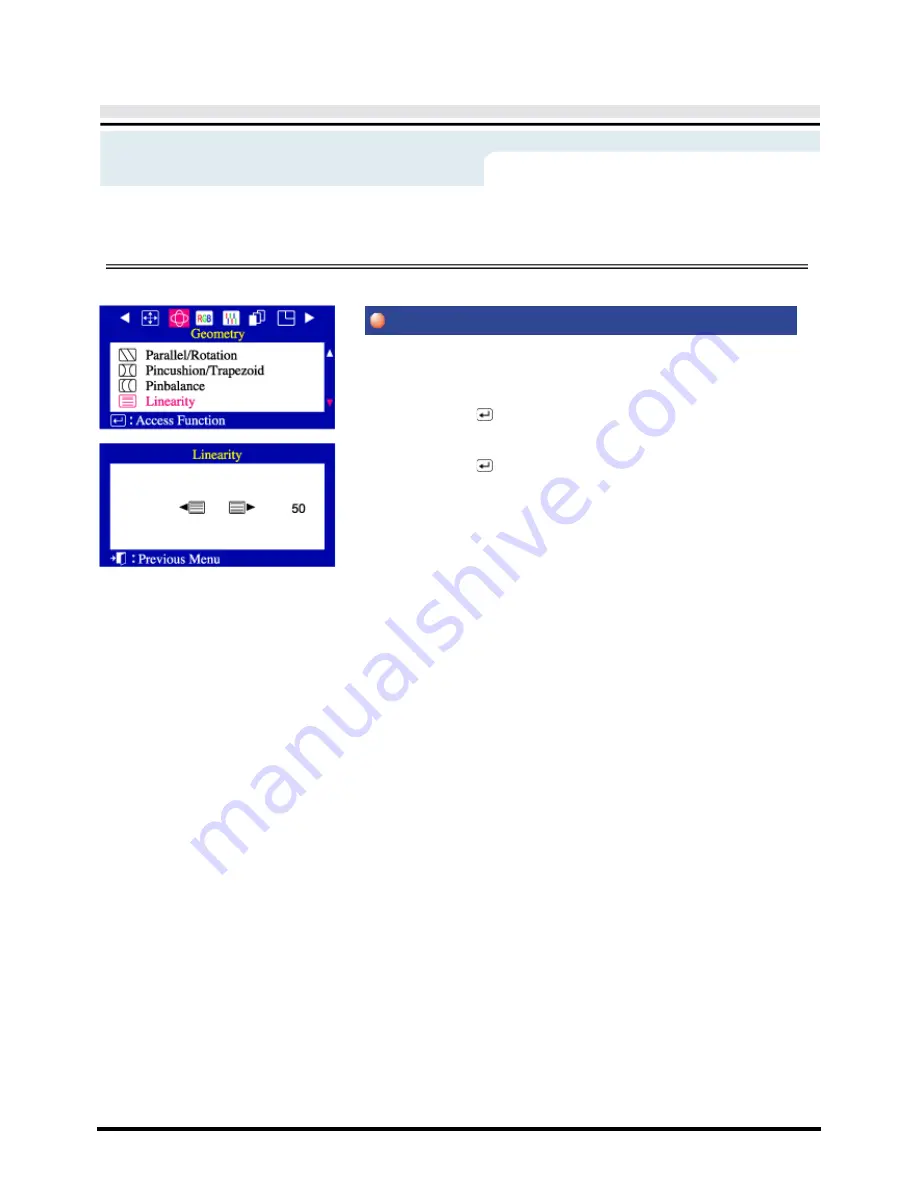
On-Screen Display
Adjust the linearity setting when the display image is compressed at the
left,right or top,bottom.
1
Push the Menu (
) button.
2
Push the
◀
button or
▶
button until the Geometry screen is displayed.
Push the
▲
button or
▼
button to select Linearity.
3
Push the Menu (
) button to open the Linearity adjustment screen.
4
Use the
◀
button or
▶
button to adjust the vertical Linearity.
Menu
How to adjust
Linearity
Summary of Contents for 955DF - SyncMaster 955 DF
Page 1: ...SyncMaster 955DF ...