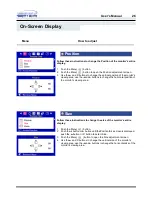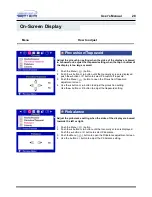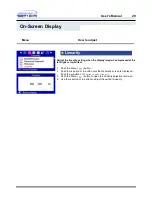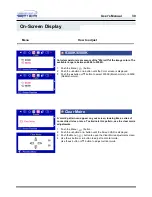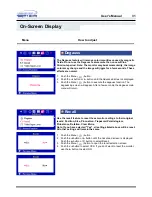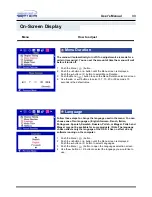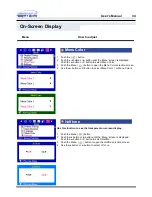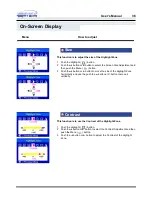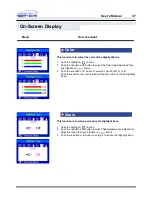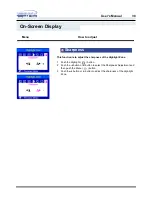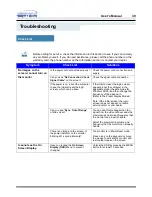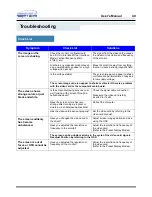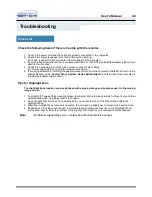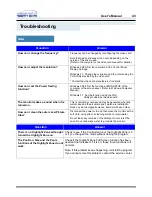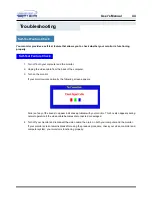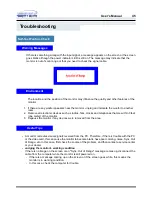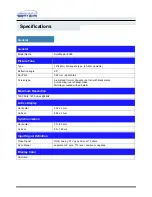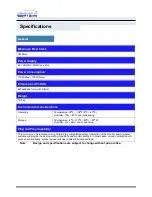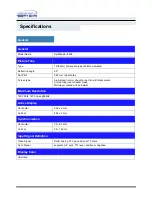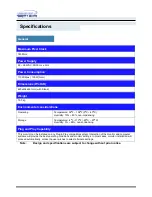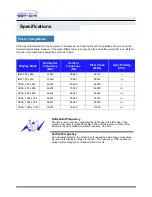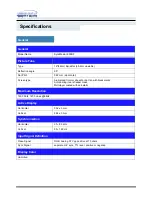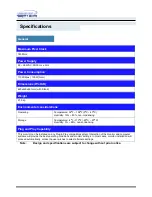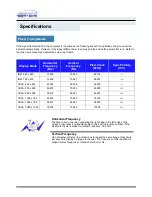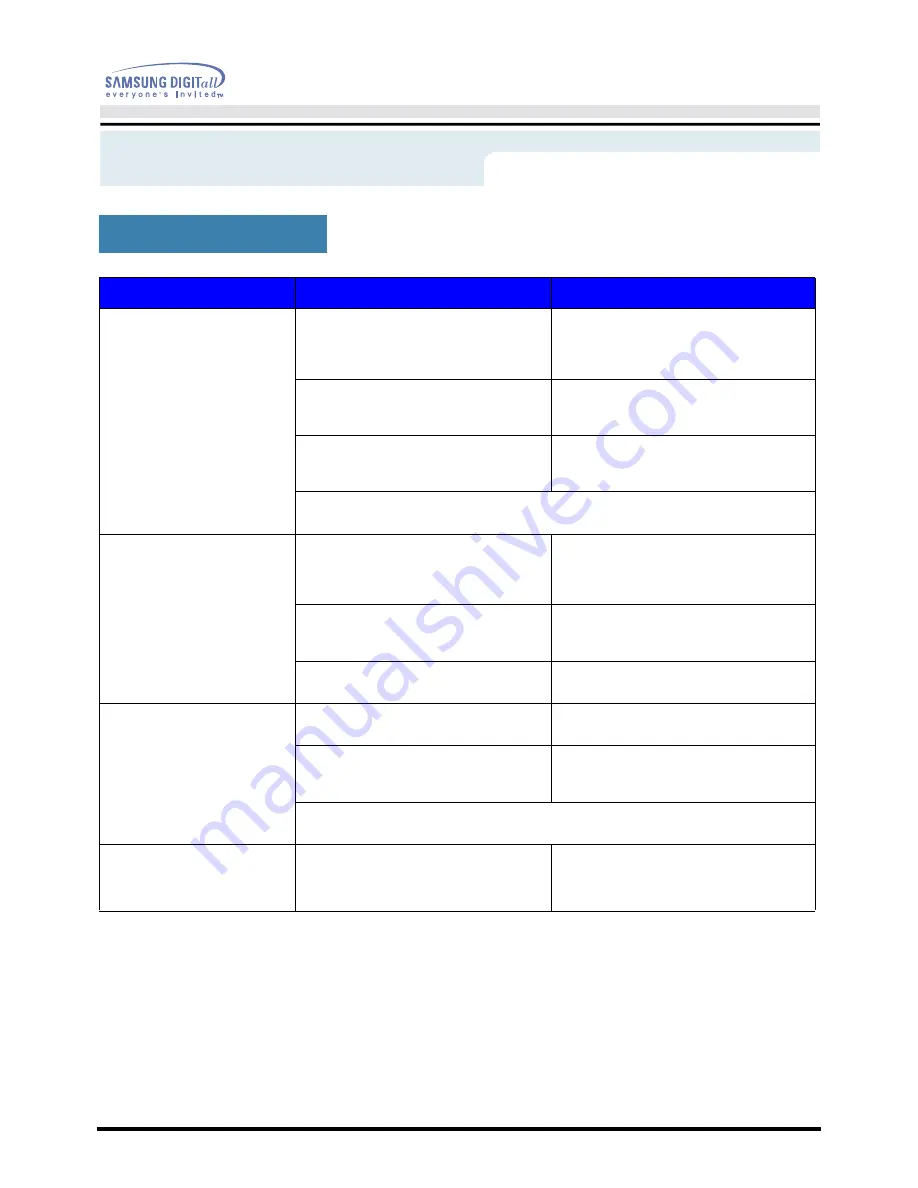
User’s Manual
40
Troubleshooting
Check List
Symptom
Check List
Solutions
The image on the
screen is shaking.
Check the monitor configuration to
see if it is in Interlace Mode. (Interlace
Mode: Vertical frequency 43Hz,
87Hz(i), etc)
The signal from the video card exceeds
the maximum resolution and frequency
of the monitor.
Are there any magnetic products such
as a power adapter, speaker or a high
voltage wire near by?
Move the monitor away from anything
that can create a strong magnetic field.
Is the voltage stable?
The screen image can appear to shake
or vibrate at a particular time of day due
to low supply voltage.
The screen image can also appear to shake or vibrate if there is a problem
with the video card or the computer's main board.
The screen shows
strange colors or just
black and white.
Is the screen displaying only one color
as if looking at the screen through a
cellophane paper?
Check the signal cable connection.
Make sure the video card is fully
inserted in it's slot.
Have the screen colors become
strange after running a program or
due to a crash between applications?
Reboot the computer.
Has the video card been set properly?
Set the video card by referring to the
video card manual.
The screen suddenly
has become
unbalanced.
Have you changed the video card or
the driver?
Adjust screen image position and size
using the OSD.
Have you adjusted the resolution or
frequency to the monitor?
Adjust the resolution and frequency at
the video card.
(Refer to the Preset Display Modes).
The screen can be unbalanced due to the cycle of the video card signals.
Readjust Position by referring to the OSD.
The screen is out of
focus or OSD cannot be
adjusted.
Have you adjusted the resolution or
frequency on the monitor?
Adjust the resolution and frequency of
the video card.
(Refer to the Preset Display Modes).
Summary of Contents for 950B - SyncMaster 950 B
Page 1: ......