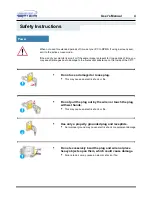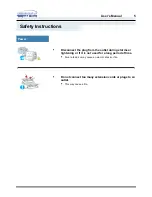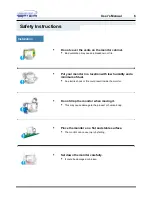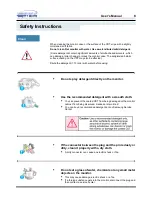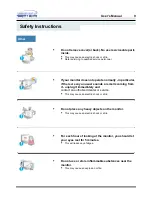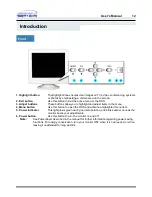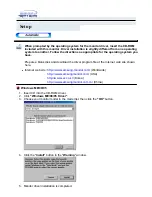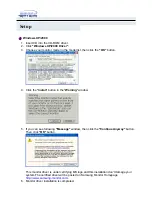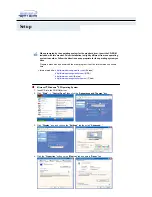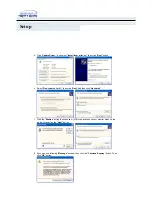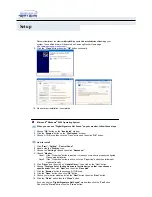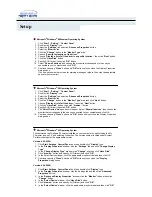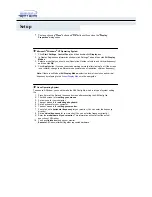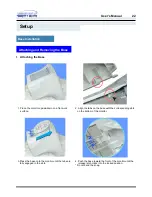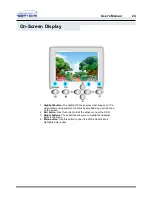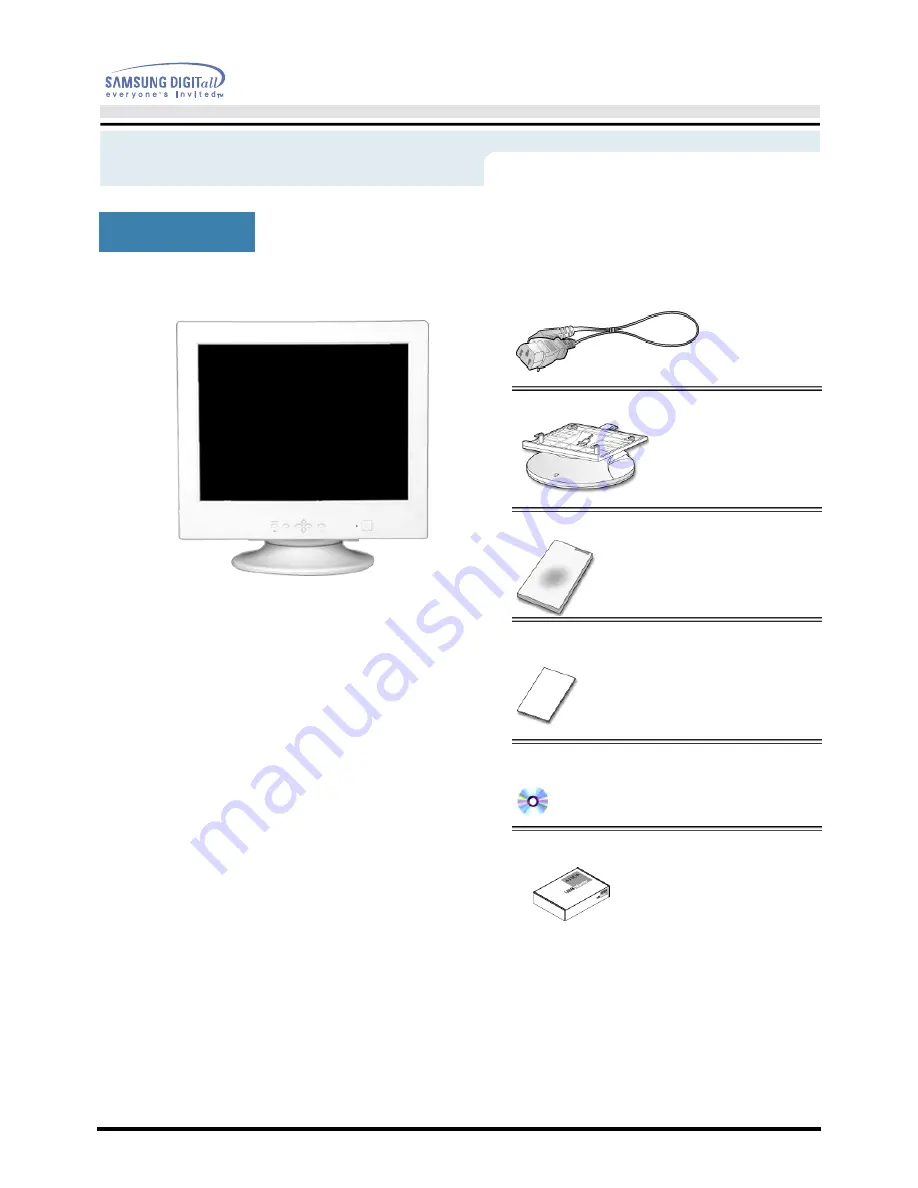
User’s Manual
11
Introduction
•
Monitor and Stand
Unparking
(Some models include a stand attached. )
Please make sure the following items are included with your
monitor. If any items are missing, contact your dealer.
•
Power Cord
•
Stand
•
Quick Setup Guide
•
Warranty Card
(Not available in all locations)
•
User's Guide and
Driver Installation CD
•
USB Hub (Option)
Summary of Contents for 950B - SyncMaster 950 B
Page 1: ......