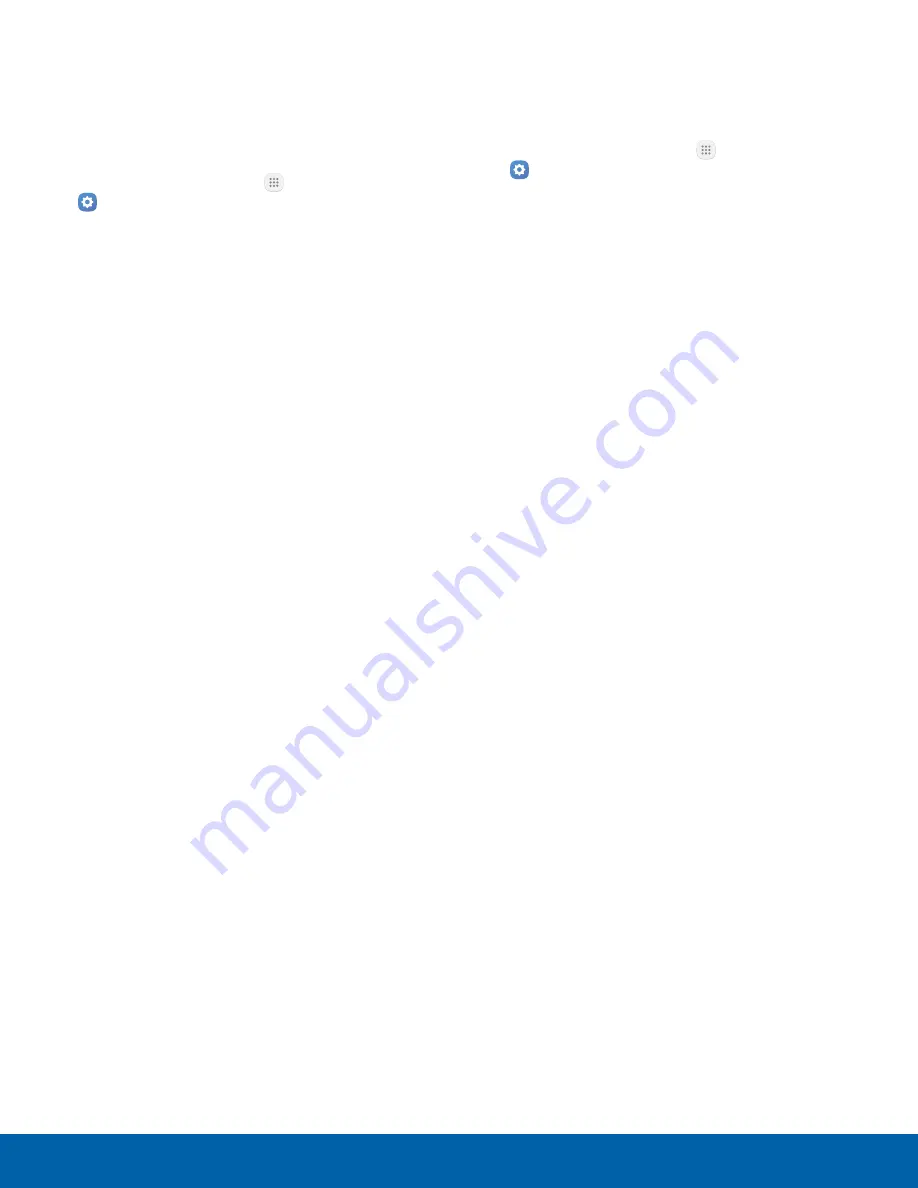
Configure Mobile Hotspot
Settings
Manage your Mobile Hotspot security and
connecting settings.
1. From a Home screen, tap
Apps
>
Settings
.
2. Tap
Mobile hotspot and tethering
>
Mobile hotspot
.
3. Tap
More
>
Configure mobile hotspot
for the
following settings:
•
Network name
: View and change the name of
your Mobile Hotspot.
•
Broadcast network name (SSID)
: Make your
Mobile Hotspot visible to other Wi-Fi devices
during a scan. When disabled, other devices
can still connect to your Mobile Hotspot, but
have to set up the connection manually with
your Network SSID and Password.
•
Security
: Choose the security level for your
Mobile Hotspot.
•
Password
: If you choose a security level
that uses a password, enter the password. A
default password is displayed on the Mobile
Hotspot screen.
•
Show password
: Display your password
instead of masking it.
•
Show advanced options
: Access advanced
options, including Broadcast channel, and
to specify the channel your device uses for
Mobile Hotspot.
Tethering Your Device
You can use USB tethering to share your device's
Internet connection with a computer.
1. From a Home screen, tap
Apps
>
Settings
.
2. Tap
Mobile hotspot and tethering
, and choose
a tethering option:
•
USB tethering
: Connect the computer to the
device using the USB cable, and then tap
USB tethering
to turn tethering on.
Settings
88
Mobile Hotspot and Tethering






























