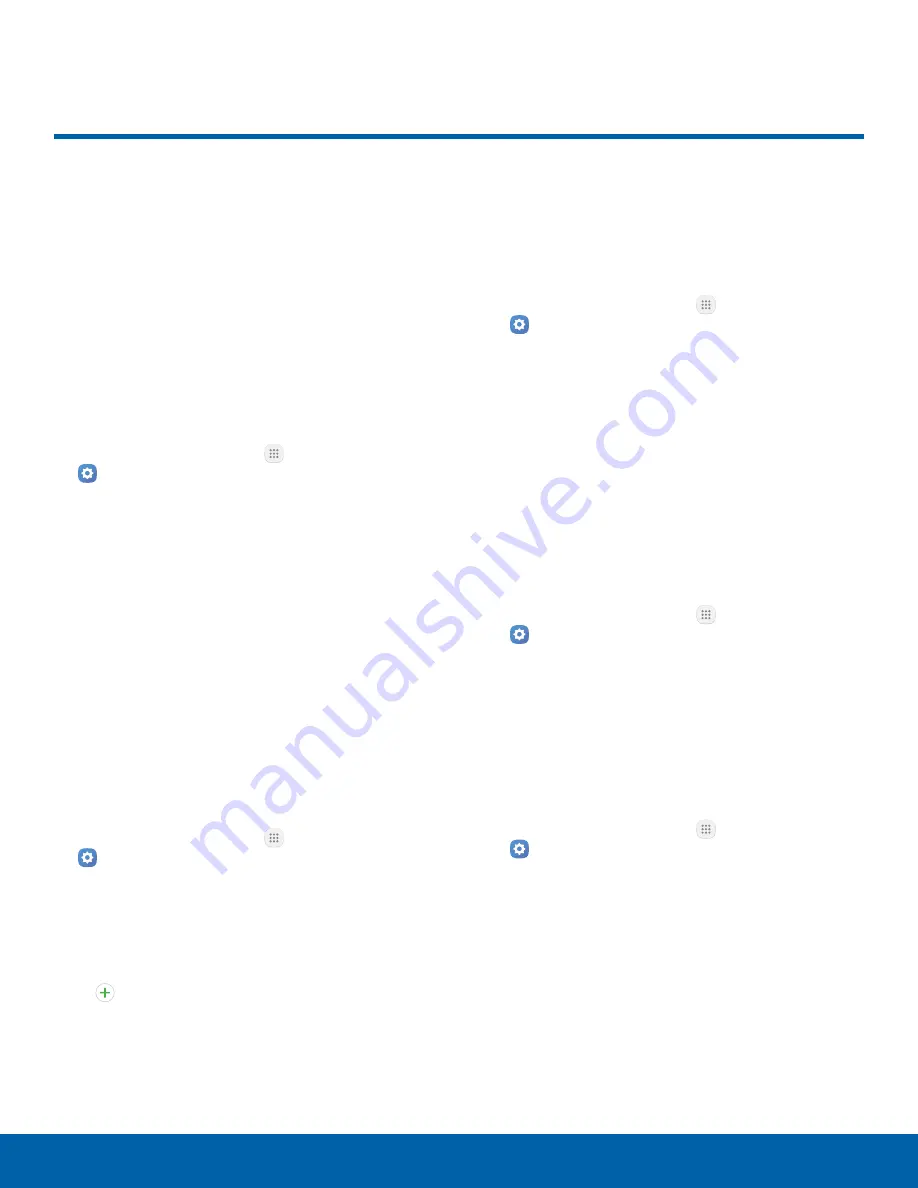
Display
Configure your display’s
brightness, screen timeout delay,
and other display settings.
Screen Brightness
Adjust the screen brightness to suit your
surroundings or personal preference. You may also
want to adjust screen brightness to conserve battery
power.
1. From a Home screen, tap
Apps
>
Settings
.
2. Tap
Display
.
3. Customize options under Brightness:
•
Tap
Auto
to allow the device to adjust
brightness automatically.
•
Drag the
Brightness
slider to set a custom
brightness level.
Note
: You can also control Brightness from the
Notification panel.
Font Size and Style
You can set the font size and style for all text that is
displayed on the screen.
1. From a Home screen, tap
Apps
>
Settings
.
2. Tap
Display
>
Font
to choose a font size and
style.
•
Drag the slider to adjust the font size.
•
Tap a font style to select a font, or tap
Download fonts
to find new fonts from
Galaxy Apps.
3. Tap
Done
to set the font size and style.
Icon Backgrounds
You can show icons with a shaded background
to make them stand out on the Home screen and
Apps screen.
1. From a Home screen, tap
Apps
>
Settings
.
2. Tap
Display
>
Icon backgrounds
and choose
one of the following options:
•
Icons with backgrounds
: Show icons with
shaded backgrounds.
•
Icons only
: Show icons only.
3. Tap
Done
, and confirm when prompted.
Screen Timeout
Turn the screen off after a set amount of time.
1. From a Home screen, tap
Apps
>
Settings
.
2. Tap
Display
>
Screen timeout
and choose a
time period.
Smart Stay
The screen does not time out as long as you are
facing the front camera.
1. From a Home screen, tap
Apps
>
Settings
.
2. Tap
Display
>
Smart stay
, and tap
On/Off
to
turn the feature on.
Settings
101
Display






























